Custom password changers¶
Custom password changers enable defining a set of commands executed on a remote host in order to change the password.
Defining a custom password changer¶
- Select > .
- Select Custom changers tab.
- Click .
- Define the password changer’s name.
- From the Script type drop-down list, select if the script is a password changer or password verifier.
- From the Connection mode drop-down list, select the transport layer.
- In the Timeout field, define the script’s execution time limit.
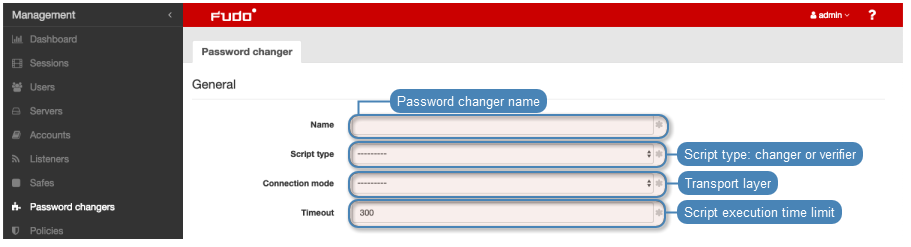
- In the Commands list section, click . to add a command.
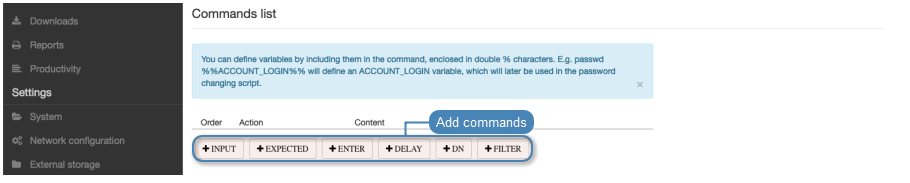
Note
Available commands depend on selected transport layer.
INPUT- command executed on target host.EXPECTED- expected result.ENTERDELAY- delay between commands’ execution.DN- directory service DN (Distinguished Name) parameter.FILTER- directory service user filter.
- Enter the command or define action’s parameters.
Note
You can use pre-defined transport layer or user defined variables in commands. To use or define a variable, enclose it in %% characters (e.g. %%transport_host%%, %%custom_variable%%).
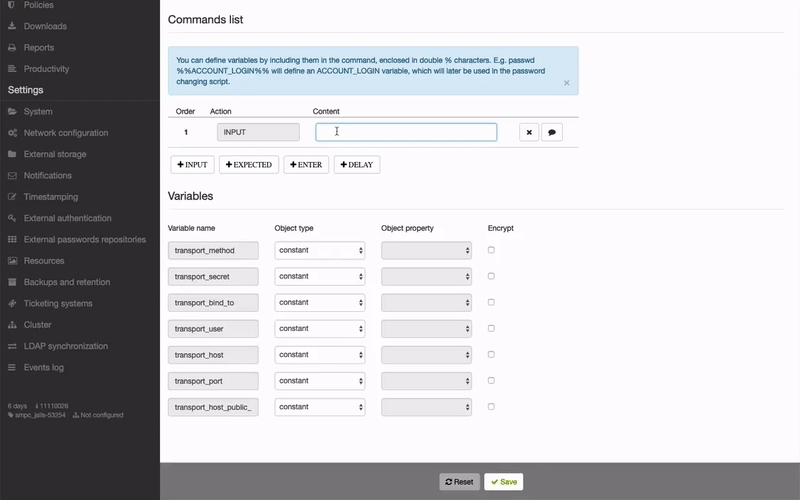
- Click i to add optional comment.
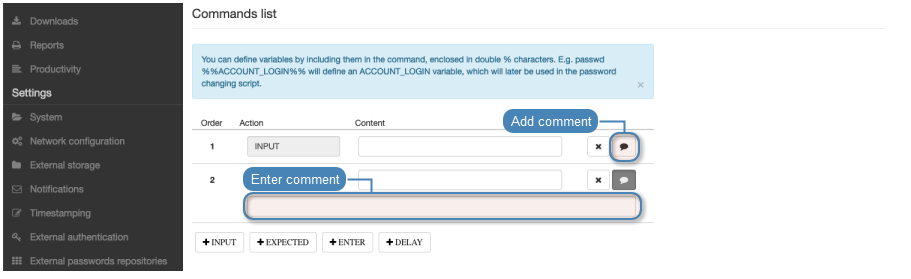
- Repeat steps 8-10 to add more commands.
- In the Variables section, define variables’ attributes.
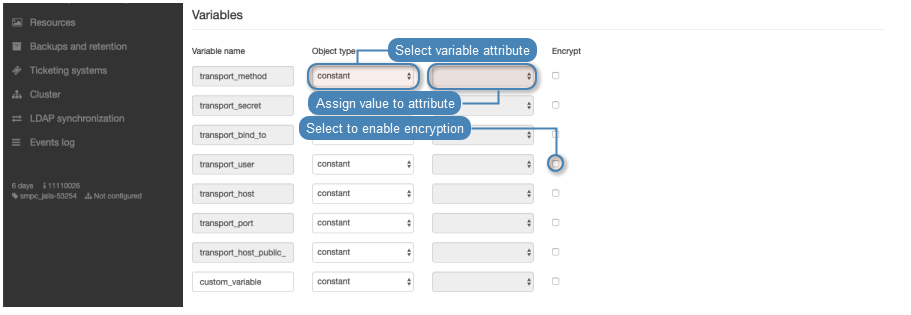
Editing a custom password changer¶
- Select > .
- Select Custom changers tab.
- Click the name of desired password changer.
- Edit selected commands.
- Click i to remove selected command.
- Click .
Deleting a custom password changer¶
- Select > .
- Select Custom changers tab.
- Select desired elements and click .
- Confirm deleting selected objects.
Related topics: