Importing a server list from CSV file¶
- Select > and then click .
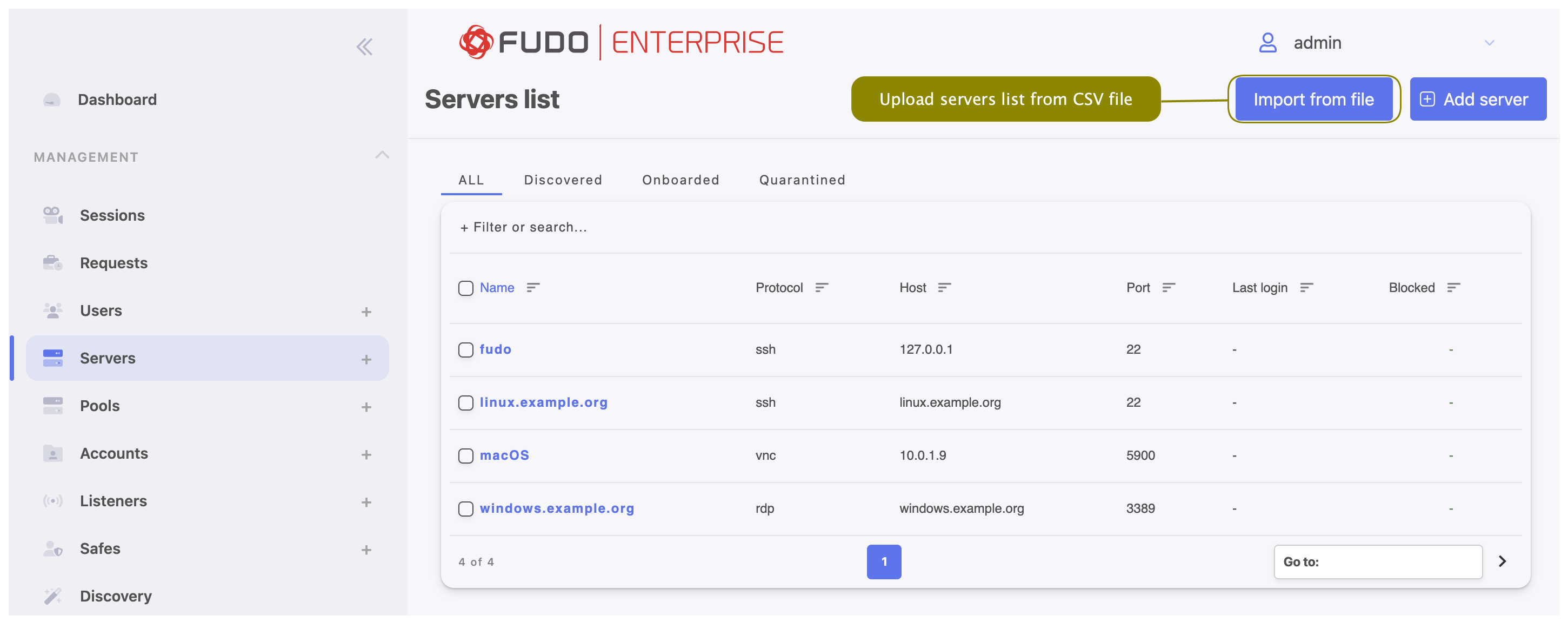
- Drag and drop file into the modal window upload area or click to upload it from local directory.
- Displayed modal window presents a list of servers that will be added to Fudo Enterprise configuration.
- Click to upload all listed servers to Fudo Enterprise configuration or to terminate uploading procedure.
Note
If any server specified in the CSV file have incorrect values, it will be skipped during the upload process. For example, a server with the same name as an existing server in the configuration will not be uploaded.
CSV file format
The CSV file must be constructed according to the following rules:
- The first row is a header row containing names corresponding to the API fields names (refer to API Documentation: API v2: Servers).
- The header row must include all fields that are required when manually creating a server for a specific protocol. Other fields are optional and can be left empty.
- A comma (,), semicolon (;), or pipe (|) can be used as a field separator.
- Text enclosed within double quotation marks (“”) is treated as a string, so field separators within it are ignored.
Example:
name,protocol,address,port,mask,bind_ip
Server1,ssh,243.177.229.0,22,,10.0.144.193
Server2,rdp,243.177.228.0,22,32,fudo:label:labelname
Related topics: