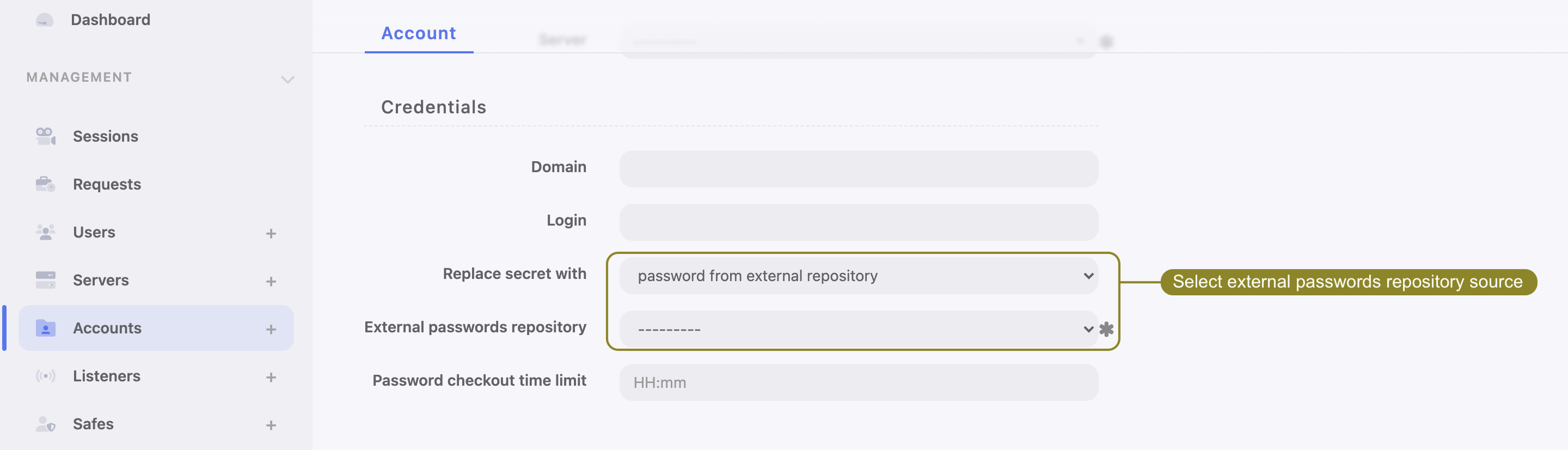CyberArk Enterprise Password Vault¶
Deprecated since version 5.4
- Fudo Enterprise 5.4 is the last version supporting CyberArk Enterprise Password Vault. The support will be removed in the next release.
- Users using this integration need to migrate to CyberArk Credential Provider external repository.
Adding a new passwords repository
- Select > .
- Click .
- Select CyberArk Enterprise Password Vault from the Type drop-down list.
- Specify object’s name.
- Provide the URL to the passwords server’s API.
- Enter user login allowed to access passwords repository.
- Provide user password in the Password and Repeat password fields.
- Provide application identification.
- Define the account format string.
Click .
Assign external password repository to an account.
Editing a passwords repository
To edit a passwords repository definition, proceed as follows.
- Select > .
- Find the repository definition and change its configuration as desired.
- Click .
Deleting a passwords repository
To delete a passwords repository definition, proceed as follows.
- Select > .
- Find desired repository definition and select the Delete option.
- Click .
Note
You cannot delete password repository definition if it is assigned to any account.
Related topics: