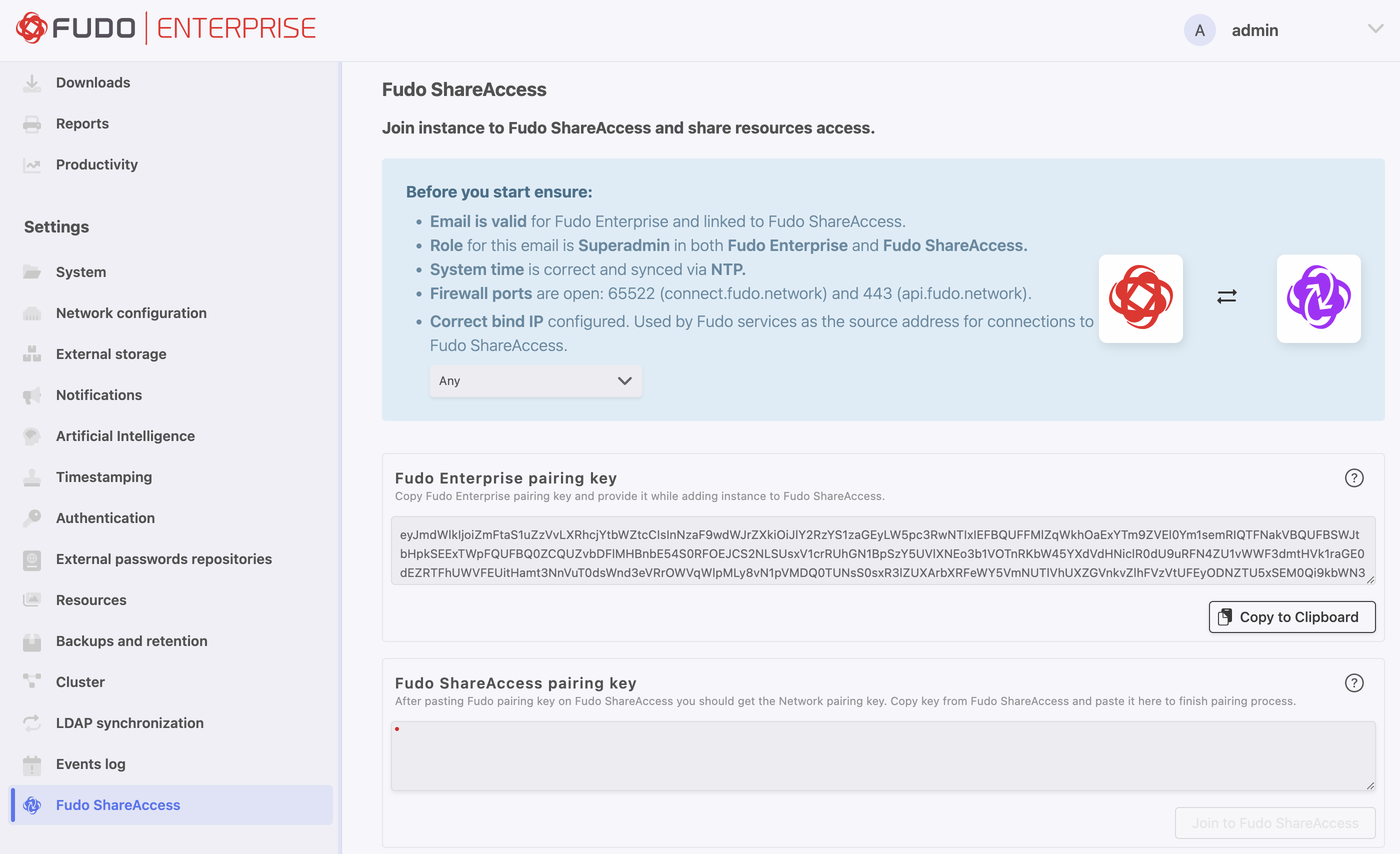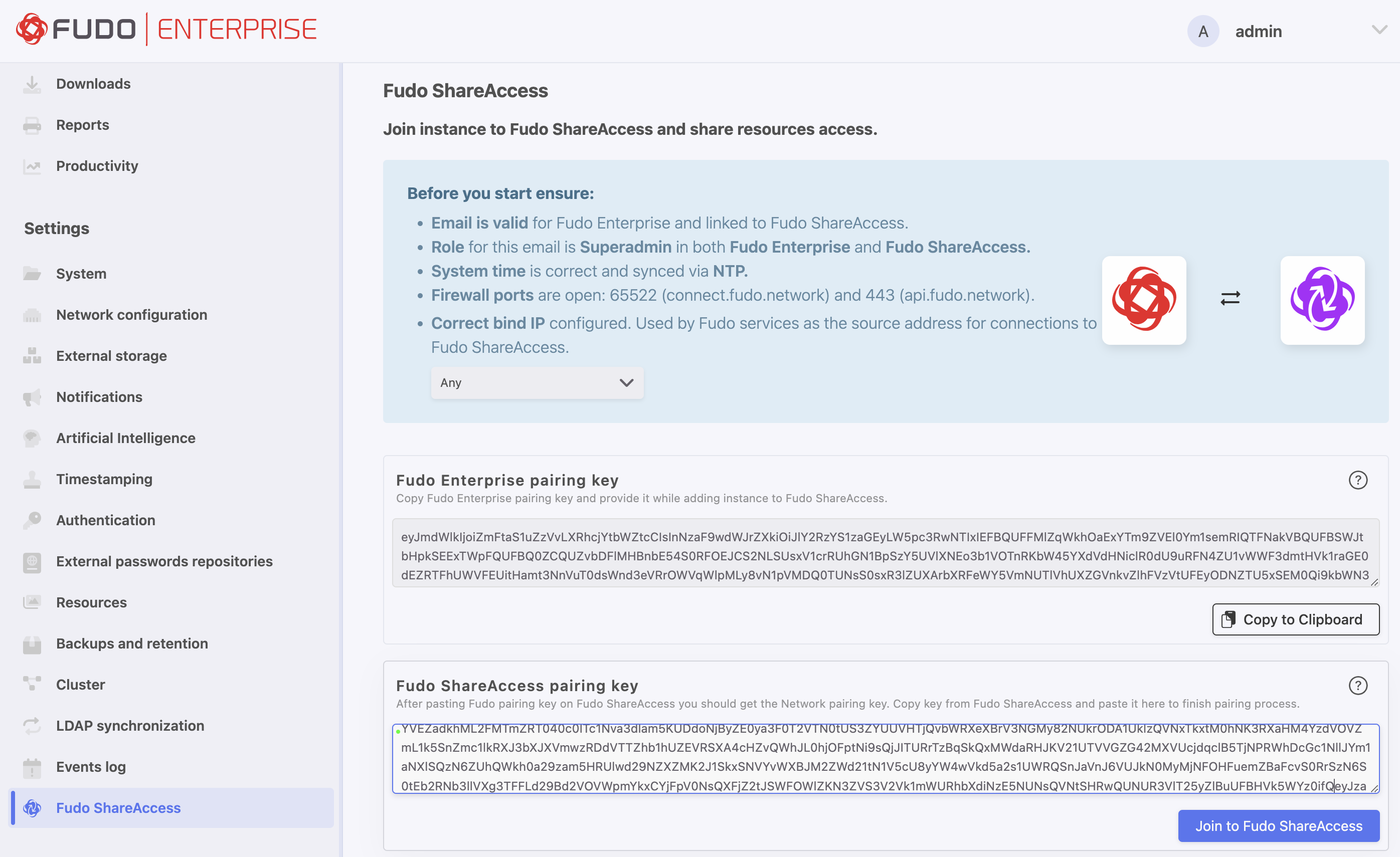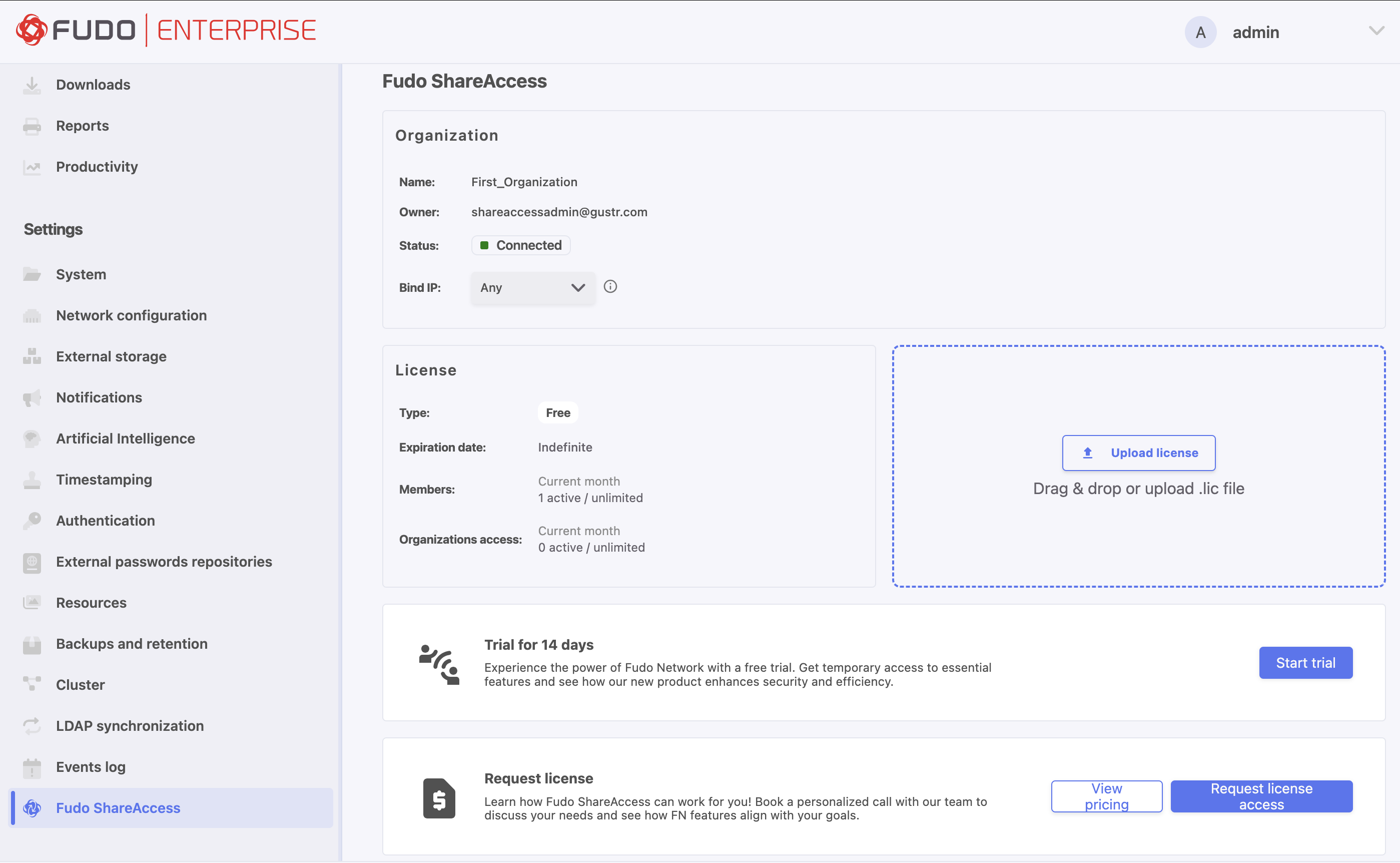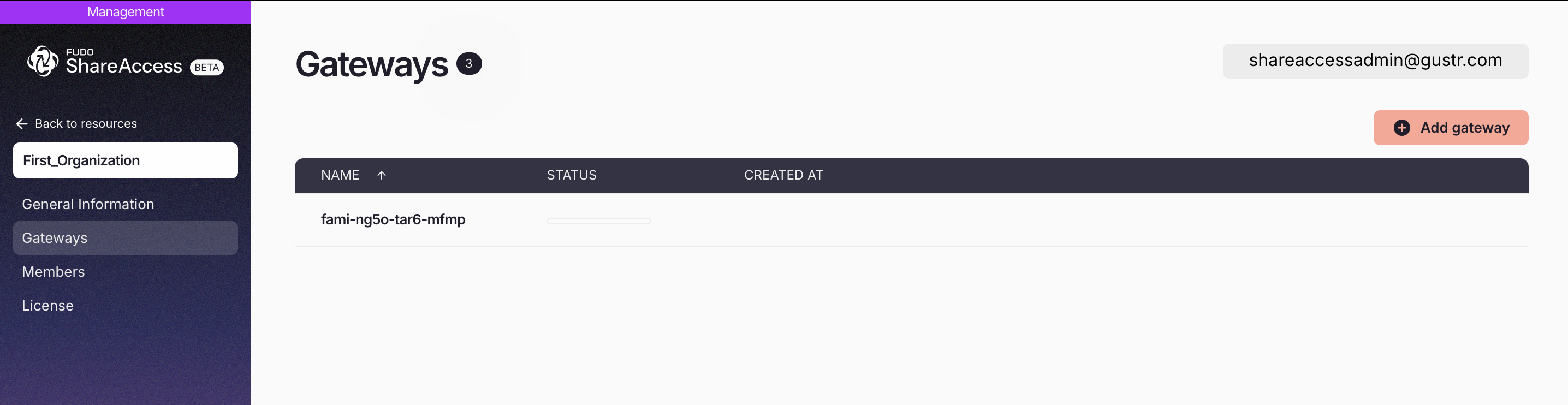Pairing Fudo Enterprise with Fudo shareaccess¶
Note
There are few requirements that must be met before pairing Fudo Enterprise with Fudo ShareAccess can be finished:
- A user with the superadmin role and an email identical to that of the Organization owner must exist in the Fudo Enterprise configuration.
- NTP configuration is required. Please go to Settings > System configuration and set up NTP server or refer to Date and time section.
- DNS configuration is required. Please go to Settings > Network configuration and set up DNS or refer to DNS configuration section.
- To establish a tunnel between Fudo Enterprise and Fudo ShareAccess, outbound traffic on port 65522 must be allowed to any destination.
Note
To enable Fudo Enterprise communication with the Fudo ShareAccess platform, make sure the following outbound connections are allowed:
api.shareaccess.comon port443– required for API communication over HTTPS.connect.shareaccess.comon port65522– required to establish a tunnel between Fudo ShareAccess and Fudo Enterprise.acme-v02.api.letsencrypt.orgon port443- required for certificate issuance and renewal.
Log in to Fudo Enterprise instance Admin Panel.
Create user:
- Select Management > Users and then click Add user.
Enter user name.
From the Role drop-down list select superadmin role.
In the User Data tab, in the User info field enter:
- user’s full name,
- user’s email address,
- user’s organizational unit,
- user’s phone number.
- Click Save.
- Go back to the Settings tab, and in the Authentication section select desired authentication type from the Add authentication method drop-down list. This will be used to authenticate user against Fudo Enterprise User Access Gateway.
- Click Save and close.
- Create an account in Fudo ShareAccess:
- Go to the Fudo ShareAccess website.
- Click Sign In.
- Provide the same email address as the superadmin user in Fudo Enterprise.
- Provide password for created account.
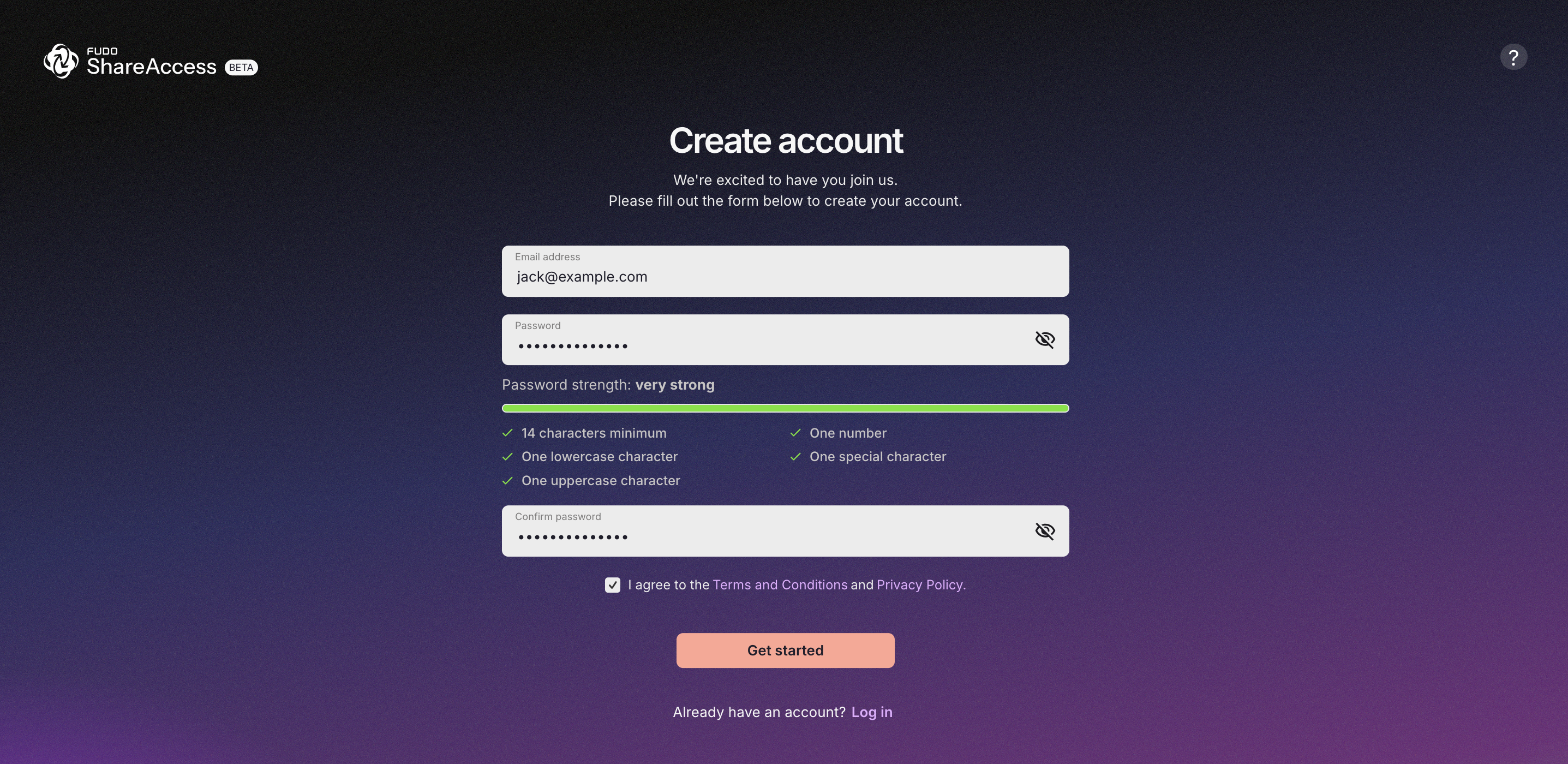
Note
To create an account you have to agree to our Terms and Conditions and Privacy Policy.
- Click Get started.
- Please check your email for a confirmation message and follow the provided link to verify your account.
- After verifying your email, log in using the email and password you provided during registration to proceed with account setup.
- Open a third-party authenticator app, such as Google Authenticator or Authy, on your mobile device and scan the QR code displayed on the screen.
- Enter the 6-digit code from the authenticator app.
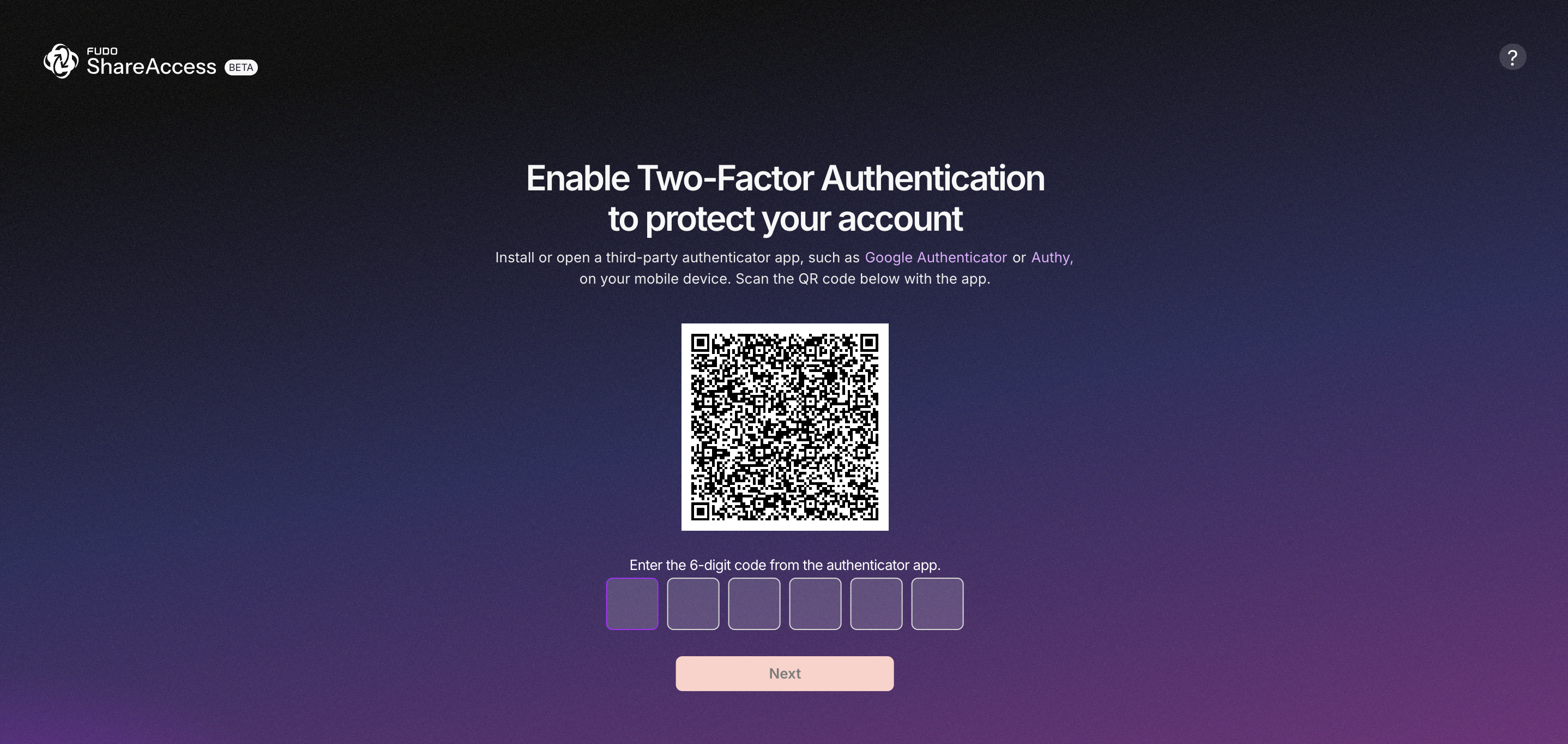
- Click Next.
- Secure your backup codes displayed in the modal window. Use the Copy all button to copy the codes and save them in a secure location, or click Download to download the codes as a
.txtfile. Please note that these codes will not be displayed again.
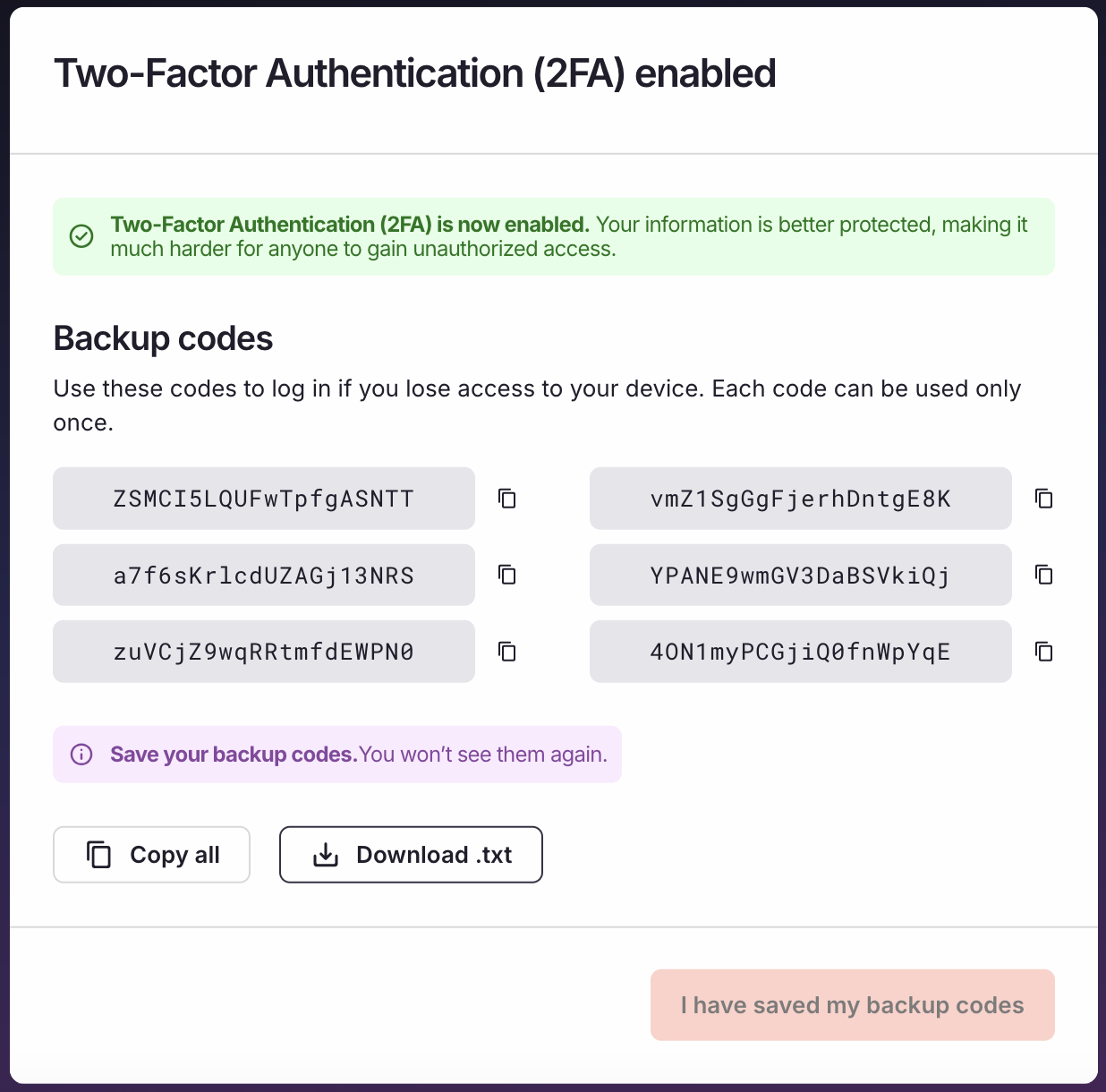
Warning
- If you lose your backup codes, you will no longer be able to access your account. In such cases, please contact Fudo Support immediately for assistance.
- Click I have saved my backup codes to confirm the backup and complete the configuration process.
Copy the Pairing Key from the Fudo Enterprise:
Add Gateway in Fudo ShareAccess:
- Expand the dropdown menu in the upper-right corner and select Manage organizations > Your Organization Name to access the organization settings.
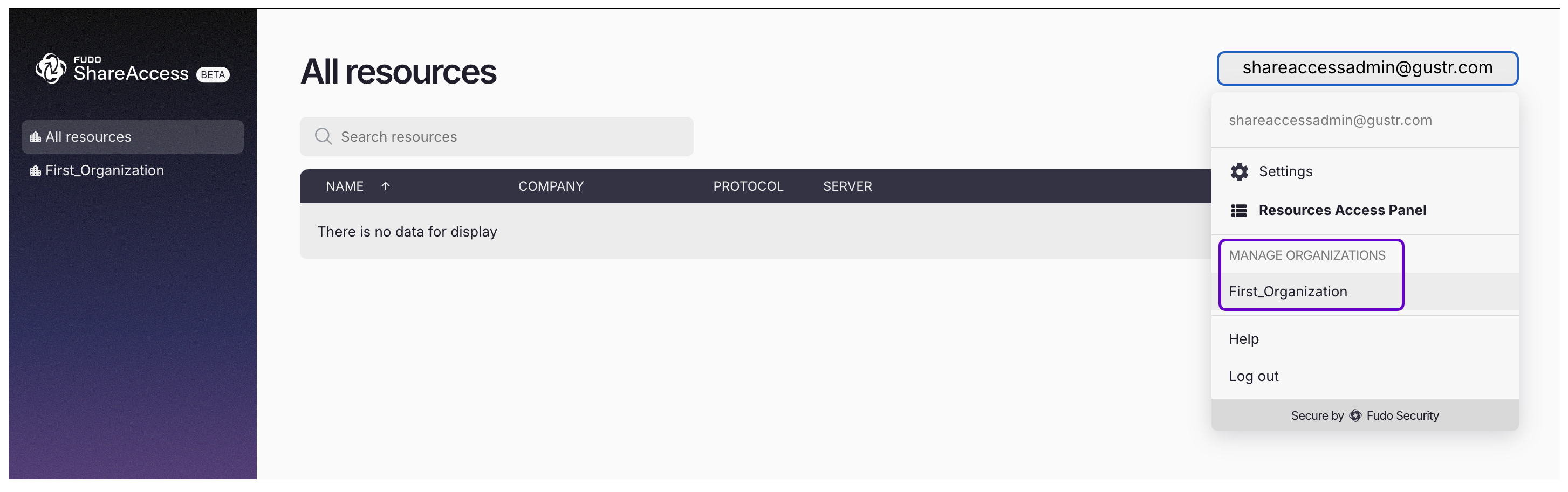
- In the left-hand menu, select Gateways.
- Click Add Gateway.
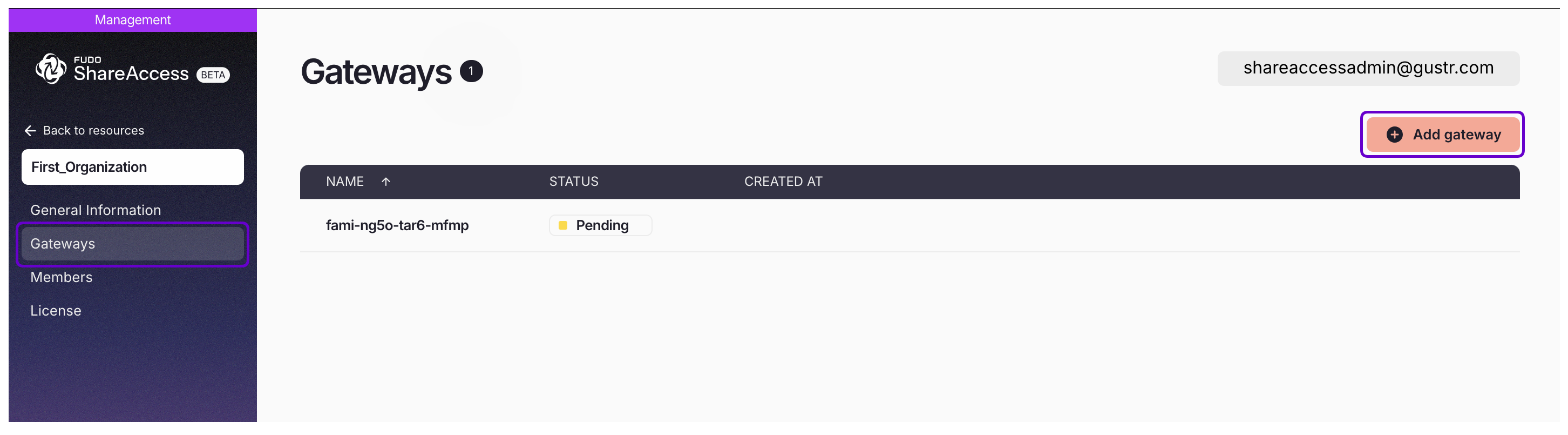
- Paste the Fudo Enterprise pairing key that was copied earlier in the manual.
- Click Save Gateway.
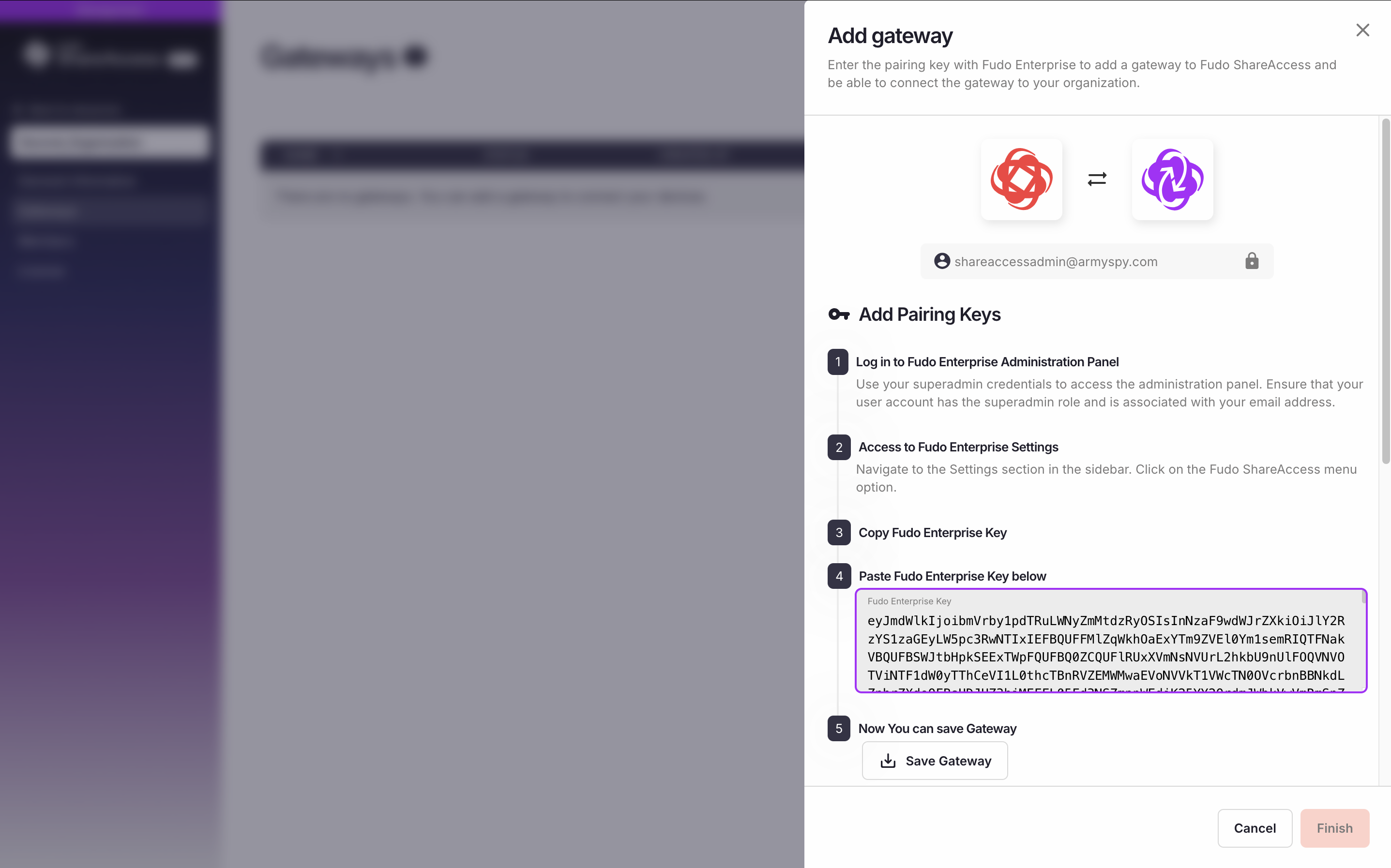
- Next, copy the Fudo Pairing Key displayed below.
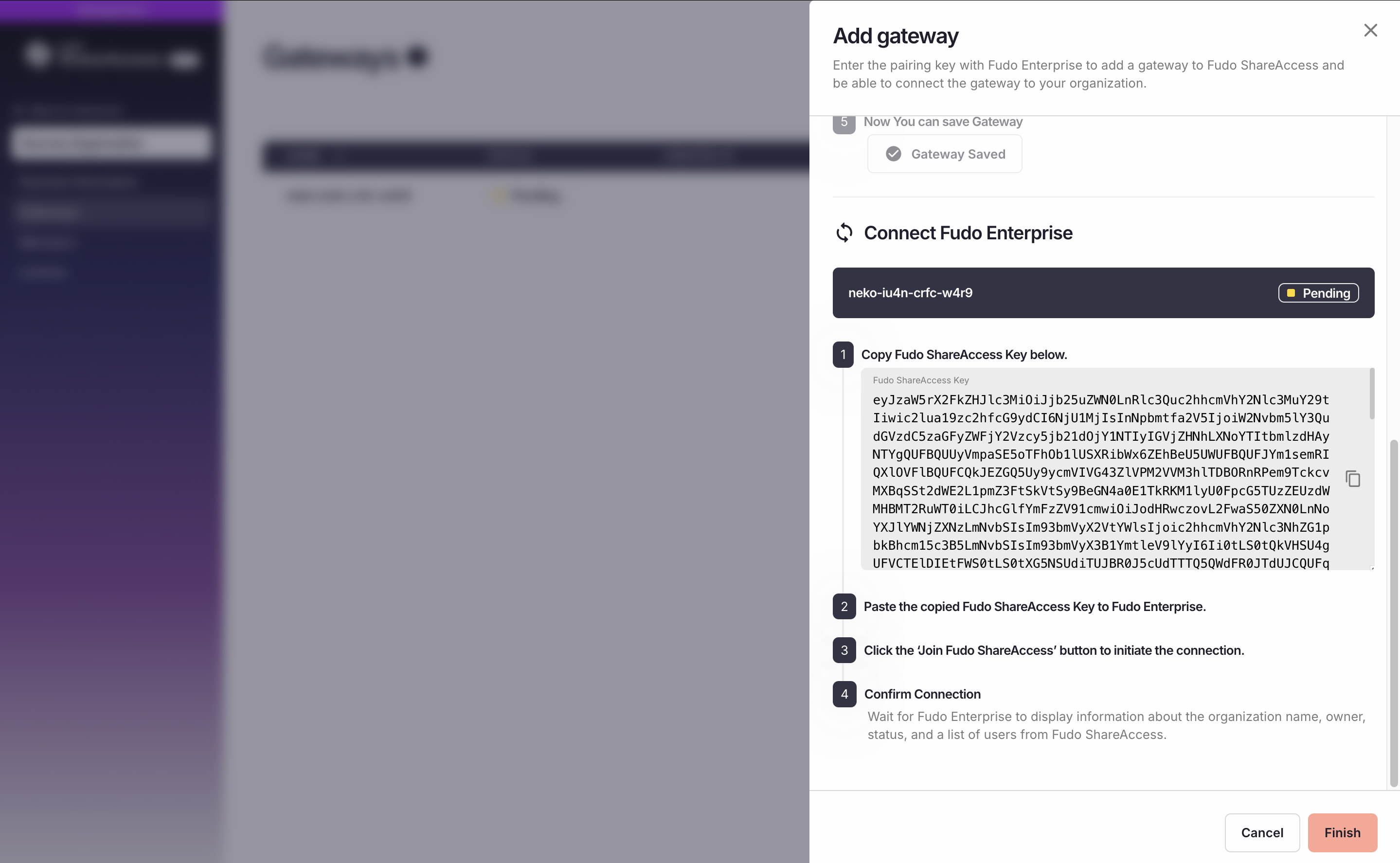
Go back to Fudo Enterprise Admin Panel and paste the Fudo Pairing Key in the Fudo shareaccess pairing key field.
Click Join to Fudo shareaccess.
Wait until the Fudo Enterprise instance displays information about the organization name, owner, status, and a list of users from Fudo ShareAccess.
After successful pairing, the Fudo Unique Identifier will be displayed on the Gateways list.
Related topics: