Creating a MS SQL server¶
Note
- A server object can be linked to only one anonymous account.
- A server object can be linked to only one forward account.
- Click + icon in the main menu next to the tab, or
Select > and then click .
- Enter server’s unique name.
- Select Blocked option to disable access to server after it’s created.
- Optionally, click the Description checkbox and provide a text that will help identifying this server object.
- In the Permissions section, add users allowed to manage this object.
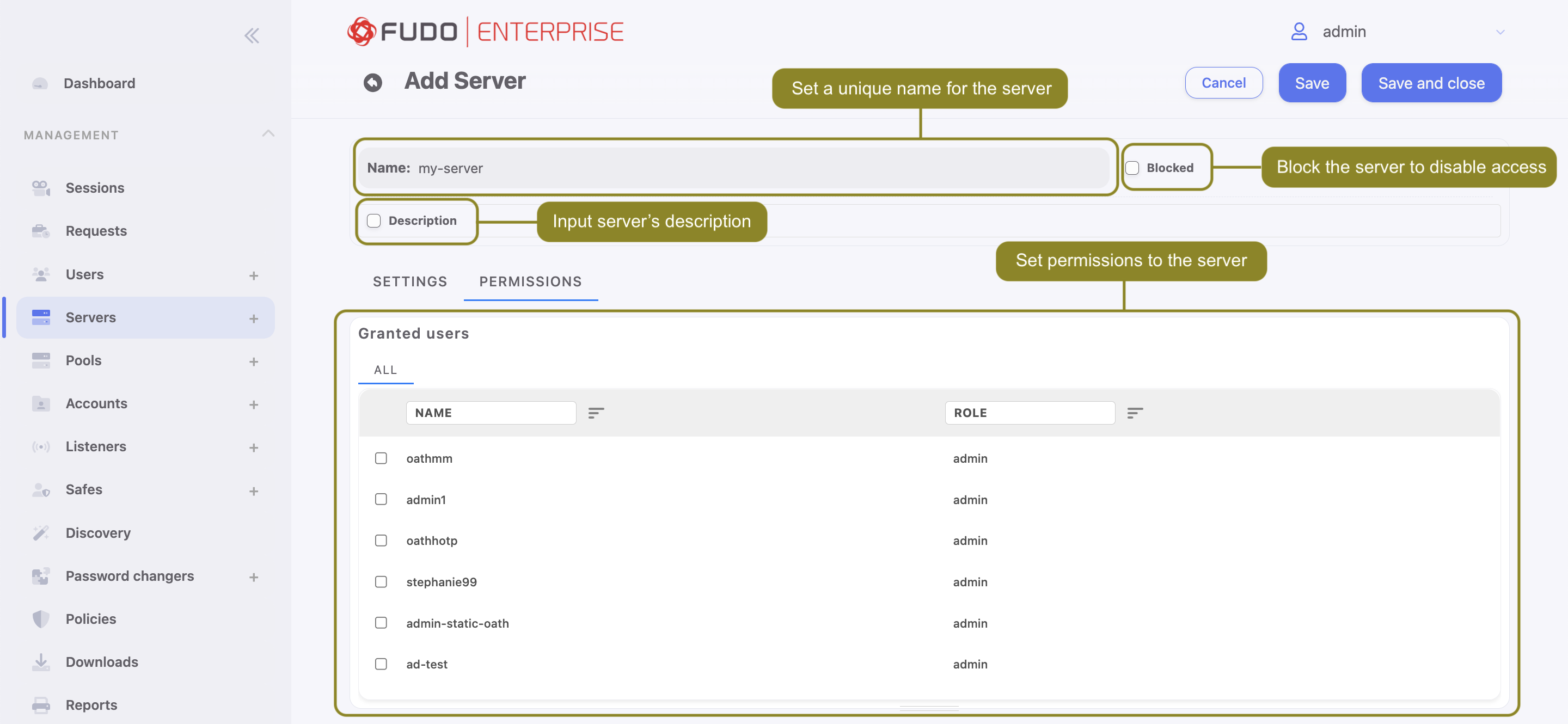
- In the Settings section on the list of available protocols select
MSSQL(TDS).
Warning
After server’s definition is saved, protocol’s field is uneditable.
- From the Bind address drop-down list, select Fudo Enterprise IP address used for communicating with this server.
Note
- The Bind address drop-down list elements are IP address defined in the Network configuration menu (Network interfaces configuration) or labeled IP addresses (Labeled IP addresses).
- In case of cluster configuration, select a labeled IP address from the Bind address drop-down list and make sure that other nodes have IP addresses assigned to this label. For more information refer to the Labeled IP addresses topic.
- In the Destination section select
Host,IPv4orIPv6. Enter server’s IP address.
Note
Depending on selected option, default values for the Mask and Port fields are filled out automatically. This way the Fudo Enterprise system detects server as one with unique address. In order to set up address for entire subnet, provide a dedicated value for the Address and the Mask fields.
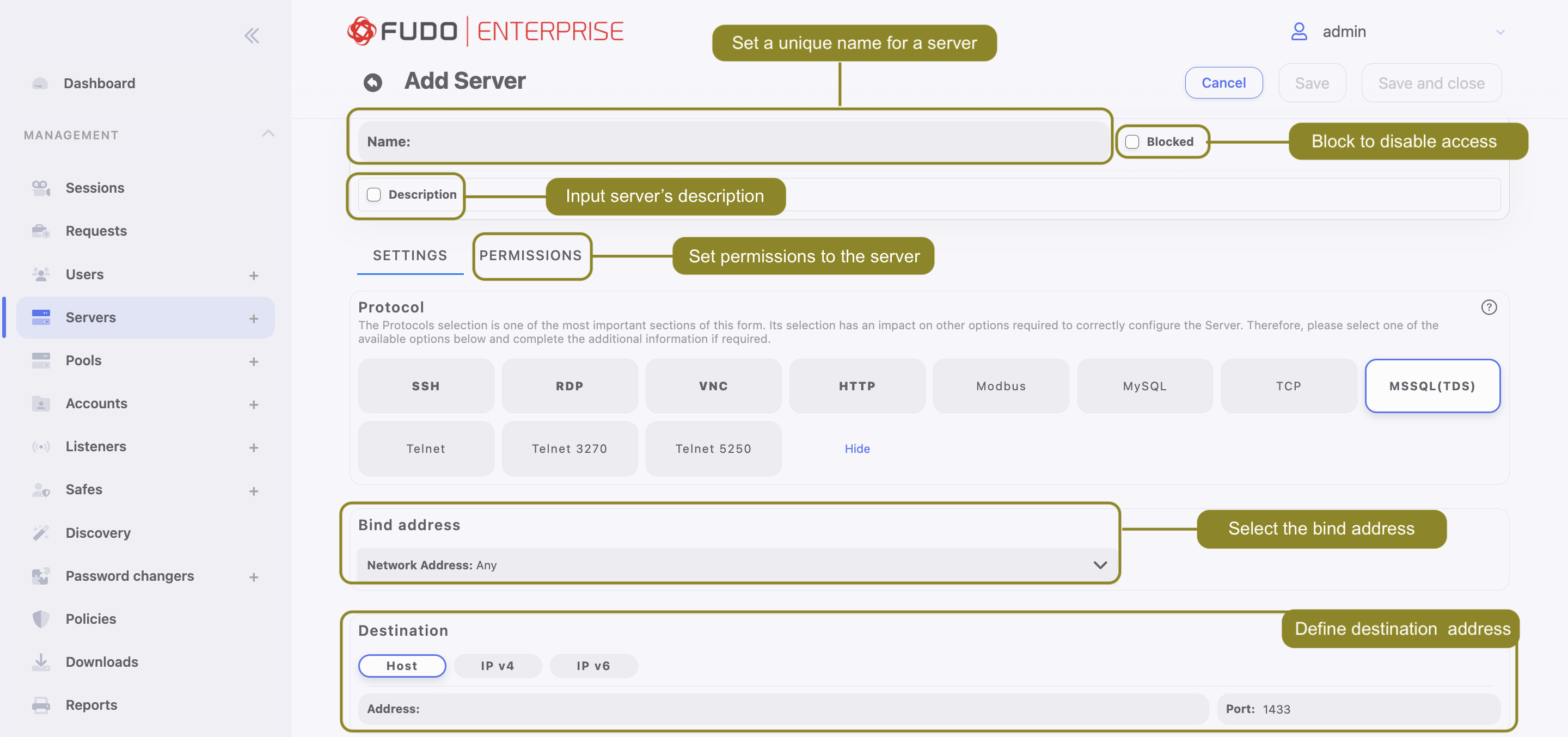
- Click or .
Related topics: