System update¶
Note
- The system update process does not influence the system configuration or the session data stored on Fudo Enterprise.
- The storage usage may temporarily increase during system update.
Updating system¶
Warning
- If the upgrade package requires preparation, it is recommended to wait for the preparation process to finish. This will minimize the system’s downtime when performing the actual upgrade.
- Before updating the system it is advised to run a preliminary check to ensure that the current system configuration can be successfully upgraded to the new version.
- If the storage usage on the system being updated exceeds 85%, contact Fudo Enterprise technical support before proceeding with upgrading the system.
- During the system update, all current users’ connections will be terminated. Use the Deny new connections option in the User authentication and sessions section of the system settings menu to limit the number of active connections before performing system upgrade.
- After running system update, Fudo Enterprise will restart automatically. Connect the USB flash drive containing the encryption key to the USB port before proceeding or have the passphrase ready in case of virtual machine instance. Note that entering incorrect passphrase will restart the machine in previous revision.
- In case of cluster configuration, upgrade slave node first and after successful upgrade, move onto upgrading the master node.
- For clients who are upgrading from 4.x Fudo Enterprise versions, a new masterkey will be generated during the upgrade. Users are encouraged to export and backup the newly generated key. Refer to the Configuration encryption topic to find out more about the system masterkey.
- Select > .
- Select the Upgrade tab.
- Click .
- Browse the file system to find and upload the update image file (
.upg). - Optionally, click to verify if the current configuration and data model objects are compatible with the new system revision.
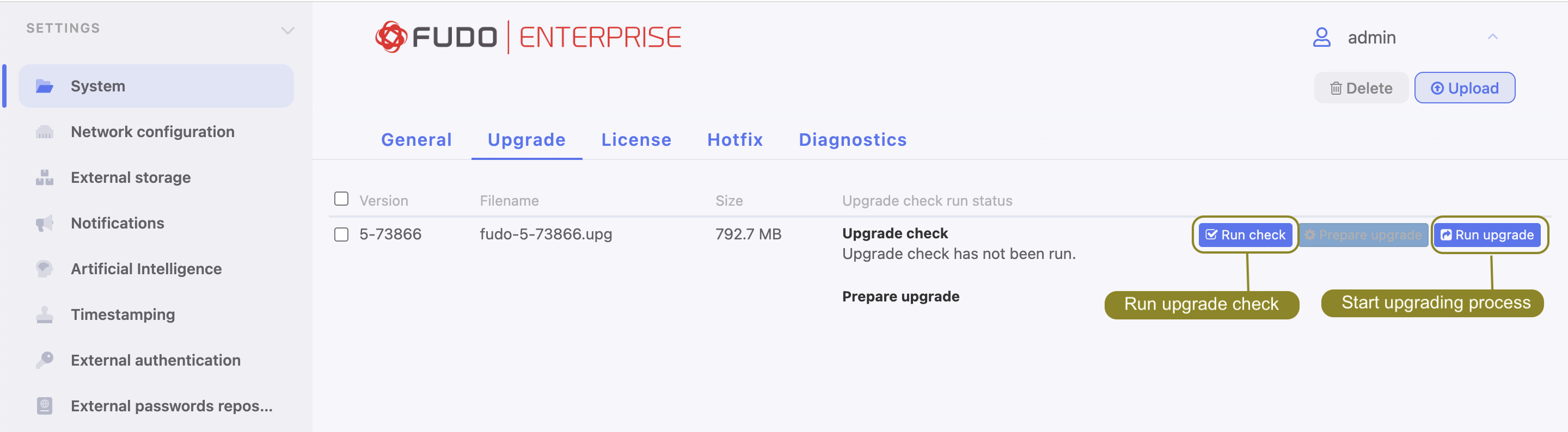
Note
- Click to stop the preliminary upgrade check.
- Click to view the upgrade procedure log along with the information on upgrade time.
- If the upgrade requires initial preparation, click .
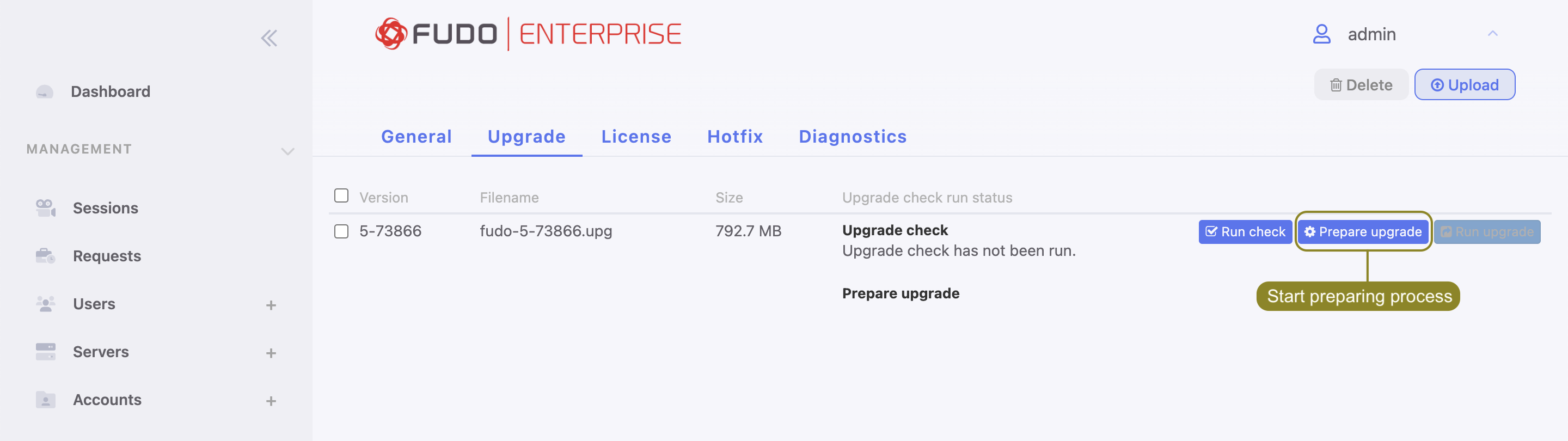
Note
- Upgrade preparation minimizes the system’s downtime when running the actual update.
- Click to cancel upgrade preparation. Note that the current preparation stage must complete, thus cancelling might take a while.
- Click to resume upgrade preparation.
- Click .
Note
In case the upgrade requires preparation, the system upgrade can be performed once the initial preparation stage is completed. Although it is recommended to wait for the preparation process to finish. This will reduce the downtime when running the actual system upgrade.
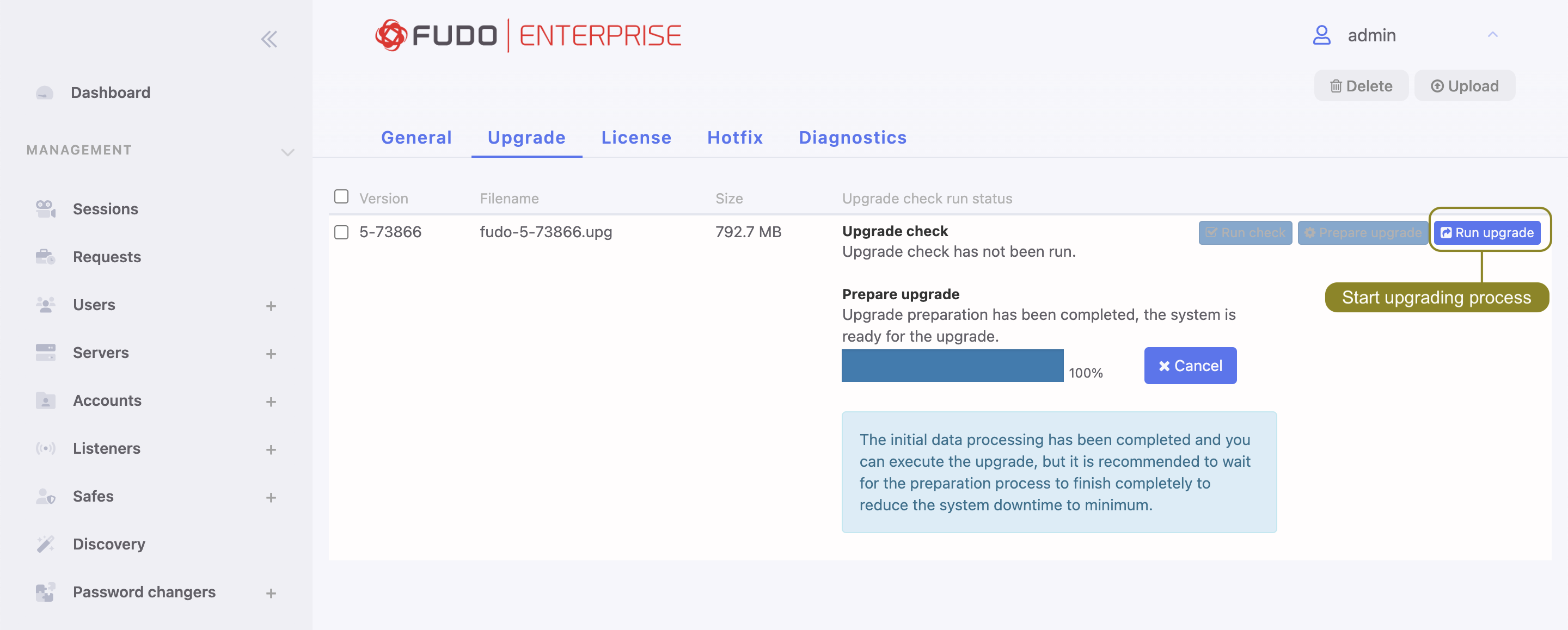
- Click to proceed with system update.
Note
If you enabled the Deny new connections option before upgrading, make sure to disable it after restarting the system.
Restoring previous system version¶
In addition to the current system version, Fudo Enterprise stores the previous revision, allowing for restoring the system to its previous state. In the event of an unsuccessful system update, Fudo Enterprise detects the problem during system restart and restarts itself using the previous system revision. It’s also possible to bring the previous version back to the system via the Restart option from the options menu:
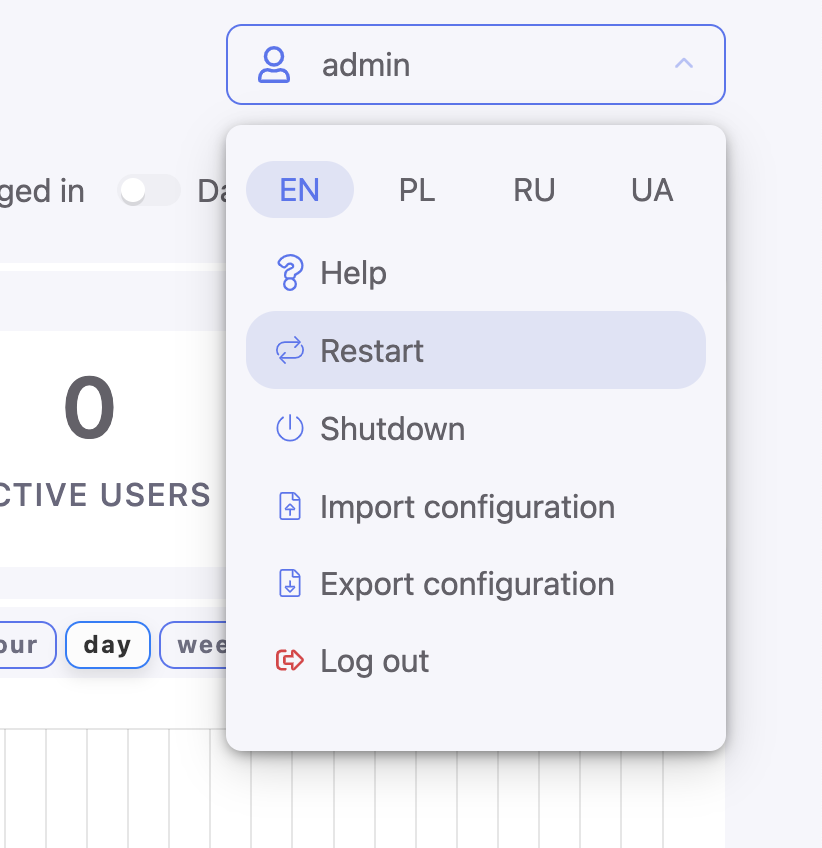
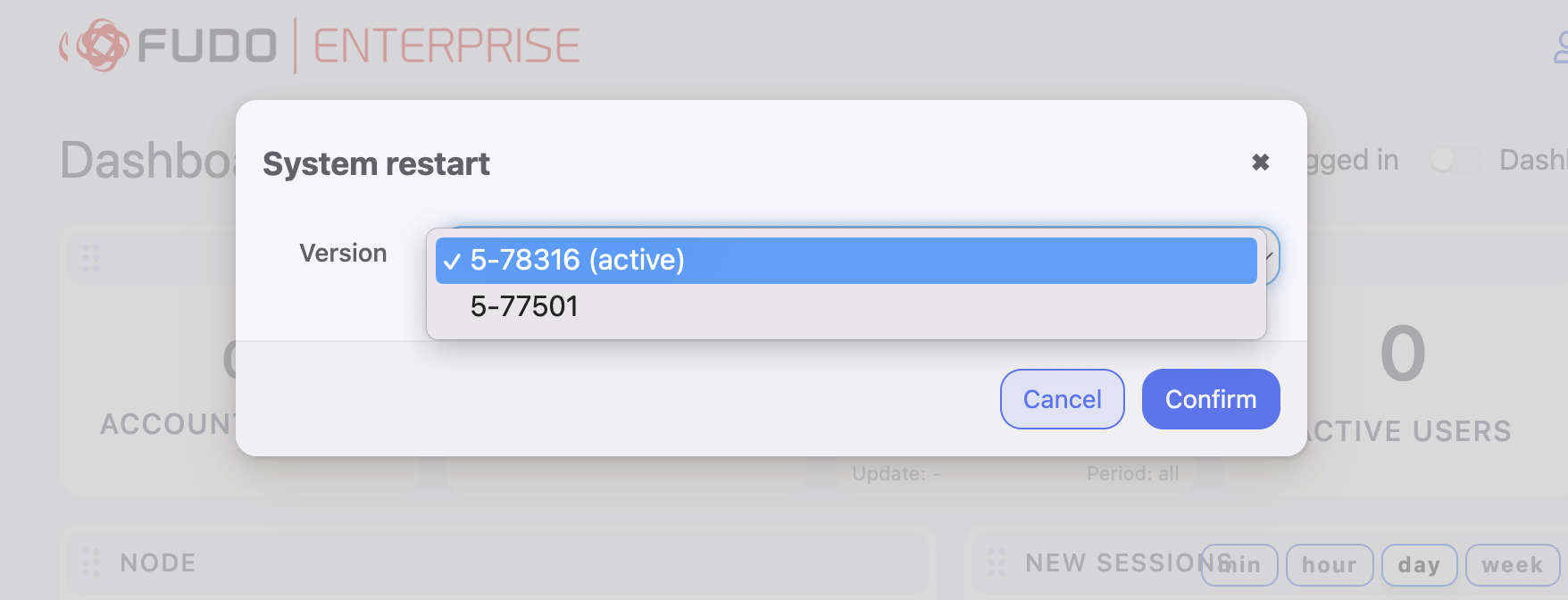
Warning
Rollback process will result in the loss of all sessions recorded on the new system version and any system configuration changes. All the object configurations that were created, changed or recorded between the current and the previous system versions will be deleted. This includes the password changers activity. If any passwords were changed during the newer version’s usage, restarting Fudo will lead to lost access to corresponding systems.
If the active version is chosen in the modal, the system will be restarted as described at the Restart page.
Deleting upgrade snapshot¶
Deleting upgrade snapshot will free the storage space occupied by previous system version.
Warning
After deleting the upgrade snapshot it will not be possible to restore the system to previous version.
- Select > .
- Select the Upgrade tab.
- Click .
- Confirm deleting previous system version.
Related topics: