Remote applications¶
Fudo Enterprise enables direct connection over the RDP protocol to a remote application using Remote Applications feature.
You can configure remote application entries for specific resource for its future connection by a user via Access Gateway and Remote Desktop Protocol client.
Adding remote application¶
In order to configure a remote application, follow the instruction:
- Select > .
- Click the button.
- Provide remote application configuration:
- Enter application’s Name,
- provide Path to the executable file, and
- the Arguments within two %% symbols, e.g.,
%%variable%%. Defining variable shows additional configuration row where you can define which object and what property of object to use, - select Object type and Object property for each of your Arguments,
- encrypt given arguments by selecting Encrypt option.
- Click or .
- Add the predefined remote application to the Account with access to the RDP server:
- Select > ,
- select the account with access to the RDP server or create a new one,
- in the Remote applications section click the button and select the predefined remote application.
- click the button .
Connecting to remote application via Access Gateway¶
In order to establish a connection, sign in to the Access Gateway and select the respective account and a listener to be connected using the predefined remote application. Select the option.
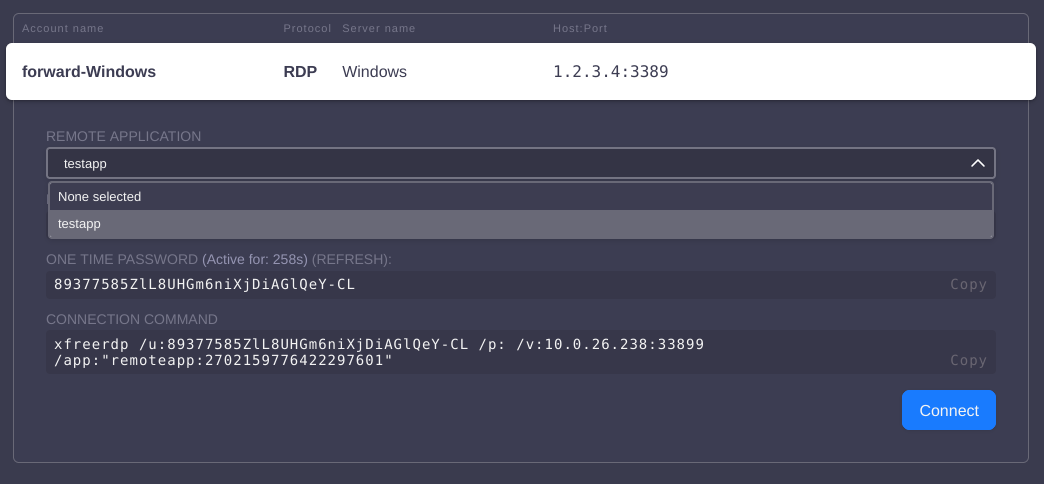
When a session to the specific resource is established by a user, their remote session is connected within the application only. Therefore, the user has no access to the entire desktop, and closing the application terminates the session.
Deleting remote application¶
Deleting a definition of the remote application
In order to delete a remote application definition, follow the instructions:
- Select > .
- Select a remote application definition that needs to be deleted right from the list.
- In the edit mode click on the vertical three-dot icon.
- Press the button.
- Confirm the remote application removal.
Deleting a remote application from the Account definition
In order to delete a predefined remote application from the Account definition, follow the instructions:
- Select > .
- Select the account that has the predefined remote application configured.
- In the Remote applications section the Delete option to remove the predefined remote application.
- Click the button .
Related topics: