SSL Certificates¶
SSL certificates are used to secure HTTPS communication and authenticate users or servers in the Fudo Enterprise environment.
Fudo Admin Panel HTTPS certificate – secures access to the Admin Panel via HTTPS.
User Access Gateway HTTPS certificate – secures the end-user login portal.
User CA certificate – trusted certificate authorities used to validate client certificates during user authentication.
Note
Fudo Enterprise requires the use of unencrypted certificate keys. This way, the user is not prompted to enter the key password on every restart. See: How to decrypt a password-protected RSA private key.
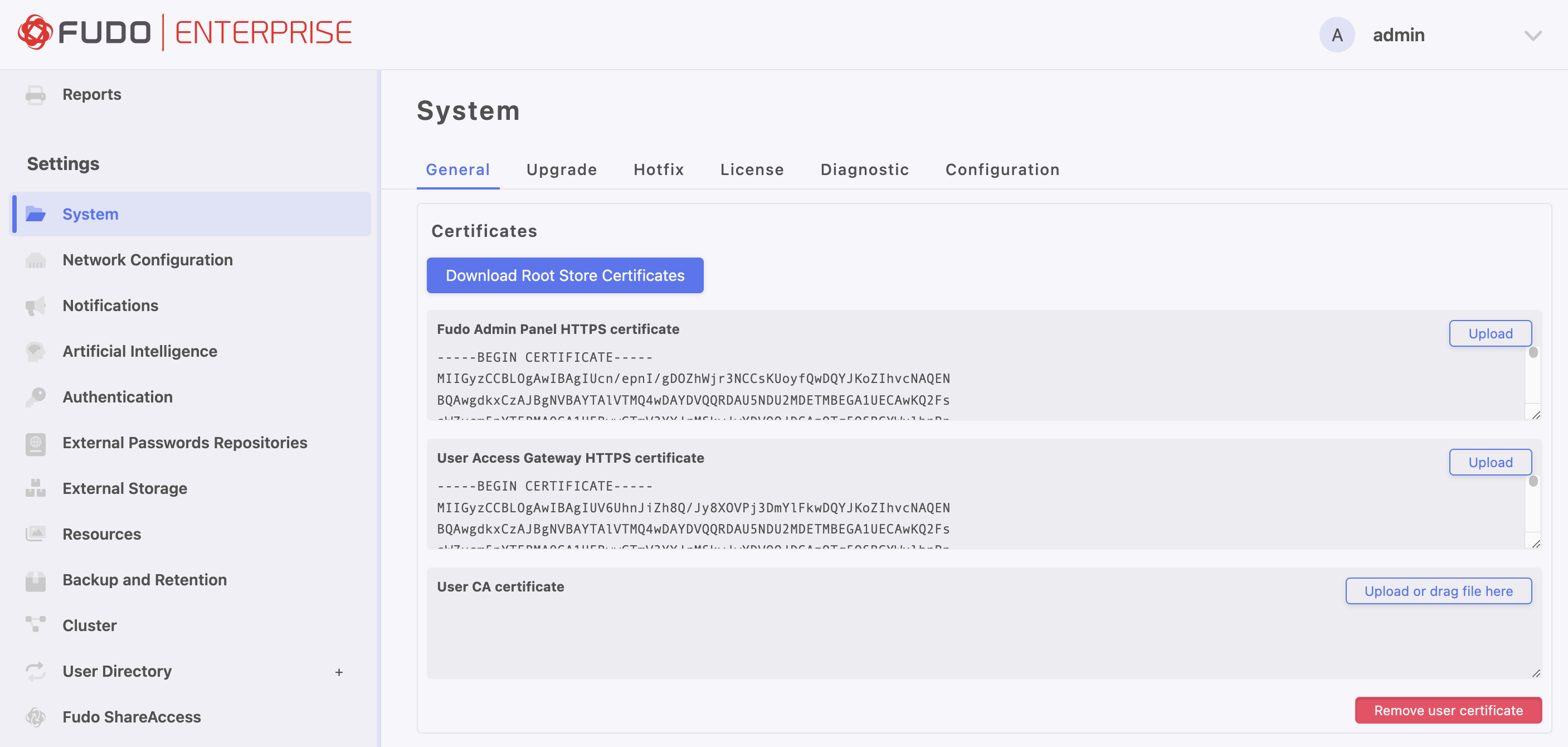
Configuring SSL Certificate for Fudo Admin Panel
Select > .
Go to the General tab.
In the Fudo Admin Panel HTTPS certificate section, click the button.
Click the button in the Fudo Admin Panel HTTPS certificate field and navigate to the location of the SSL certificate file in PEM format.
Click the button in the HTTPS private key field and navigate to the location of the SSL private key file.
Enter the private key passphrase if the key is encrypted.
Click .
Configuring SSL Certificate for User Access Gateway
Select > .
Go to the General tab.
In the User Access Gateway HTTPS certificate section, click the button.
Click the button in the User Access Gateway HTTPS certificate field and navigate to the location of the SSL certificate file in PEM format.
Click the button in the HTTPS private key field and navigate to the location of the SSL private key file.
Enter the private key passphrase if the key is encrypted.
Click .
Configuring User CA Certificate
Select > .
Go to the General tab.
In the User CA certificate section, click the button.
Note
To remove a user CA certificate, click the button below the certificate window.
Related topics: