Setting up Password Changing on a Unix System¶
This topic contains an example of setting up password changing on a Unix system.
Adding a password change policy
Select > .
Go to tab.
Click to create a new password changing policy.
Provide password change policy name.
Note
Provide a descriptive name so that anyone administrating Fudo Enterprise can tell what the policy does at a glance. E.g. 10 minutes, 20 characters, special characters, uppercase.
Select Password change enabled and define how frequently the password will be changed.
Select the Password verification enabled and define how frequently the Secret Manager should verify whether the password has not been changed in any other way but the Secret Manager itself.
Provide the number of characters comprising the password.
Select desired password complexity options and provide the minimal number of characters for each.
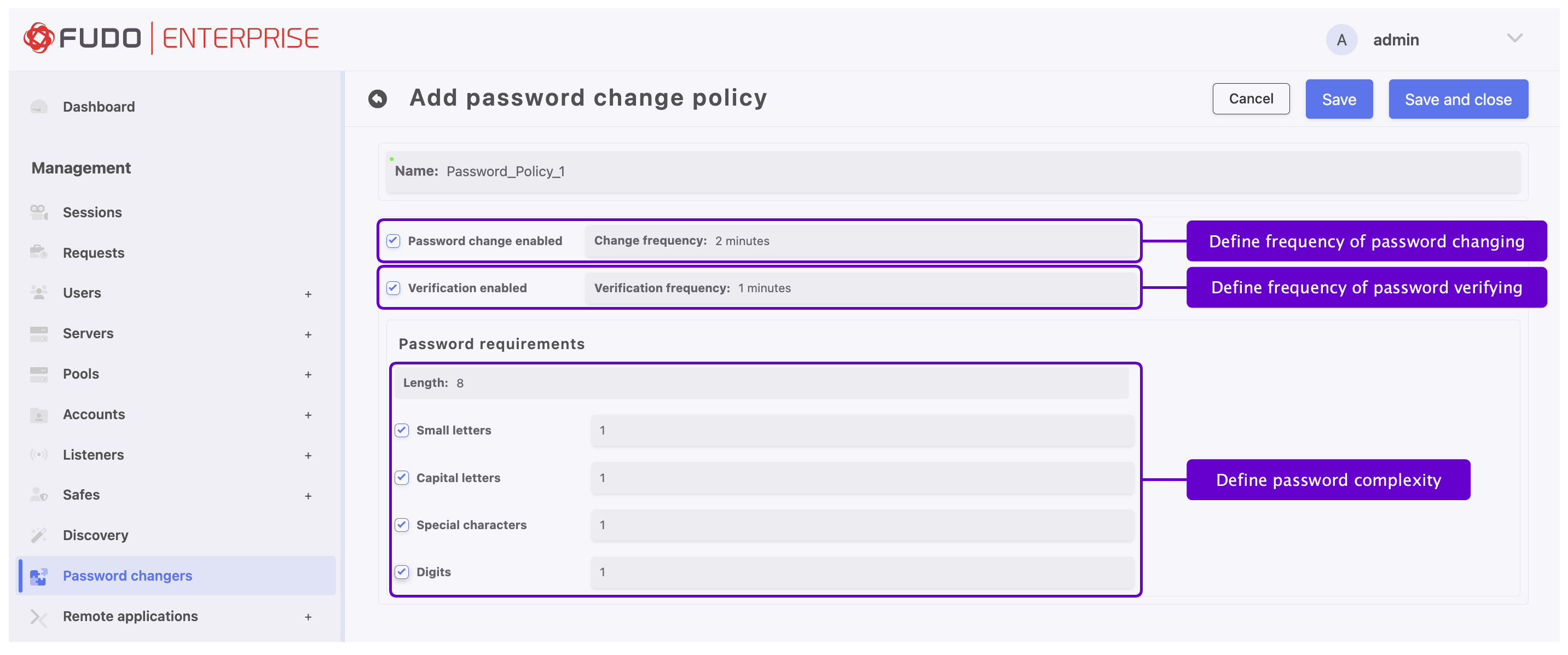
Click to store password changer policy.
Assigning a password changer and a verifier to the privileged account
Select > .
Find and click desired account object.
Go to PASSWORD CHANGERS tab.
Note
Regular account type, password method and login are required to configure password changers.
In the Password changers field select
Unix/SSH changerscript from the Add changer drop-down list.In the Password changers window, in the Timeout field, define the script’s execution time limit.
Review and modify default values.
Variable |
Value |
|---|---|
transport_bind_ip |
|
transport_host |
|
transport_host_public_key |
|
transport_login |
Enter manually: |
transport_method |
Enter manually: |
transport_password_prompt |
|
transport_port |
|
transport_secret |
|
account_login |
|
Click to close Password changers window.
Note
Variables starting with
transport_are the transport layer variables determining connection parameters with the target host.Password changer variables can be assigned values manually or initialized with properties of other objects.
In the Password verifiers field select
Unix/SSH verifierscript from the Add verifier drop-down list.In the Password verifiers window, in the Timeout field, define the script’s execution time limit.
Review and modify default values.
Variable |
Value |
|---|---|
transport_bind_ip |
|
transport_host |
|
transport_host_public_key |
|
transport_login |
|
transport_method |
|
transport_password_prompt |
|
transport_port |
|
transport_secret |
|
Click to close Password verifiers window.
Next, click in the upper right corner to save the changes to the account definition.
Related topics: