Reports¶
Reporting service generates detailed statistics of users access sessions.
Full reports are generated periodically (daily, weekly, monthly, quarterly) by the system and can be accessed by users with the superadmin role assigned.
Reports generated periodically upon users with admin or operator requests, will include only information regarding sessions objects which they have access permission assigned to.
In addition to the system default settings, cyclic reports can be also generated based on the user defined filtering definition.
Report can also be generated on demand and include data related to specified user sessions.
Subscribing to a periodic report
To enable automatic periodic report generation for the logged in user, proceed as follows.
Note
Periodic reports, generated upon specific user’s request, include only sessions, to which given user has sufficient access rights.
- Select > .
- Click .
- Select the report definition from the drop-down list.
Note
The list contains system default options and user defined filtering definitions.
- Choose how often the given report should be generated.
- Click .
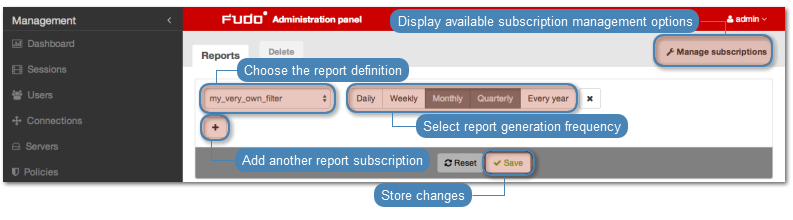
Cancelling a periodic report subscription
To cancel a subscription to a cyclic report, proceed as follows.
- Select > .
- Click .
- Click i.
- Click .
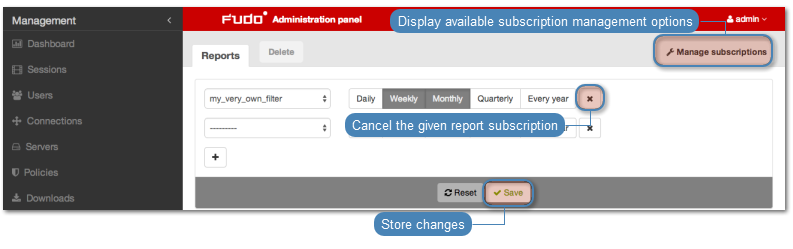
Generating reports on demand
A report can be prepared for a specified subset of user sessions, determined by filtering options.
- Select > .
- Click and define filtering parameters (for more information on sessions filtering, refer to the Sessions: Sessions filtering topic).
- Click , to have the report generated based on the current filtering criteria.
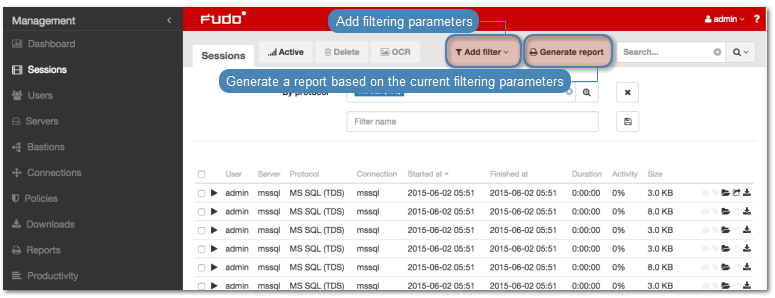
- Note your report’s identifier or click it to display the report.
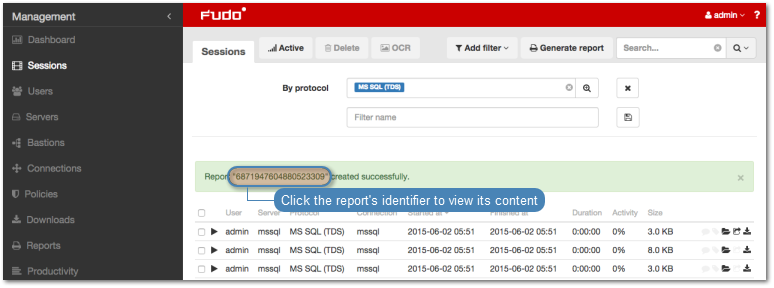
- Select > .
- Find desired report and click i.
- Click the corresponding button to save the report in selected format.
Opening and downloading reports
- Select > .
- Find desired report and click i.
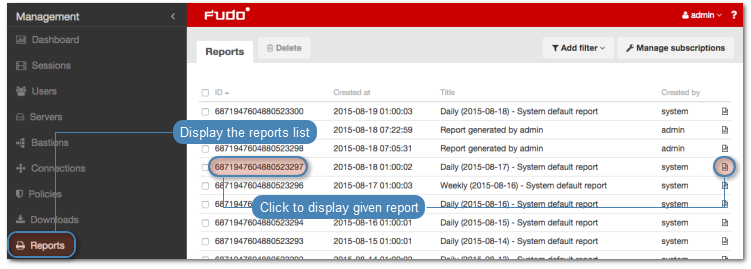
- Click the corresponding button to save the report in selected format.
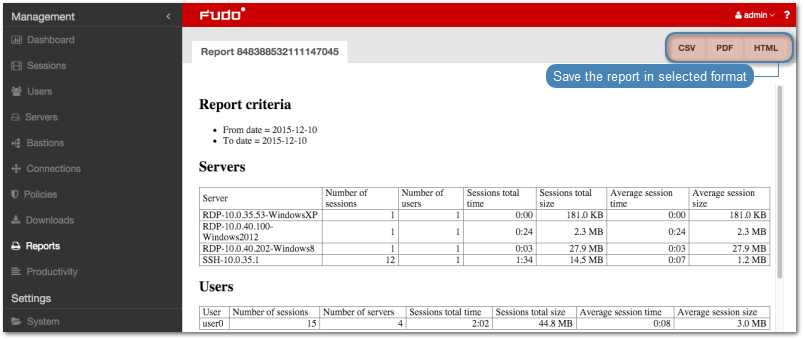
Deleting reports
- Select > .
- Find, select desired reports and click .
- Confirm deleting selected reports.
Related topics: