MS SQL¶
This chapter contains an example of a basic Fudo PAM configuration, to monitor MS SQL connections to a remote MS SQL database server.
In this scenario, the user connects to a MS SQL database using individual login and password using SQL Server Management Studio. When establishing the connection with the remote server, Fudo PAM substitutes the login and the password with the previously defined values: fudo/password (authorization modes are described in the User authorization modes section).
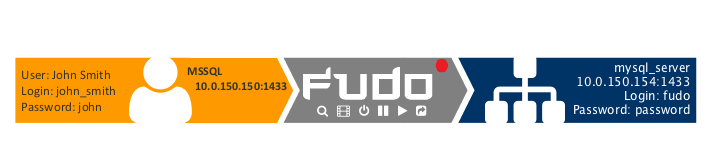
Prerequisites¶
The following description assumes that the system has been already initiated. For more information on the initiation procedure refer to the System initiation topic.
Note
Make sure that the SQL Server has the SQL Server and Windows Authentication mode enabled.
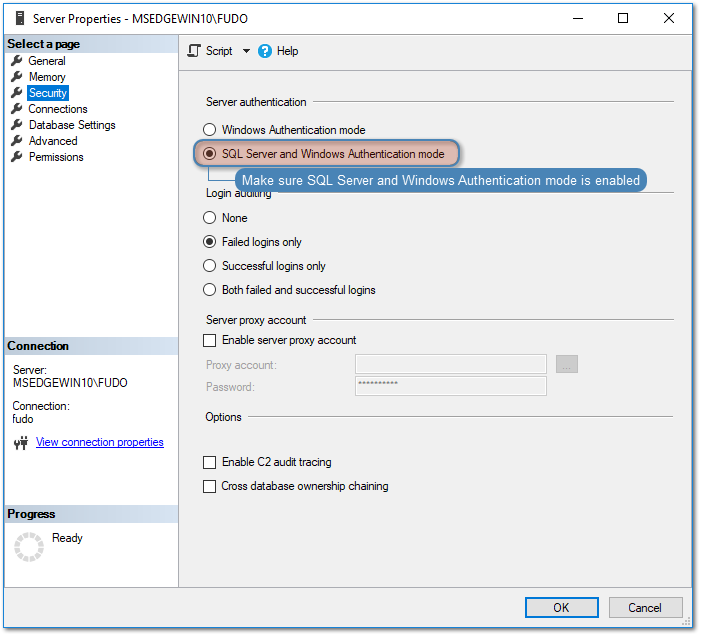
Configuration¶

Adding a server
is a definition of the IT infrastructure resource, which can be accessed over one of the specified protocols.
- Select > .
- Click and select Static server.
- Provide essential configuration parameters:
| Parameter | Value |
|---|---|
| General | |
| Name | mssql_server |
| Description |  |
| Blocked |  |
| Protocol | MS SQL (TDS) |
| Bind address | Any |
| Permissions | |
| Granted users |  |
| Server addresses | |
| IP address | 10.0.150.154 |
| Port | 1433 |
- Click .
Adding a user
User defines a subject entitled to connect to servers within monitored IT infrastructure. Detailed object definition (i.e. unique login and domain combination, full name, email address etc.) enables precise accountability of user actions when login and password are substituted with a shared account login credentials.
- Select > .
- Click .
- Provide essential user information:
| Parameter | Value |
|---|---|
| General | |
| Login | john_smith |
| Fudo domain |  |
| Blocked |  |
| Account validity | Indefinite |
| Role | user |
| Preferred language | English |
| Safes |  |
| Full name | John Smith |
john@smith.com |
|
| Organization |  |
| Phone |  |
| AD Domain |  |
| LDAP Base |  |
| Permissions | |
| Granted users |  |
| Authentication | |
| Authentication failures |  |
| Enforce static password complexity |  |
| Type | Password |
| Password | john |
| Repeat password | john |
- Click .
Adding a listener
determines server connection mode (proxy, gateway, transparent, bastion) as well as its specifics.
- Select > .
- Click .
- Provide essential configuration parameters:
| Parameter | Value |
|---|---|
| General | |
| Name | MSSQL_proxy |
| Blocked |  |
| Protocol | MS SQL (TDS) |
| Permissions | |
| Granted users |  |
| Connection | |
| Mode | proxy |
| Local address | 10.0.150.150 |
| Port | 1433 |
- Click .
Adding an account
defines the privileged account existing on the monitored server. It specifies the actual login credentials, user authentication mode: anonymous (without user authentication), regular (with login credentials substitution) or forward (with login and password forwarding); password changing policy as well as the password changer itself.
- Select > .
- Click .
- Provide essential configuration parameters:
| Parameter | Value |
|---|---|
| General | |
| Name | admin_mssql_server |
| Blocked |  |
| Type | regular |
| Session recording | all |
| Notes |  |
| Data retention | |
| Override global retention settings |  |
| Delete session data after | 61 days |
| Permissions | |
| Granted users |  |
| Server | |
| Server | mssql_server |
| Credentials | |
| Domain |  |
| Login | fudo |
| Replace secret with | with password |
| Password | password |
| Repeat password | password |
| Password change policy | Static, without restrictions |
- Click .
Defining a safe
directly regulates user access to monitored servers. It specifies available protocols’ features, policies and other details concerning users and servers relations.
- Select > .
- Click .
- Provide essential configuration parameters:
| Parameter | Value |
|---|---|
| General | |
| Name | mssql_safe |
| Blocked |  |
| Notifications |  |
| Login reason |  |
| Require approval |  |
| Policies |  |
| Note access | No access |
| Protocol functionality | |
| RDP |  |
| SSH |  |
| VNC |  |
- Select Users tab.
- Click .
- Find John and click ..
- Click .
- Select Accounts tab.
- Click .
- Find the
admin_mssql_serverobject and click .. - Click .
- Click in the Listeners column.
- Find the
MSSQL_proxyobject and click .. - Click .
- Click .
Establishing connection with a MS SQL database¶
- Start SQL Server Management Studio.
- Enter previously configured proxy address (10.0.150.150).
- From the Authentication drop-down list, select SQL Server Authentication.
- Enter user login and password.
- Click Connect.
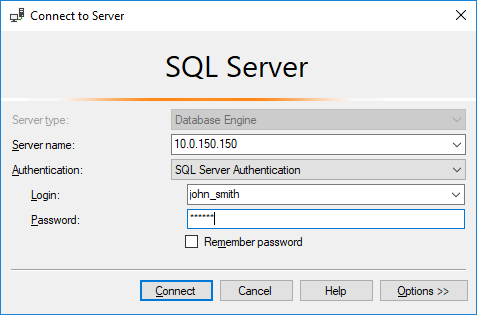
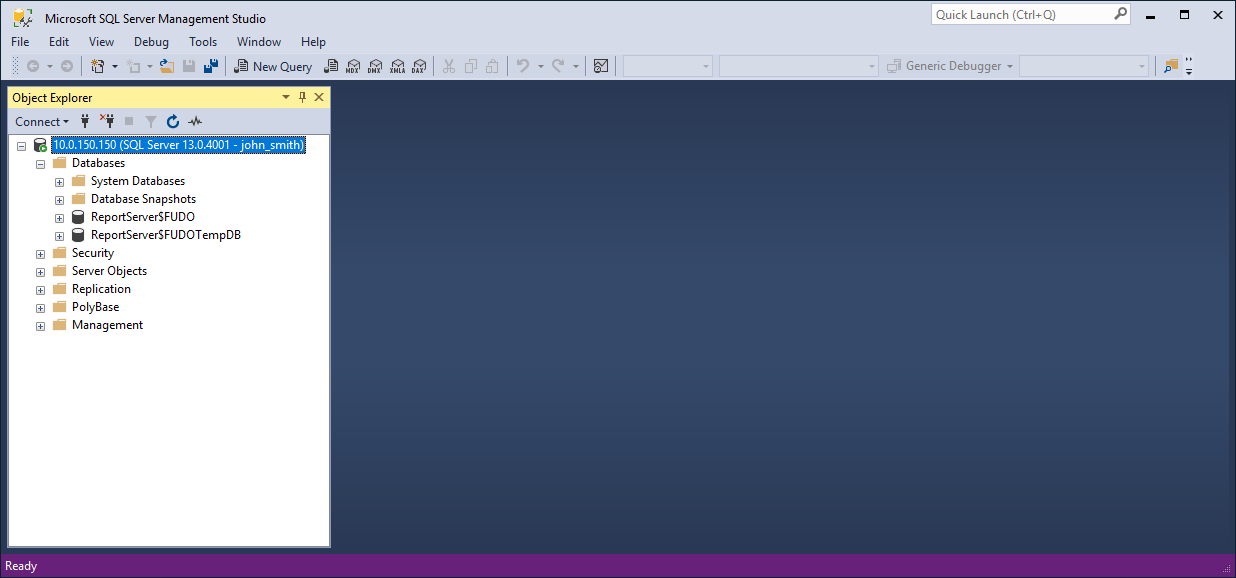
Viewing user session¶
- Open a web browser and go to the Fudo PAM administration page.
- Enter user login and password to log in to Fudo PAM administration panel.
- Select > .
- Find John Smith’s session and click i.
Note
Due to the fact that MS SQL Studio may create multiple connections for sending internal queries, the sessions, connected via the TDS layer protocol using MS SQL Studio are getting aggregated by Fudo PAM.
Fudo PAM follows an algorithm that verifies if there is an already connected session on a current node. If the algorithm identifies that the main connection objects (listener, account, server address (server), user, and safe) of the new session are correlating with already existing session, both sessions are aggregated into one.
If the main connection objects of the new session are not correlating with any of already existing sessions, a new session is created.
This makes multiple queries to be grouped within one session. Every query has a unique tag that allows filtering important connections with users’ queries in the Fudo PAM player.
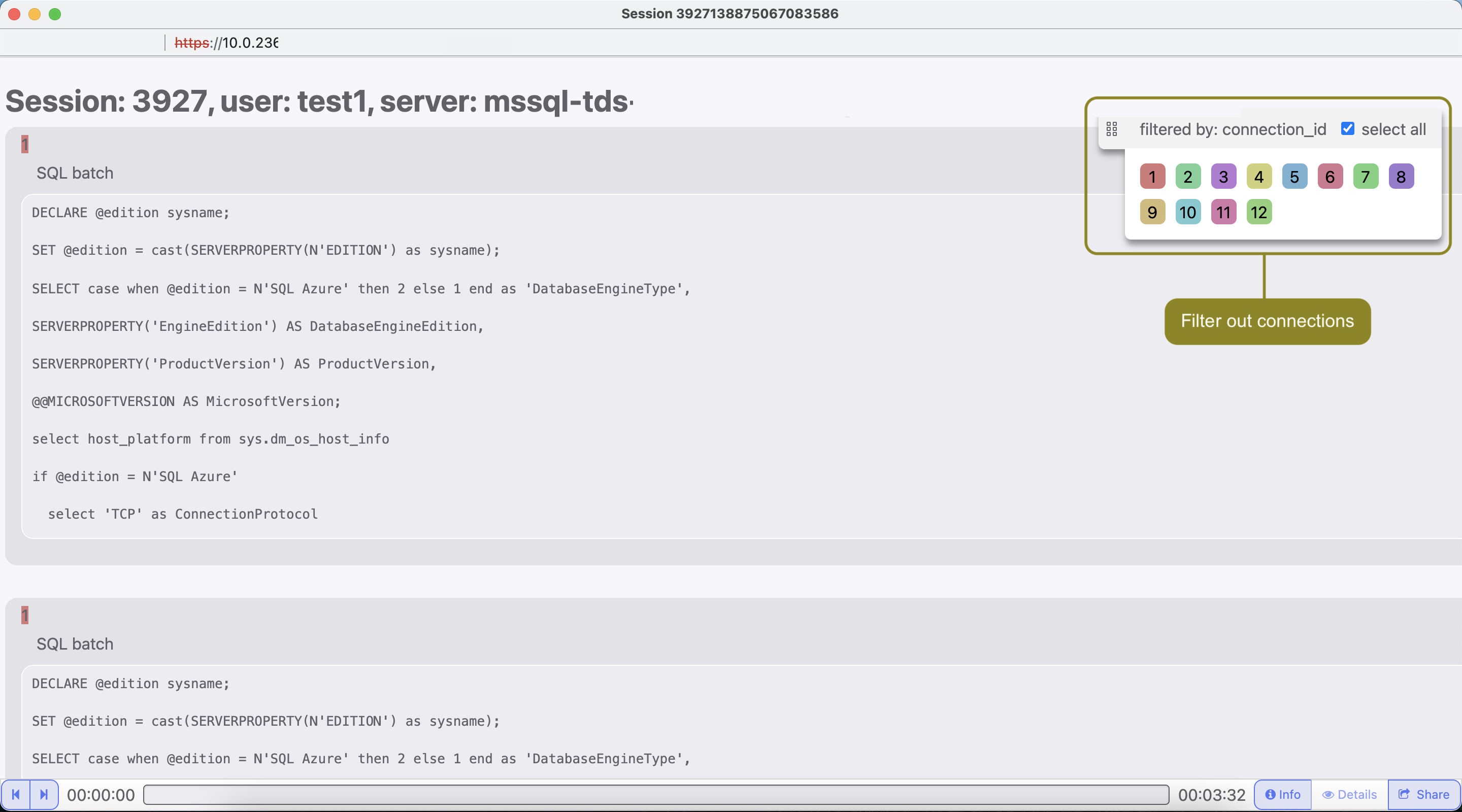
Related topics: