Creating a Telnet 3270 server¶
Note
- A server object can be linked to only one anonymous account.
- A server object can be linked to only one forward account.
- In case of Telnet connections over forward and regular accounts, users are asked to provide their login credentials twice. First time to authenticate against Fudo PAM and then to connect to the target host.
- Select > .
- Click and select Static server.
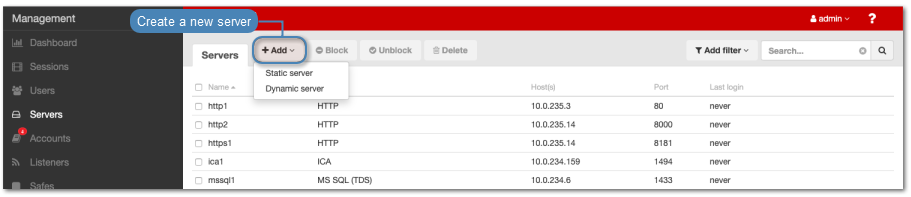
- Enter server’s unique name.
- Enter optional description, which will help identifying this server object.
- Select Blocked option to disable access to server after it’s created.
- Select
Telnet 3270from the Protocol drop-down list. - From the Bind address drop-down list, select Fudo PAM IP address used for communicating with this server.
Note
- The Bind address drop-down list elements are IP address defined in the Network configuration menu (Network interfaces configuration) or labeled IP addresses (Labeled IP addresses).
- In case of cluster configuration, select a labeled IP address from the Bind address drop-down list and make sure that other nodes have IP addresses assigned to this label. For more information refer to the Labeled IP addresses topic.
- Select the Use TLS option to connect to monitored server over TLS.
- Select Legacy ciphers option to allow negotiating older encryption algorithms (DSA(1024), RSA(1024)) when establishing connections.
- In the CA certificate field, click i to upload a certificate.
- In the Permissions section, add users allowed to manage this object.
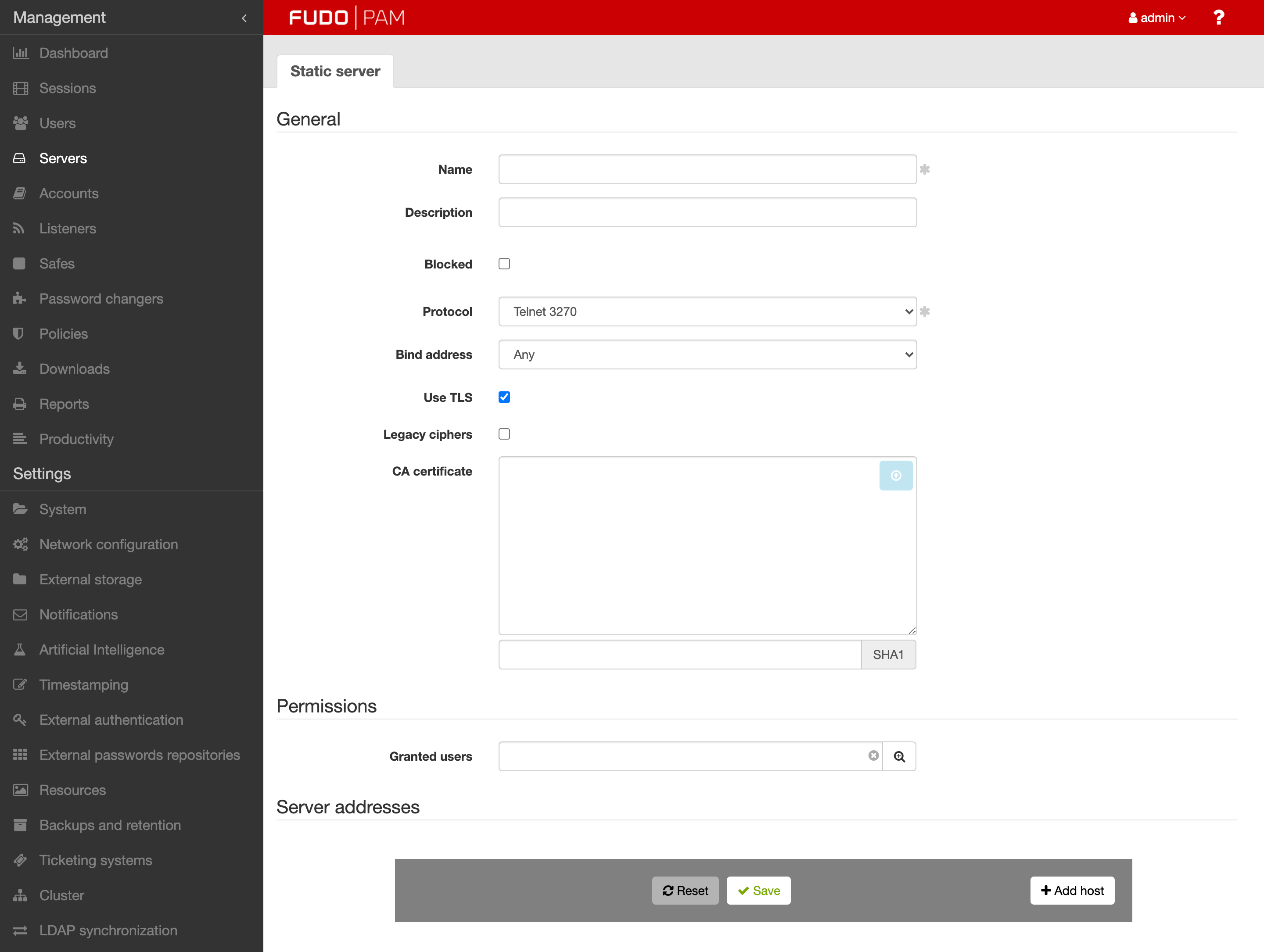
- Click an button in order to add address(es) into the Server adresses section.
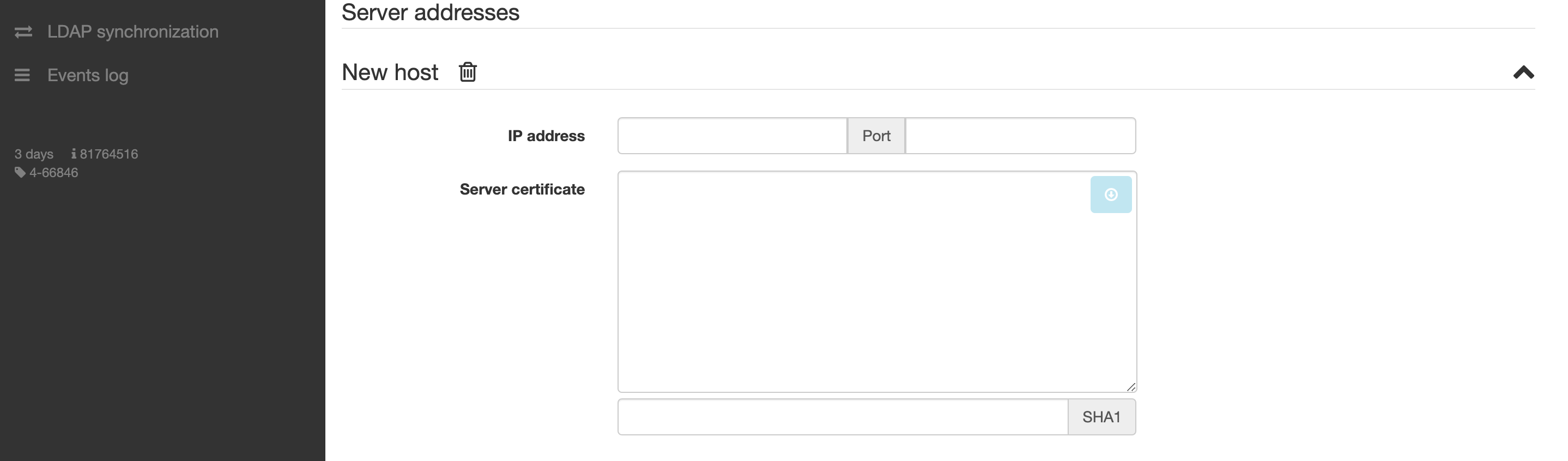
- Click .
Related topics: