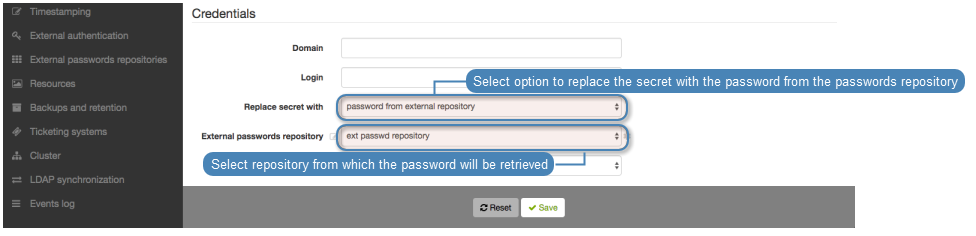CyberArk Enterprise Password Vault¶
Adding a new passwords repository
- Select > .
- Click .
- Select
CyberArk Enterprise Password Vaultfrom the Type drop-down list. - Enter object’s name.
- Provide the URL to the passwords server’s API.
- Provide application identification.
- Define the account format string.
Click .
Assign external password repository to an account.
Editing a passwords repository
To edit a passwords repository definition, proceed as follows.
- Select > .
- Find the repository definition and change its configuration as desired.
- Click .
Deleting a passwords repository
To delete a passwords repository definition, proceed as follows.
- Select > .
- Find desired repository definition and select the Delete option.
- Click .
Related topics: