Notifications¶
Fudo PAM can send email notifications concerning defined connections (session start, session end, session inject start, session inject end). Notification service is configured when creating new or editing existing connection.
Note
- Notifications can be received by users with operator, admin or superadmin roles.
- To receive notifications, login to Fudo PAM administration panel and select desired notifications in the Safe’s configuration within the General section. It is required to log in into each account that should receive the notification and check the corresponding checkboxes.
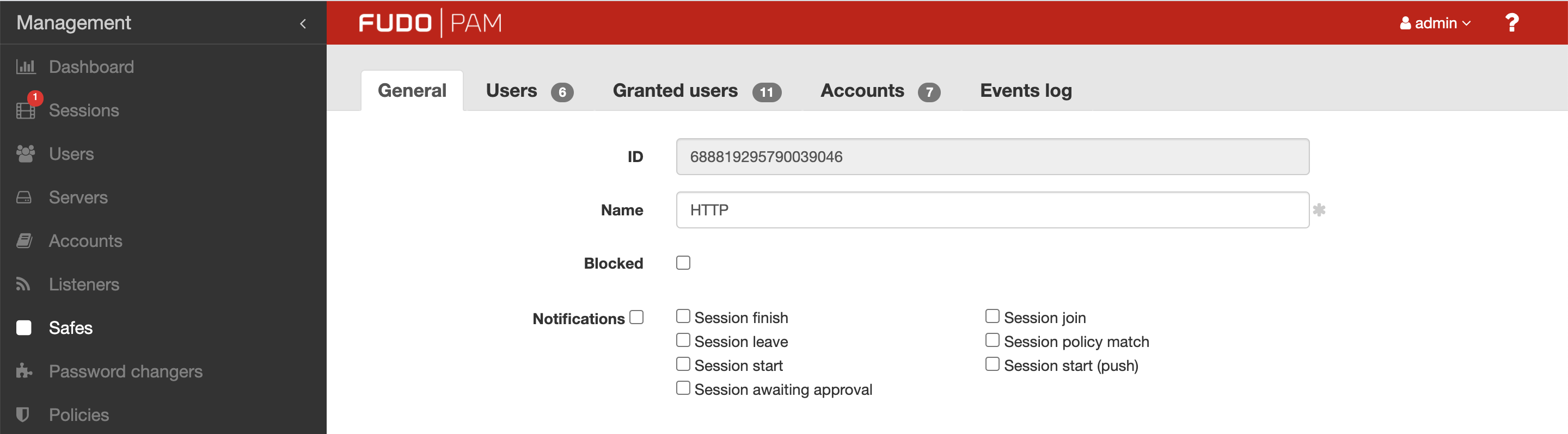
Email notifications service requires configuring SMTP server.
To configure SMTP server, proceed as follows.
- Select > .
- Select Enabled option.
- Input Fudo host address, which is a Fudo hostname or IP address that will be included in URLs within the sent notifications.
Note
Fudo host address is an address to manage notifications from Fudo. Its variable is required for correct configuration of the Session awaiting approval notifications. The variable is responsible for creating a link that will be sent to the user via e-mail for accepting the session.
- Enter configuration parameters for the Primary SMTP server and optionally for the Secondary SMTP server.
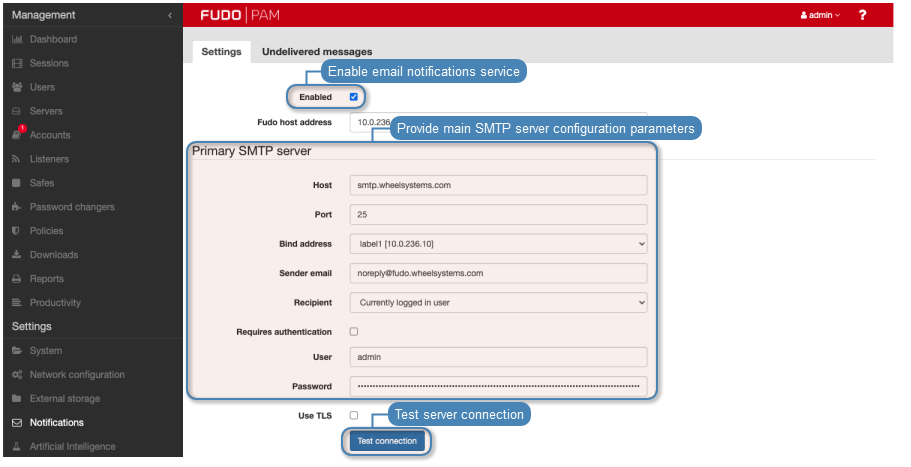
| Parameter | Description |
|---|---|
| Host | SMTP server address, e.g. smtp.gmail.com. |
| Port | SMTP service port number. |
| Bind address | SMTP server IP address or interface address. |
| Sender email | Email address from which the emails will be sent. |
| Recipient | The recipient of the test message. |
| Requires authentication | Select if the SMTP server requires authentication. |
| User | User name for authentication on SMTP server. |
| Password | User password for authentication on SMTP server. |
| Use secure connection (TLS) | Select if the mail server uses TLS protocol. Additionally, select Use STARTTLS option to enable a secure connection. |
Note
Click to make sure server parameters are correct.
- Click i to upload a CA certificate. Choose the value to show in SHA1 or MD5 format.
- Click .
Related Topics: