DNS configuration¶
Note
DNS servers enable using mnemonic hosts names instead of IP addresses when configuring various network resources.
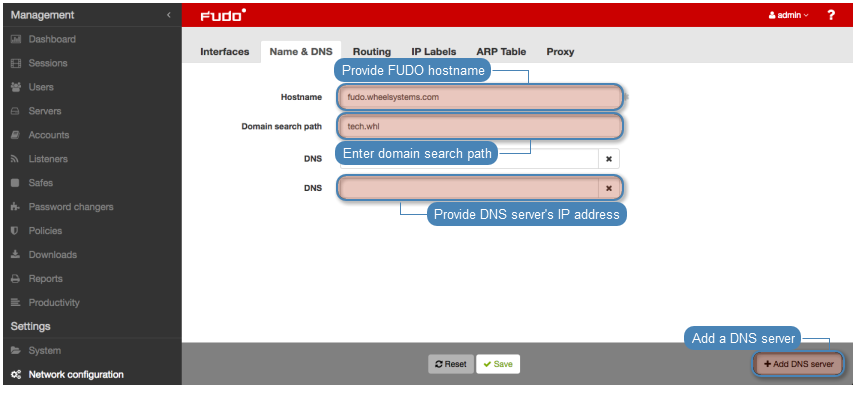
Defining domain search path
Domain search path enables convenient hosts identification based on short names. For example, defining tech.whl as the domain search path, enables defining target host as ftp instead of ftp.tech.whl.
To define a domain search path, proceed as follows.
- Select > .
- Switch to the Name & DNS tab.
- Enter the domain search path.
Note
- To define more than one value, enter desired values separated by space character. E.g.
tech.whl wheel.com - Protocol implementation enables defining up to six domain search paths.
- Click .
Adding a DNS server definition
To add a DNS server definition, proceed as follows.
- Select > .
- Switch to the Name & DNS tab.
- Click to define new DNS server.
- Enter DNS server IP address.
- Click .
Editing a DNS server definition
To edit DNS server definition, proceed as follows.
- Select > .
- Switch to the Name & DNS tab.
- Find and edit desired DNS server entry.
- Click .
Deleting a DNS server definition
To delete a DNS server definition, proceed as follows.
Note
Deleting a DNS server definition may cause interruptions in device operation, if system configuration uses hosts names instead of IP addresses.
- Select > .
- Switch to the Name & DNS tab.
- Find and select given DNS server definition.
- Click i.
- Click .
Related topics: