Backups and retention¶
System backup
Warning
Data backup contains confidential information.
Fudo allows configuring multiple backup target destinations, where data can be stored. Each backup target can have S3, Backblaze or FTP as a destination place.
To enable automated backups service, proceed as follows.
- Select > .
- Select Backup Enabled option. Please note that in case of the configured cluster, this option enables backup for the current node only.
- Click in order to add your future backup target place.
- Set a name for your backup target.
- Select a type: S3, Backblaze or FTP.
With S3 type chosen, provide additionally: Bucket, Directory, Access key, Secret Access key, Region and Endpoint.
Configuring a Backblaze backup target, provide: Bucket, Directory and credentials, such as Account and Key.
For FTP type backup target provide more: Directory, Server address and credentials, such as Username and Password.
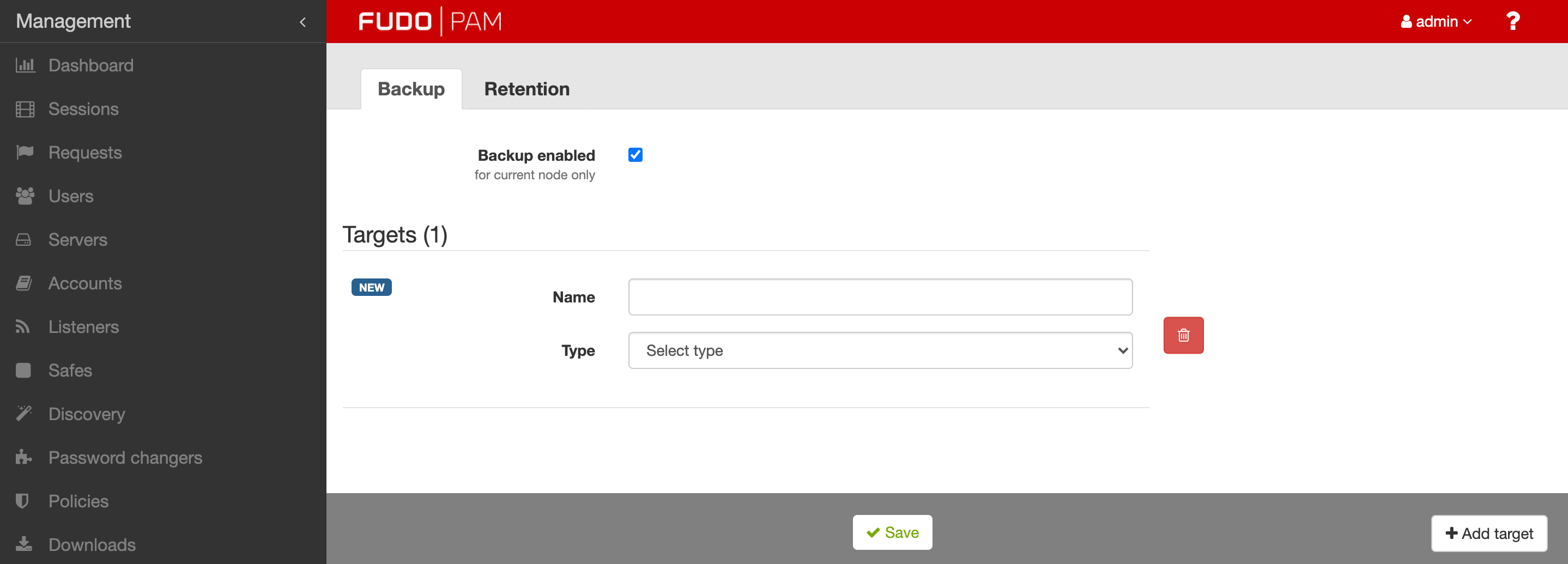
- Click .
Now, you can add one of the configured backup targets to the Safe settings to enable storing the Safe data on the defined target place.
Restoring system from backup
System restore service is provided by the technical support department on terms agreed in the SLA.
Data retention
Fudo PAM implements two stage data retention. First data is moved from the internal storage to the external storage connected over fiber channel interface. After defined time period session data is automatically deleted.
Note
Sessions which have been exported and the content is still available for download, will not be deleted automatically. These sessions must be either deleted manually or you must delete the exported material in the section for the retention mechanism to delete those session.
To enable data retention service, proceed as follows.
- Select > > .
- Select Remove session data option in the Data retention section to have the data automatically removed after specified time period.
- Define how long data will be stored before being removed.
Note
- Global retention parameter values have lower priority than the values set in the accounts.
- Global retention settings are replicated within the cluster configuration. Please note that Remove session data after variable is not replicated within the cluster but is set per node.
- Select Remove debug logs option in the Logs retention section to have the debug logs automatically removed after specified time period.
- Define how long debug logs will be stored before being removed. Default value is 90 days.
- In the Logs retention - sensitive section define how long all the logs will be stored before being removed.
Warning
The following feature will have impact after enabling logs data removal. Go to > to check Enable logs data removal option in the Sensitive features and system security section.
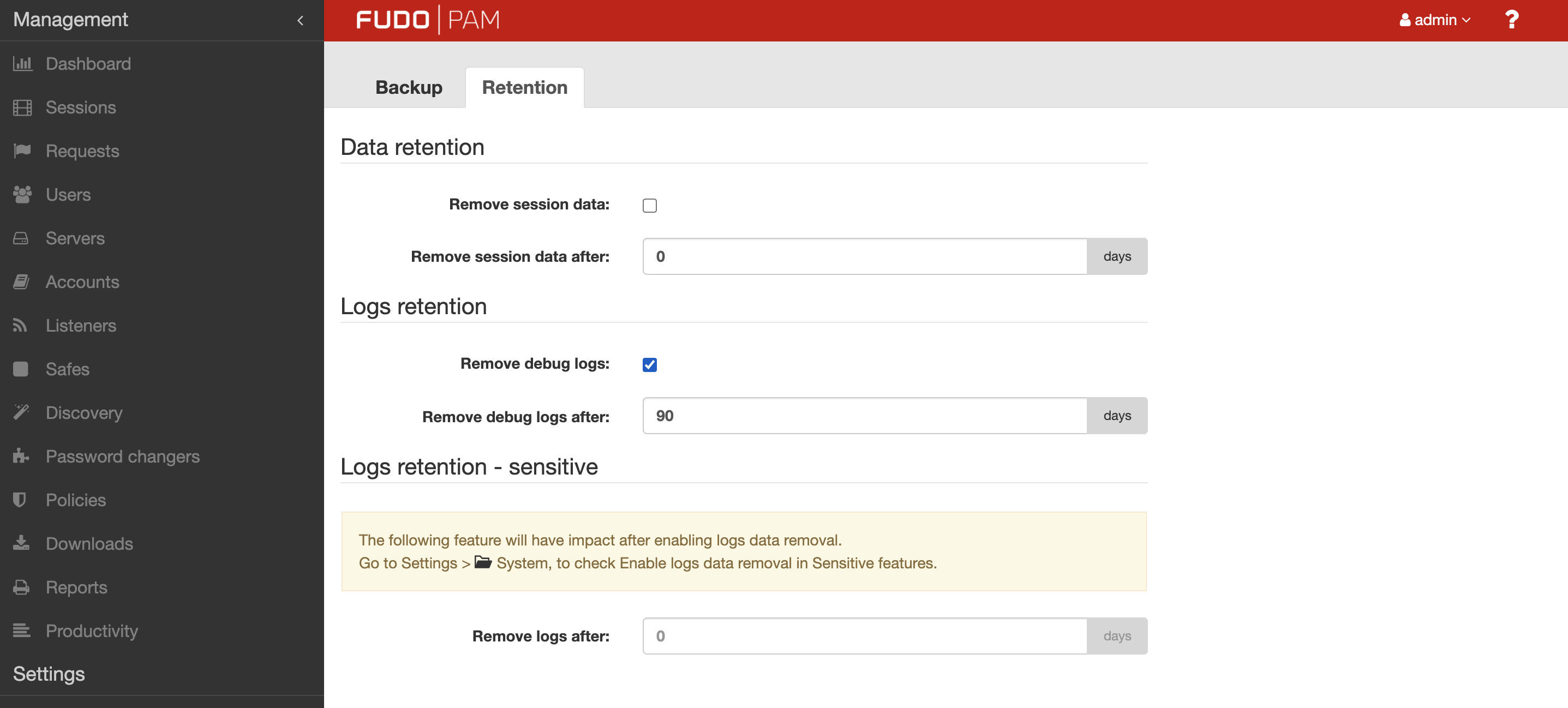
- Click .
Related topics: