Secret Checkout and Checkin¶
An account secret can be temporarily taken by the authorized user and given back after their work is done. The user takes the password by sending a request for the secret checkout. Then, the secret is given back by the user’s manual checkin or if the administrator set the duration for the user, the secret is returned automatically after that time is over.
Secret Checkout¶
Follow the steps to checkout the account secret:
- Find an account whose password you want to take, hover mouse on it to display more options.
- Click the .
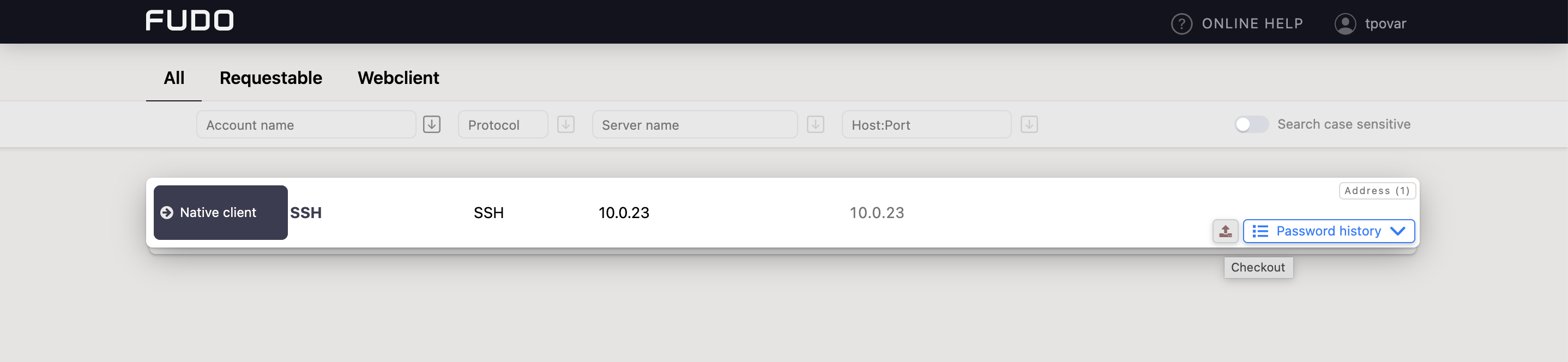
- Click
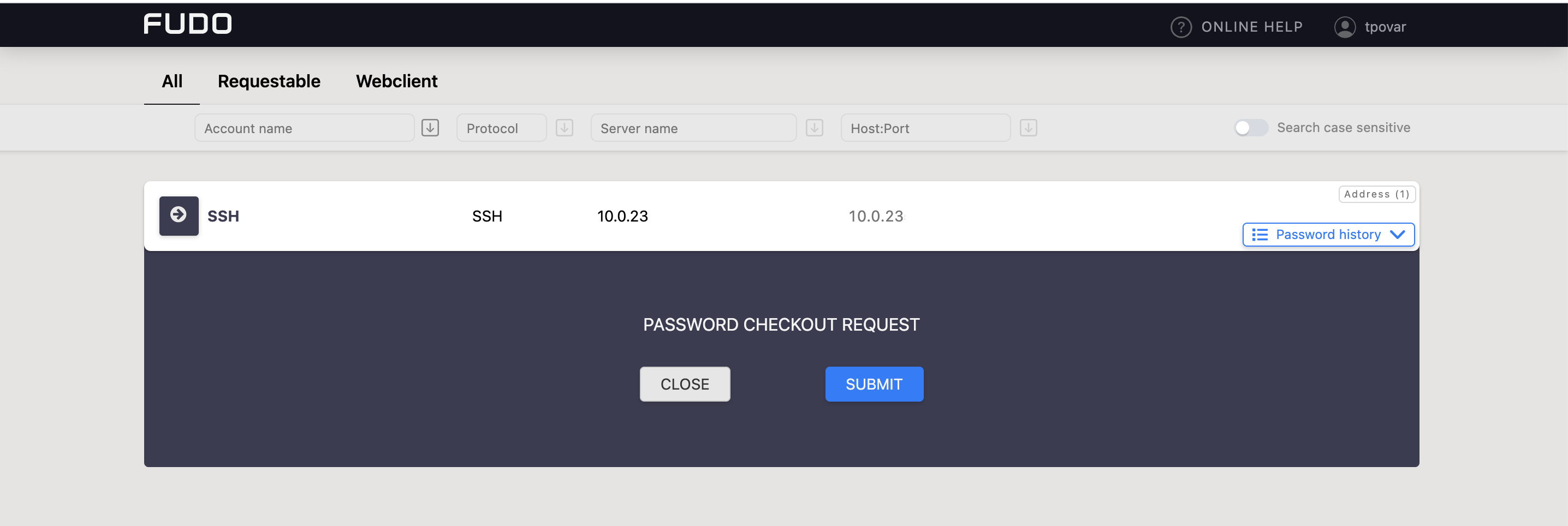
Note
- Prompt for password checkout reason is optional for the safe configuration.
- Depending on the configuration, password checkout may require system administrator’s approval.
- If the password is currently taken by the other user, wait until it’s returned or use the option.
Click:
- to disclose the password.
- to copy the password to system clipboard.
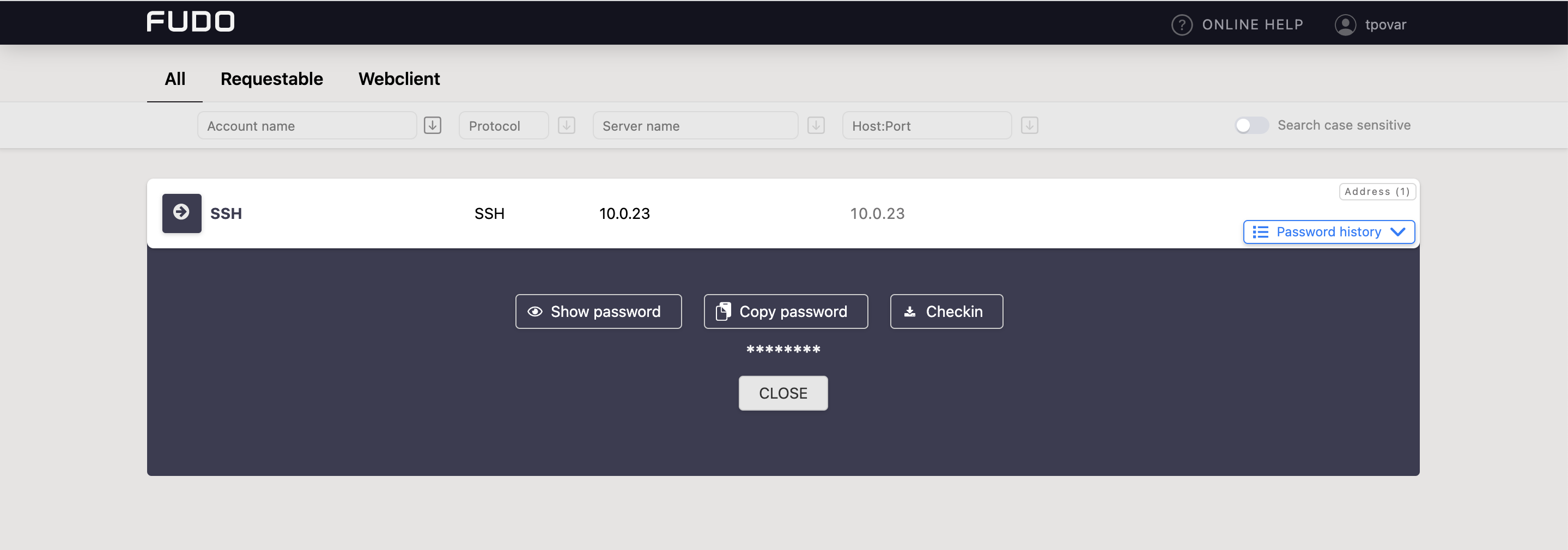
Secret Checkin¶
Follow the steps to checkin the account secret:
- Find an account whose password you want to give back, hover mouse on it to display more options.
- Click the .
or
click the to open the Checkout modal window and click button.
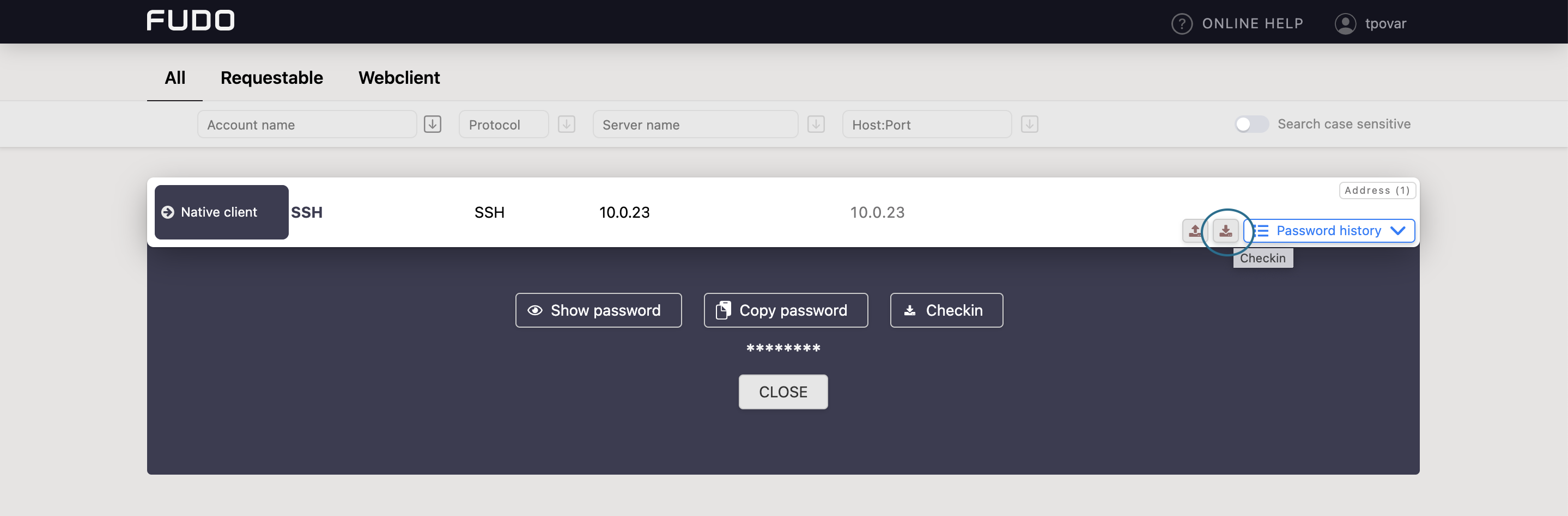
Related topics: