Connecting over RDP and SSH in browser¶
Connecting over RDP and SSH in browser is available via the Webclient feature. Filter the Webclient-supported accounts by choosing the Webclient tab.
Note
Connecting to the server over RDP protocol in browser, select one of the available keyboard layouts:
- English (US),
- German,
- German (Swiss),
- Norwegian, and
- Turkish-Q.
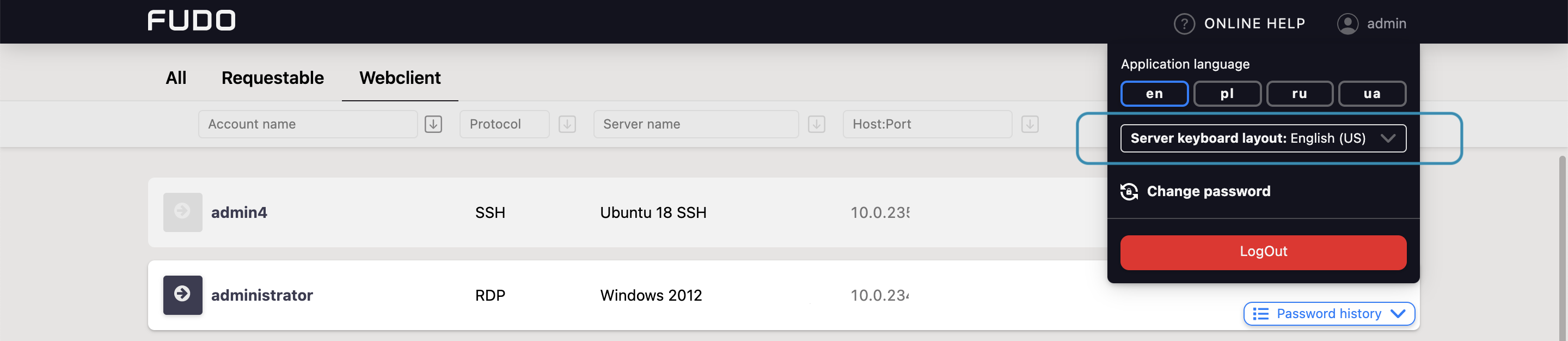
Follow the steps to use the Webclient feature for RDP or SSH connection:
- Find desired account and server, hover your mouse over to display more options.
- Click the button next to the account you want to use to connect to the server.
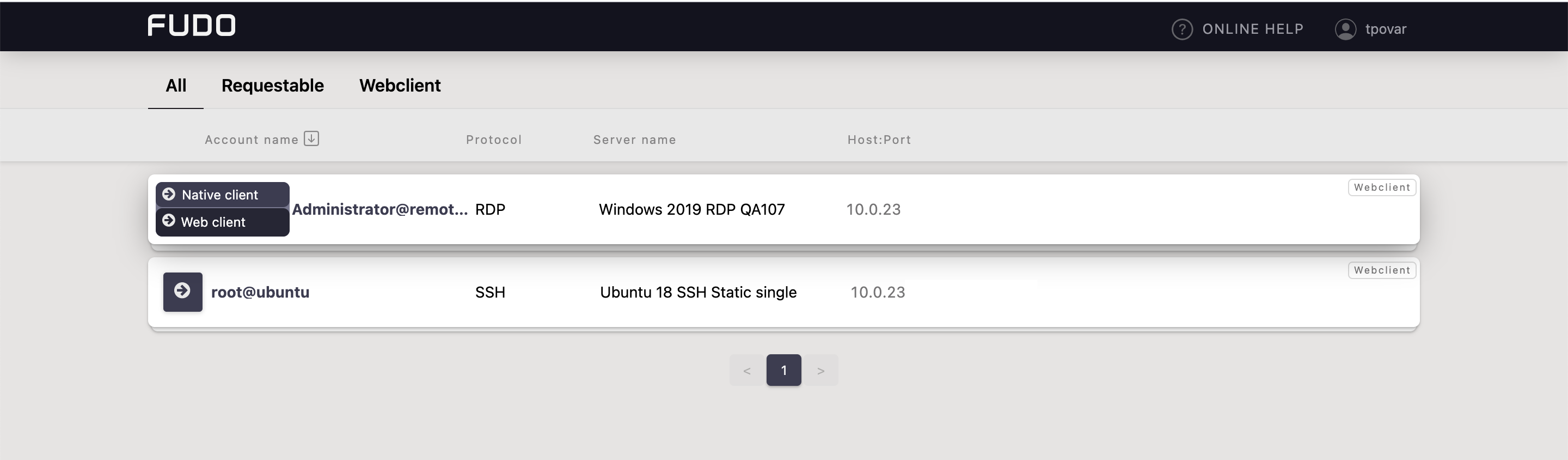
- If the account has more than one server address configured, choose the one you want to connect to and click .
Note
Each session is opened in a separate browser tab.
For the sessions, based on RDP and SSH protocols, panel tab has embedded the following features:
Hide / Show button that minimizes / maximizes the connection window.
a tab displays a protocol type, the listener name and the connection state:
clipboard feature allows copying a text fragment for the later paste.
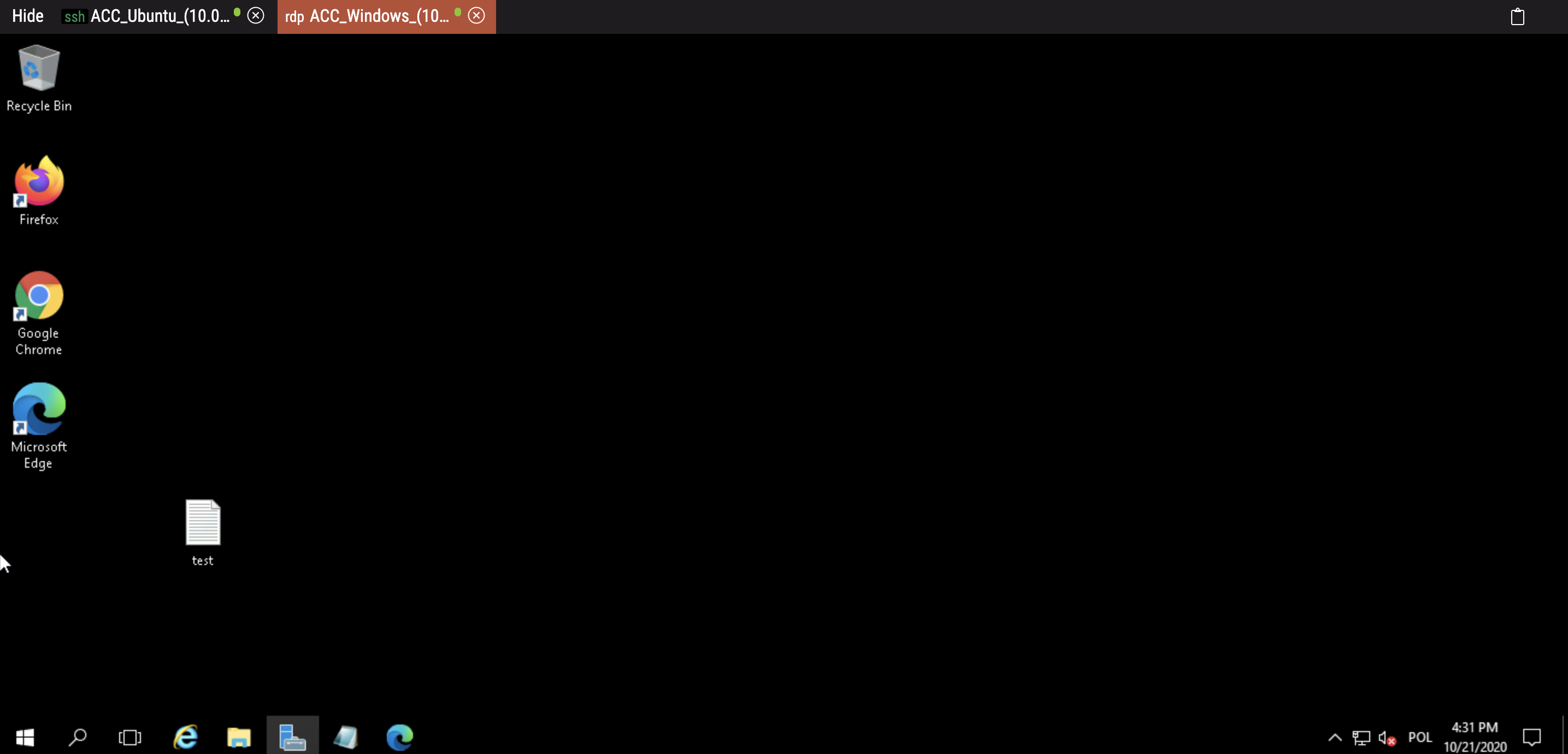
Note
Hovering over a particular tab shows the preview of the session.
Additionally, for the sessions based on SSH protocol, there are features that allow customizing the view:
- font size, and
- a terminal color scheme (default scheme is black-white, also available gray-black, green-black and white-black).
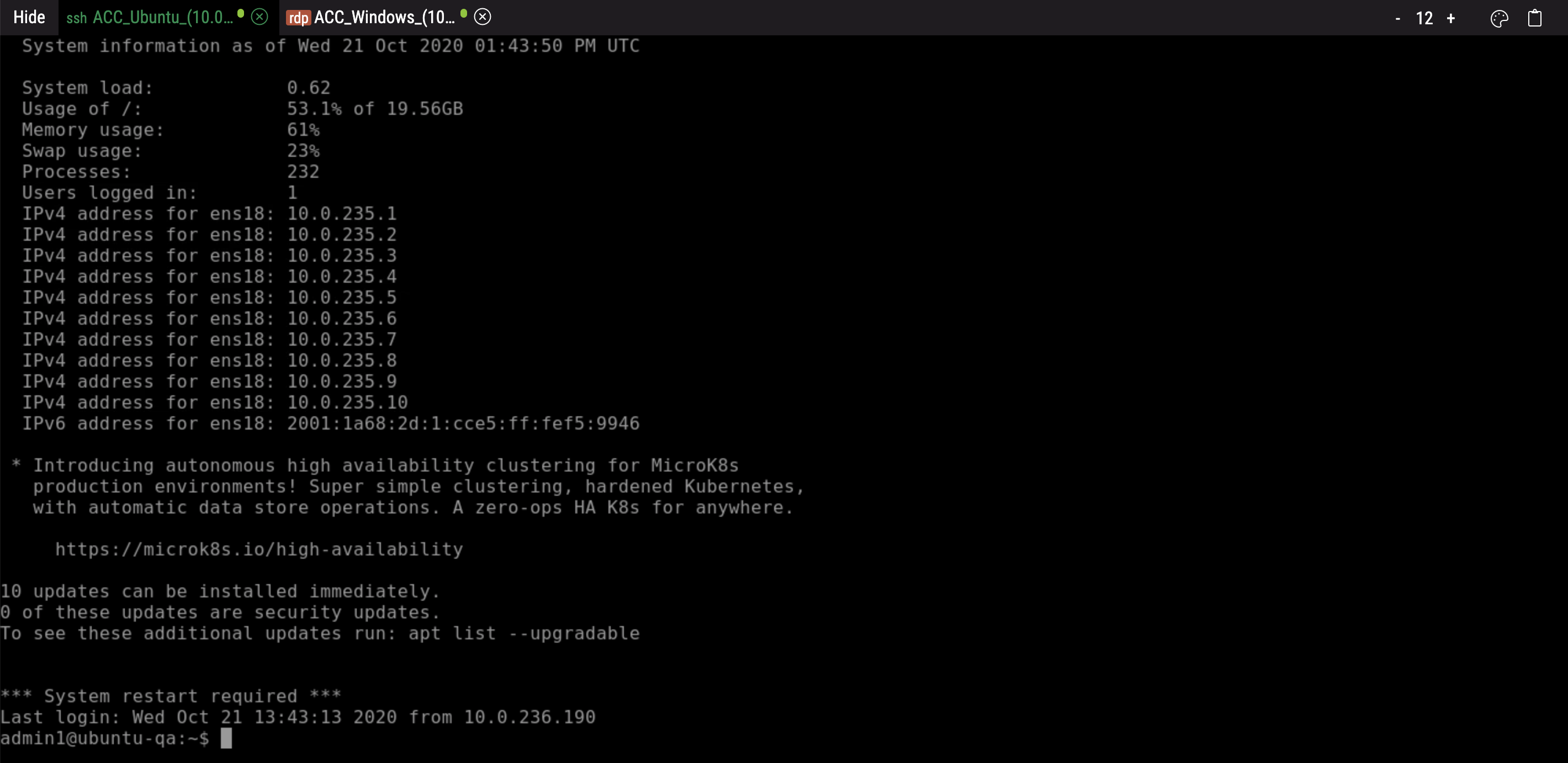
Related topics: