Users synchronization¶
User is one of the fundamental data model entity. Only defined users are allowed to connect to monitored servers. Wheel Fudo PAM features automatic users synchronization service which enables importing users information from Active Directory servers.
New users definitions and changes in existing objects are imported from the directory service periodically every 5 minutes. Deleting a user object from an AD or an LDAP server requires performing the full synchronization to reflect those changes on Wheel Fudo PAM. The full synchronization process is triggered automatically once a day at 00:00, or can be triggered manually.
Note
Users imported from the catalog service cannot be edited. To edit a user definition imported from an LDAP or an AD server, disable the Synchronize with LDAP option for the given user.
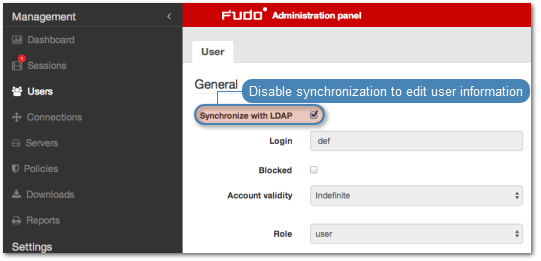
Configuring users synchronization service
To enable users synchronization feature, proceed as follows.
- Select > .
- Select Enabled.
- Select the data source type from the Server type drop-down list.
- Provide the user authentication information to access user data on given server.
- Provide the directory server’s IP address and port number.
- Enter domain name, to which imported users definition belong to.
- Provide base DN for directory tree (eg.
DC=devel,DC=whl).
Note
DN parameter should not contain any white space characters.
- Define filter for user records, which are subject to synchronization.
- Define filter for user groups, which are subject to synchronization.
- Define user information mapping.
Note
Fields mapping enables importing users information from nonstandard attributes, e.g. telephone number defined in an attribute named mobile instead of the standard telephoneNumber.
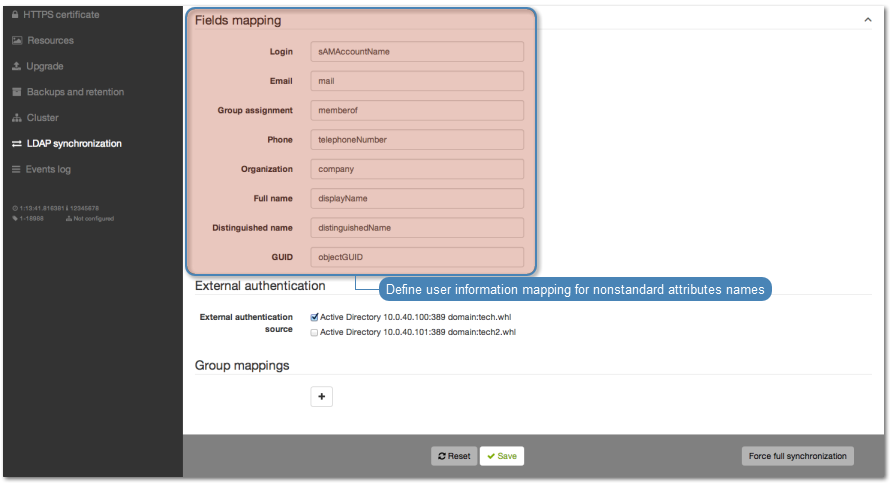
- Select external authentication services which will be automatically assigned to user definitions imported from the directory service.
- Assign safes to user groups.
- Assign external authentication sources to user groups.
Note
External authentication sources are assigned to users in the exact sequence they are defined in groups mapping. Thus if the same user is present in more than one group, Wheel Fudo PAM will be authenticating him against external authentication sources starting from those defined in the first group mapping defined.
For example:
A user is assigned to groups A and B. Group B is mapped to Safe RDP and has CERB and Radius authentication sources assigned. Group A is second in order and it is mapped to Safe SSH and has AD authentication source assigned.
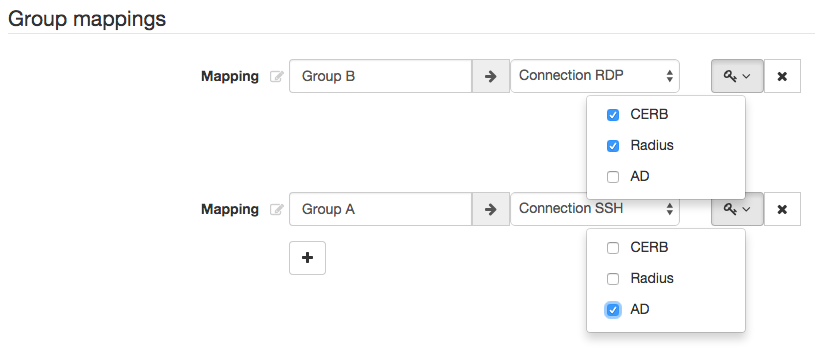
Authenticating a user, Wheel Fudo PAM will send requests to external authentication sources in the following order:
- CERB.
- Radius.
- AD.
- Click .
Note
The option enables processing changes in directory structures which cannot be processed during periodical synchronization, eg. deleting a defined group or deleting a user.
The full synchronization process is triggered automatically once a day at 00:00, or can be triggered manually.
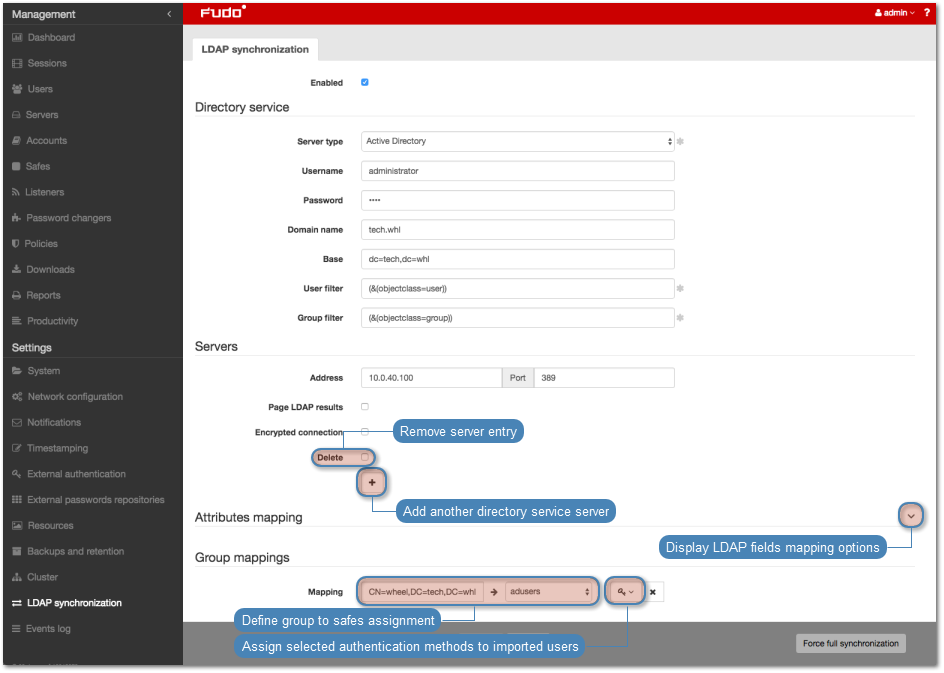
Related topics: