Creating an HTTP server¶
Note
- A server object can be linked to only one anonymous account.
- A server object can be linked to only one forward account.
- Select > .
- Click .
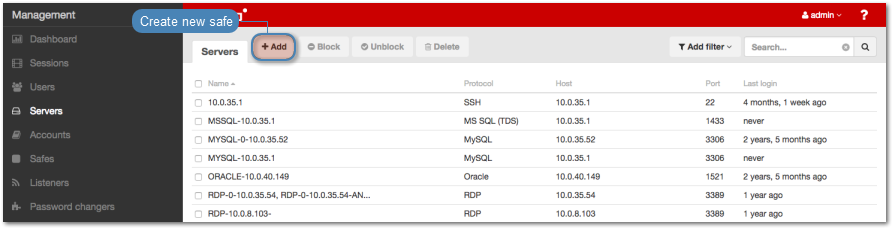
- Enter server’s unique name.
- Select Blocked option to disable access to server after it’s created.
- Select
HTTPfrom the Protocol drop-down list. - Enter value of the HTTP timeout parameter, determining the time period of inactivity (expressed in seconds), after which the user will have to authenticate again.
- Select the Enable SSLv2 support to support SSL v2 encrypted connections.
- Select the Enable SSLv3 support to support SSL v3 encrypted connections.
- Enter optional description, which will help identifying this server object.
- In the Permissions section, add users allowed to manage this object.
- In the Destination host section, enter server’s IP address and port number.
- From the Bind address drop-down list, select Wheel Fudo PAM IP address used for communicating with this server.
Note
The Bind address drop-down list elements are IP address defined in the Network configuration menu. Refer to Network interfaces configuration for more information on managing physical interfaces.
- Specify the monitored resource in the HTTP host field.
- Select the Use TLS options to connect to monitored server over TLS.
- Click the i icon to fetch server’s certificate, or the i icon to upload a certificate.
- Click .
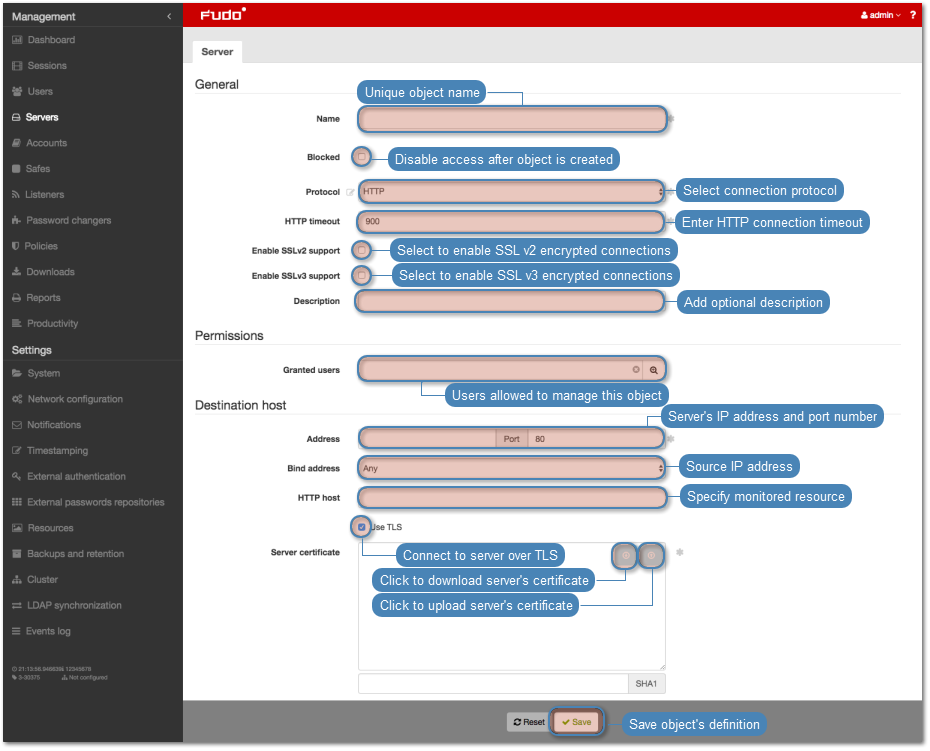
Related topics: