Custom password changers¶
Custom password changers enable defining a set of commands executed on a remote host in order to change the password.
Defining a custom password changer¶
- Select > .
- Select Custom changers tab.
- Click .
- Define the password changer’s name.
- Click i to add a command.
- Enter command.
Note
Commands allow usage of variables listed in the List of available variables section. Variables encapsulated in %% charachters will be replaced in all commands (e.g. %%host%%).
- host - IP address or hostname of the target system (using hostname requires configuring DNS server)
- port - port number
- login - user login
- secret - current user password
- new_secret - new password
- Provide optional comments.
- Repeat steps 5 through 7 to add additional commands.
Note
Drag and drop each command to change the execution order.
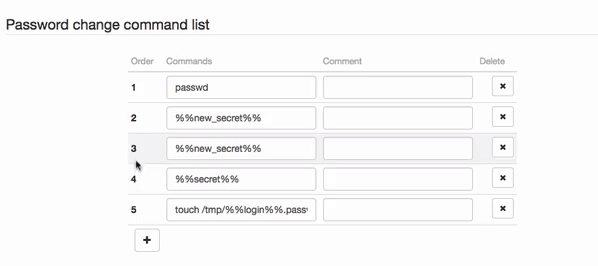
- Repeat steps 5 through 8 and define a password verification commands in the Password verification commands list section.
- Click .
Note
Example
In this password changer example, the password is changed is triggered with the passwd command, followed by the current password string secret and the new secret repeated twice new_secret. The last command creates a file, which is later used to verify that the password has been changed successfully.
Password change
- passwd
- %%secret%%
- %%new_secret%%
- %%new_secret%%
- touch /tmp/%%login%%.passwd-changed
Password verification
- stat /tmp/%%login%%.passwd-changed | | exit 1
- touch /tmp/%%login%%.passwd-verified
Editing a custom password changer¶
- Select > .
- Select Custom changers tab.
- Click the name of desired password changer.
- Edit selected commands.
- Click i to remove selected command.
- Click .
Deleting a custom password changer¶
- Select > .
- Select Custom changers tab.
- Select desired elements and click .
- Confirm deleting selected objects.
Related topics: