Using fudopv¶
Execution parameters
fudopv [<options>] <command> [<parameters>]
| Command/option/parameter | Description |
|---|---|
| Commands | |
getcert |
Fetch Wheel Fudo PAM SSL certificate. |
getpass <type> <account> |
Fetch password to selected account. type:
|
| Options | |
-c <path> |
Use configuration file from provided path. |
--cfg <path> |
|
-h, --help |
Show options and parameters list. |
- Upload
fudopvscript to the server and change its access rights to allow execution.
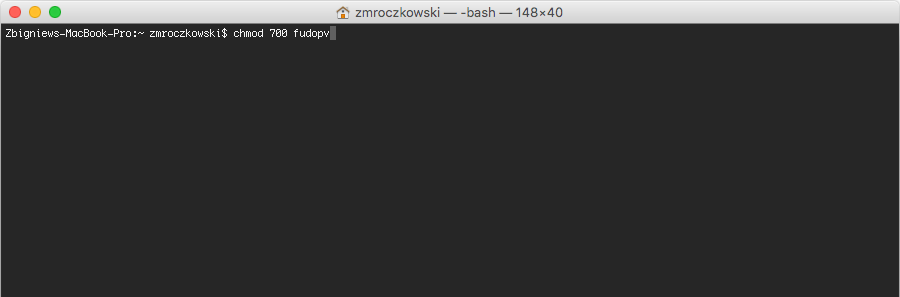
- Log in to the Wheel Fudo PAM administration panel.
- Create a user object with
userrole, static or one-time password authentication and server’s IP address defined in the API section.
Note
- Select > .
- Click .
- Enter user’s name.
- Define account’s validity period.
- Select
userfrom the Role drop-down list. - Assign safe and click the object to open its properties.
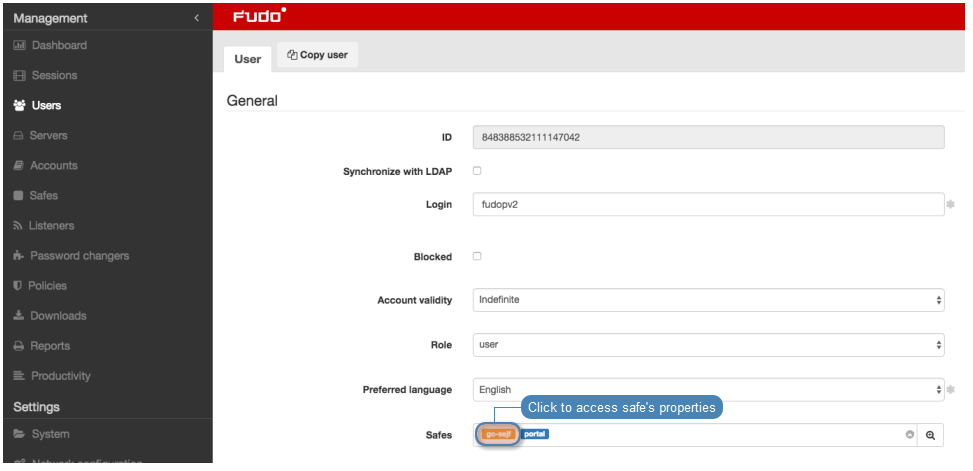
- Select the Reveal password option.
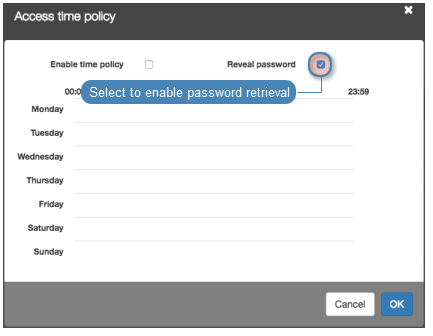
- In the Authentication section, select
PasswordorOne time passwordfrom the Type drop-down list. - In case of static password authentication, type in the password in Password and Repeat password fields.
- In the API section, click the i icon and enter the IP address of the server, which will be requesting passwords using
fudopvscript. - Click
- Run
fudopv getcertcommand to initiate the configuration.
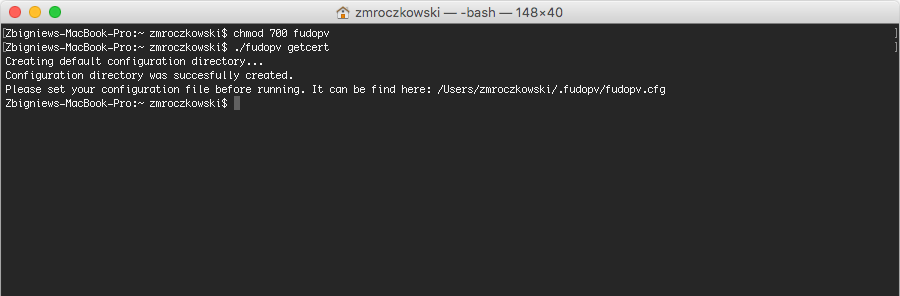
Note
fudopv configuration files are stored in the .fudopv folder in user’s home folder.
- Open
fudopv.cfgfile in a text editor of your choice.
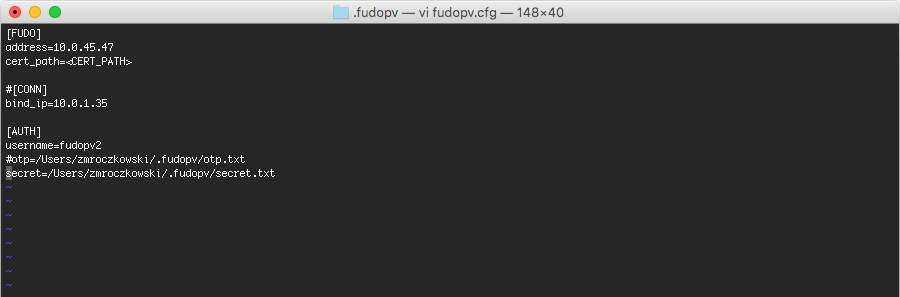
| Section | Description |
|---|---|
[FUDO] |
|
address |
Wheel Fudo PAM’s IP address. |
cert_path |
Path to the Wheel Fudo PAM’s SSL certificate files. |
[CONN] |
|
bind_ip |
IP address of the server, running the fudopv script. The IP address must be the same as the IP address defined in the API section in user configuration. |
[AUTH] |
|
username |
User login as defined in step 3. |
otp |
Path to the otp.txt file containing the one time password. |
secret |
Path to the secret.txt file containing user’s static password. |
Note
- In the
[FUDO]section, in theaddressline, enter the Wheel Fudo PAM IP address. - Leave the
cert_pathline as is, it will be updated automatically after successfully running thefudopv getcertcommand. - In the
[CONN]section, uncomment thebind_ipline and provide the IP address of the server running thefudopvscript. - In the
[AUTH]section, in theusernameline, provide the login of the user object defined in step 3. - Depending on the users authentication method, comment the corresponding line defining the authentication secret information.
For example:
[FUDO]
address=10.0.0.8.61
cert_path=<CERT_PATH>
#[CONN]
bind_ip=10.0.0.8.11
[AUTH]
username=fudopv
#otp=/Users/zmroczkowski/.fudopv/otp.txt
secret=/Users/zmroczkowski/.fudopv/secret.txt
- Run
fudopv getcertcommand to fetch Wheel Fudo PAM’s SSL certificate.
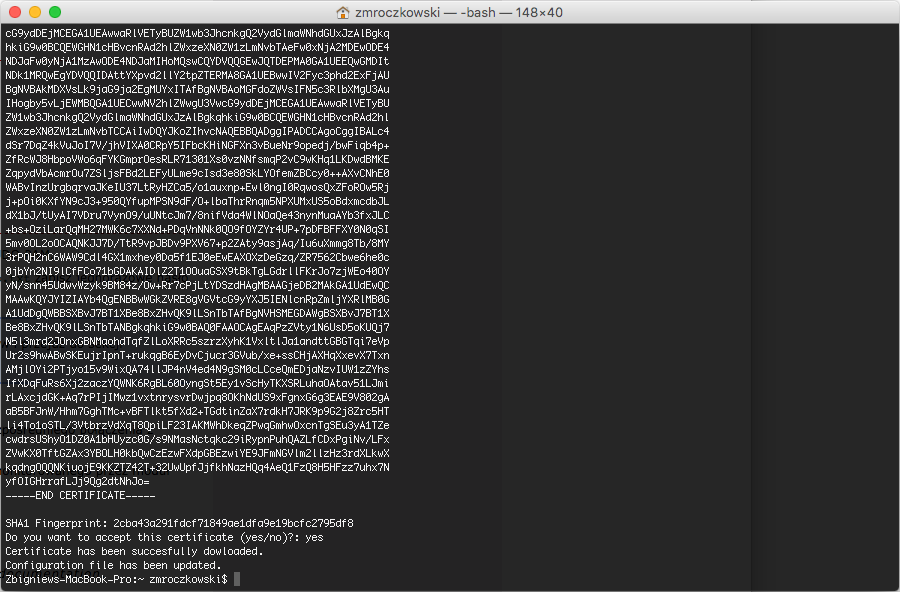
Note
After running the script successfully, the path to the certificate in the configuration file will be automatically updated.
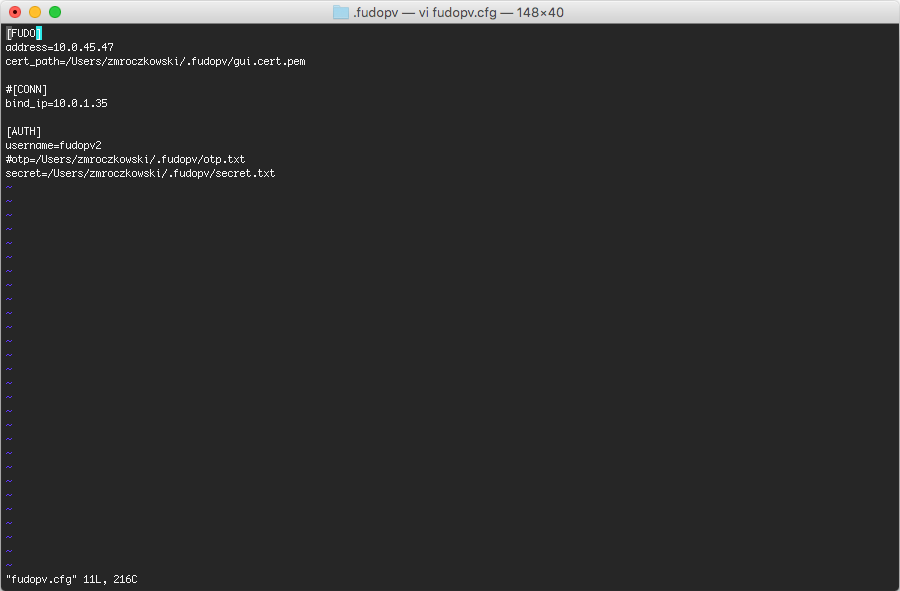
- Edit the
secret.txtfile and provide user’s static password; or edit theotp.txtfile and store the one time password.
Note
- The one time password can be found in user’s properties, in the Authentication section.
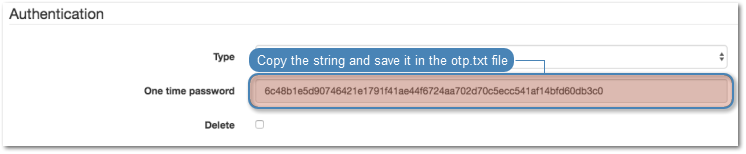
- The
otp.txtfile will be automatically updated each time thefudopv getpasscommand is run.
- Run command:
fudopv getpass direct <account_name>, to fetch password to connect directly to the server.
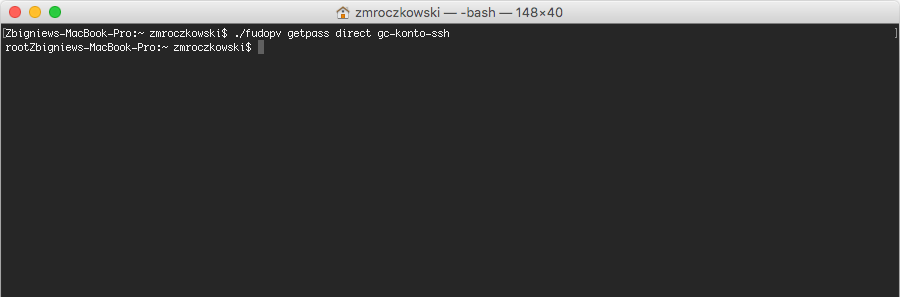
fudopv getpass fudo <account_name>, to fetch password to establish monitored connection with the target host.
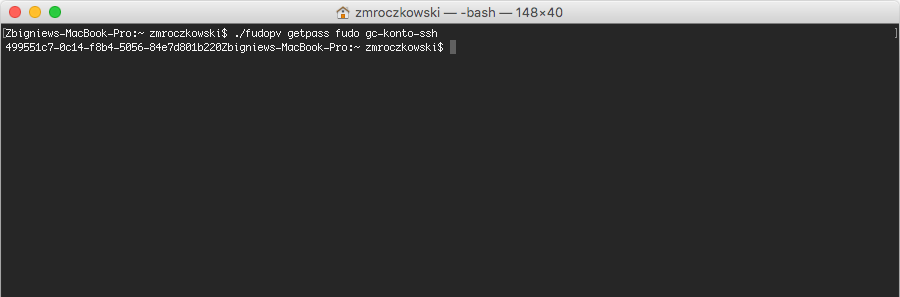
Warning
Correct operation of the fudopv script requires disabling the login reason prompt option in the safe’s properties.
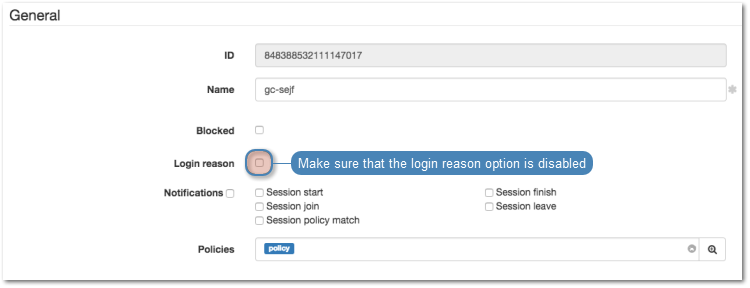
Related topics: