RDP¶
This chapter contains an example of a basic Wheel Fudo PAM configuration, to monitor RDP access to a remote server.
In this scenario, the user connects to the remote server over the RDP protocol and logs in to the Wheel Fudo PAM using an individual login and password combination (john_smith/john). When establishing the connection with the remote server, Wheel Fudo PAM substitutes the login with specified in Account and the password with the password managed by a password changer (authentication modes are described in the User authentication modes section).
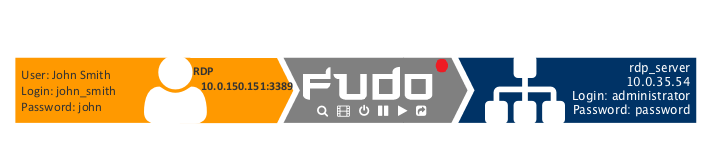
Prerequisites¶
Description below assumes that the system has been already initiated. The initiation procedure is described in the System initiation topic.
Configuration¶

Adding a server
is a definition of the IT infrastructure resource, which can be accessed over one of the specified protocols.
- Select > .
- Click .
- Provide essential configuration parameters:
| Parameter | Value |
|---|---|
| Name | rdp_server |
| Blocked |  |
| Protocol | RDP |
| Description |  |
| Permissions | |
| Granted users |  |
| Destination host | |
| Address | 10.0.35.54 |
| Port | 3389 |
| Bind address | 10.0.150.151 |
- Click i to download the target server’s public key.
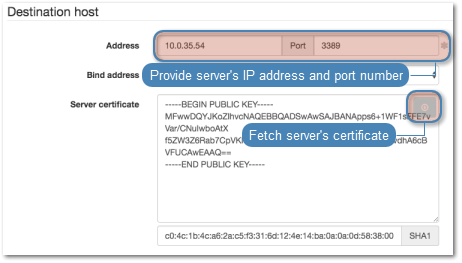
- Click .
Adding a user
User defines a subject entitled to connect to servers within monitored IT infrastructure. Detailed object definition (i.e. unique login and domain combination, full name, email address etc.) enables precise accountability of user actions when login and password are substituted with a shared account login credentials.
- Select > .
- Click .
- Provide essential user information:
| Parameter | Value |
|---|---|
| General | |
| Login | john_smith |
| Fudo domain |  |
| Blocked |  |
| Account validity | Indefinite |
| Role | user |
| Preferred language | English |
| Safes |  |
| Full name | John Smith |
john@smith.com |
|
| Organization |  |
| Phone |  |
| AD Domain |  |
| LDAP Base |  |
| Permissions | |
| Granted users |  |
| Authentication | |
| Authentication failures |  |
| Enforce static password complexity |  |
| Type | Password |
| Password | john |
| Repeat password | john |
- Click .
Adding a listener
determines server connection mode (proxy, gateway, transparent, bastion) as well as its specifics.
- Select > .
- Click .
- Provide essential configuration parameters:
| Parameter | Value |
|---|---|
| General | |
| Name | rdp_listener |
| Blocked |  |
| Protocol | RDP |
| Security | Standard RDP Security |
| Announcement |  |
| Permissions | |
| Granted users |  |
| Connection | |
| Mode | proxy |
| Local address | 10.0.150.151 |
| Port | 3389 |
- Click i to generate the proxy server’s private key or i to upload the .PEM file private key definition.
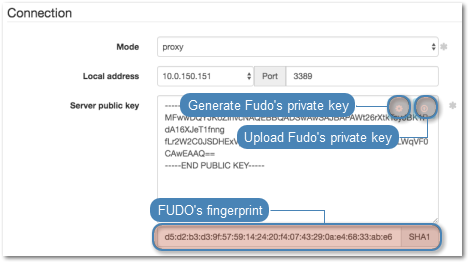
Note
For security reasons the form displays server’s public key derived from the generated or uploaded private key.
- Click .
Adding an account
defines the privileged account existing on the monitored server. It specifies the actual login credentials, user authentication mode: anonymous (without user authentication), regular (with login credentials substitution) or forward (with login and password forwarding); password changing policy as well as the password changer itself.
- Select > .
- Click .
- Provide essential configuration parameters:
| Parameter | Value |
|---|---|
| General | |
| Name | admin_rdp_server |
| Blocked |  |
| Type | regular |
| Session recording | all |
| OCR sessions |  |
| OCR Language | English |
| Delete session data after | 61 days |
| Permissions | |
| Granted users |  |
| Server | |
| Server | rdp_server |
| Credentials | |
| Domain |  |
| Login | administrator |
| Replace secret with | with password |
| Password | password |
| Repeat password | password |
| Password change policy | Static, without restrictions |
| Password changer | |
| Password changer | None |
| Privileged user |  |
| Privileged user password |  |
- Click .
Defining a safe
directly regulates user access to monitored servers. It specifies available protocols’ features, policies and other details concerning users and servers relations.
- Select > .
- Click .
- Provide essential configuration parameters:
| Parameter | Value |
|---|---|
| General | |
| Name | rdp_safe |
| Blocked |  |
| Login reason |  |
| Notifications |  |
| Policies |  |
| Users | john_smith |
| Protocol functionality | |
| RDP |  |
| SSH |  |
| VNC |  |
| Accounts | |
admin_rdp_server |
rdp_listener |
- Click .
Establishing an RDP connection with a remote host¶
- Launch RDP client of your choice.
- Enter destination host IP address and RDP service port number.
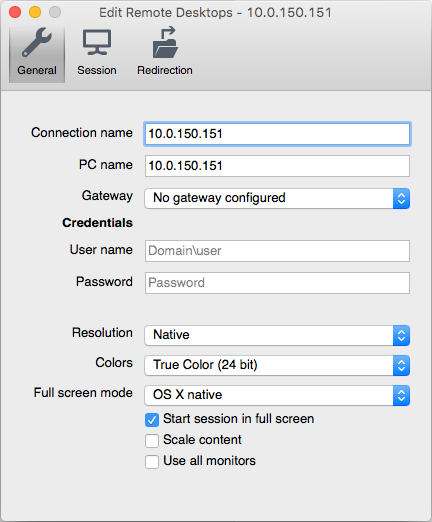
- Enter user login and password and press the [Enter] keyboard key.
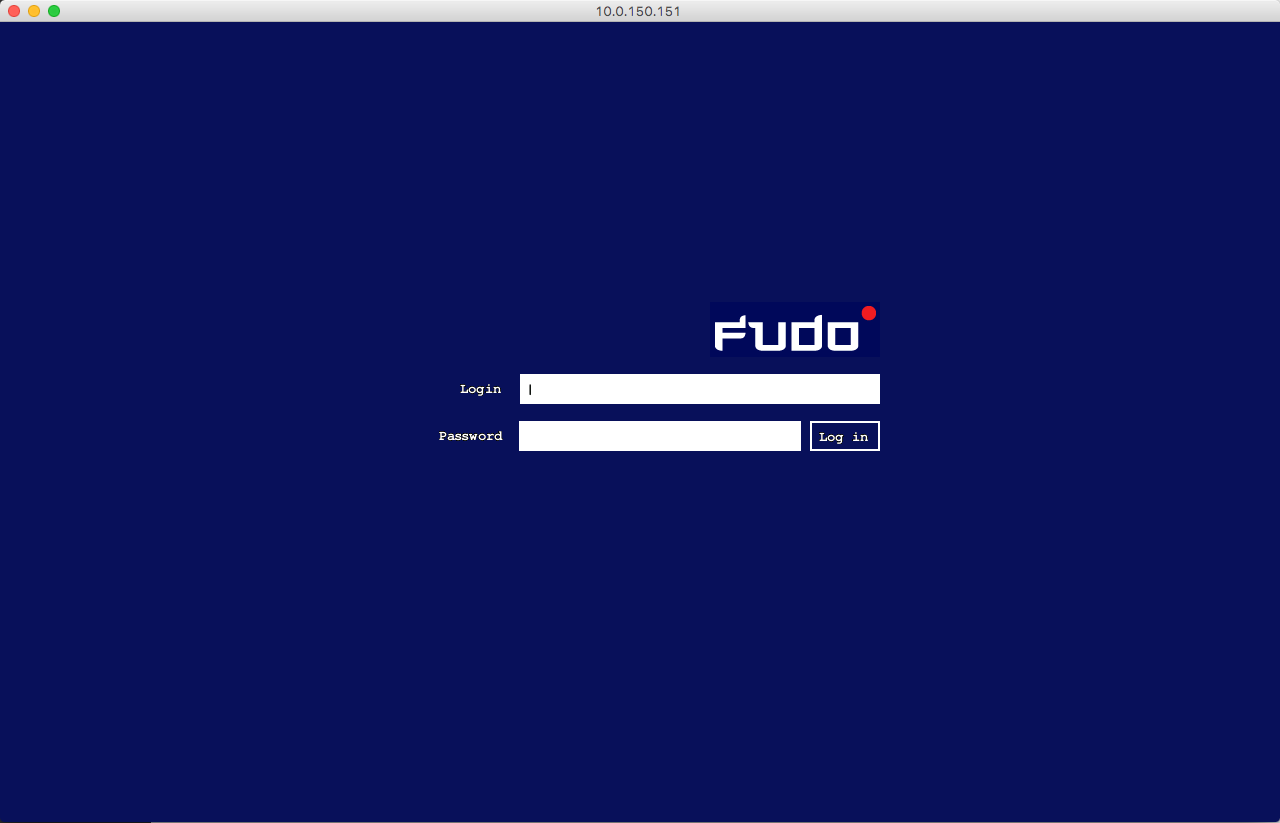
Note
Wheel Fudo PAM enables using custom login, no access and session termination screens for RDP and VNC connections. For more information on user defined images for graphical remote sessions, refer to the Resources topic.
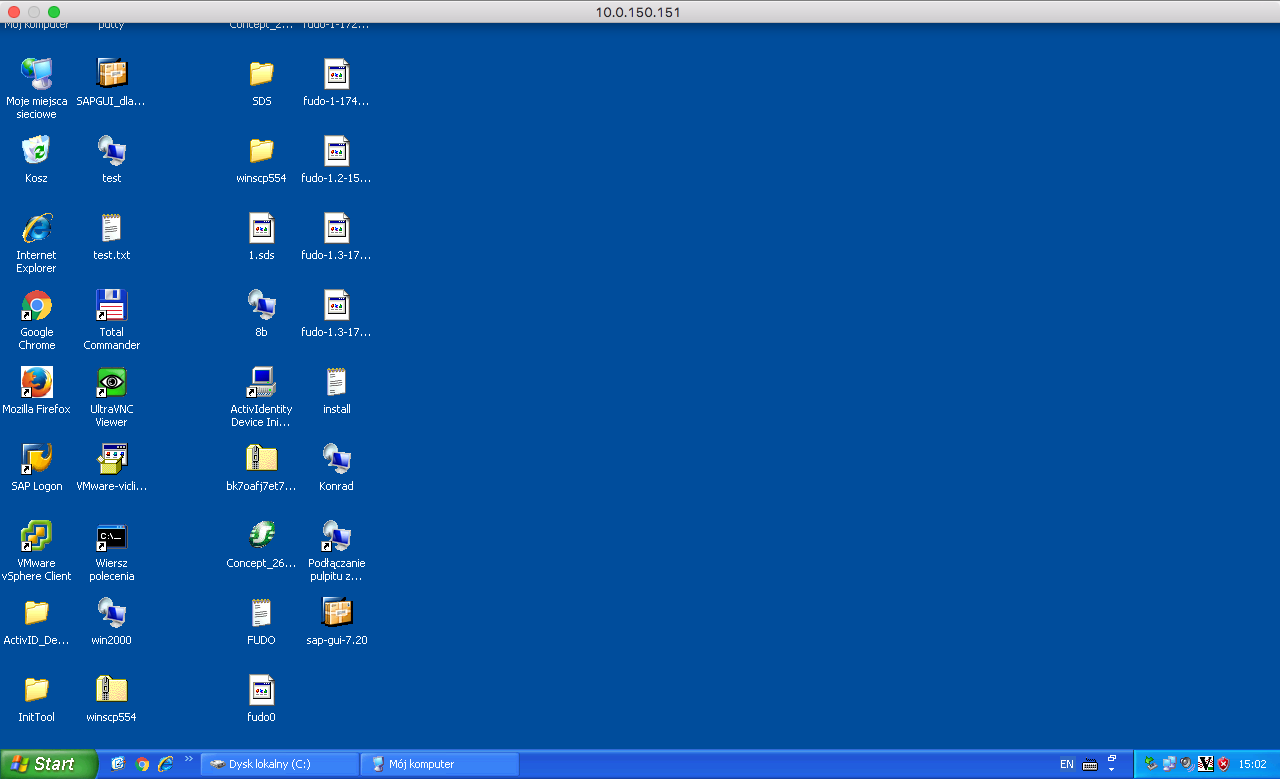
Viewing user session¶
- Open a web browser and go to the
10.0.150.151web address. - Enter the login and password to login to the Wheel Fudo PAM administration panel.
- Select > .
- Find John Smith’s session and click i.
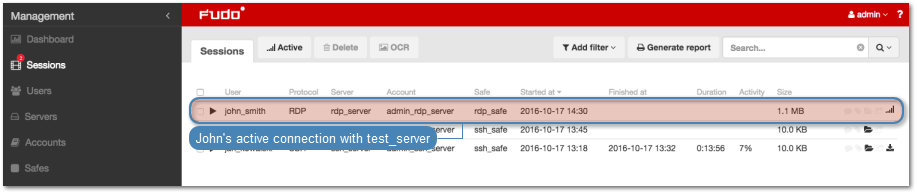
Related topics: