Creating a forward account¶
- Select > .
- Click .
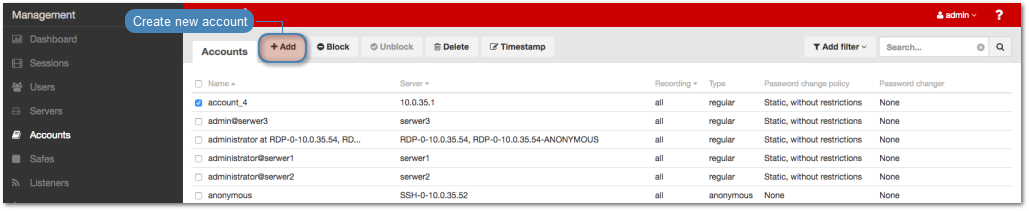
- Define object’s name.
- Select Blocked option to disable account after it’s created.
Select
forwardfrom the Type drop-down list.Select desired session recording option.
all- Fudo PAM saves session metadata (basic session information), records raw network traffic (RAW file) and stores session data in internal file format (FBS). The latter enables session playback using the built-in session player, as well as exporting sessions to a selection of video file formats.raw- Fudo PAM saves session metadata (basic session information) and records raw network traffic (RAW file). The raw data can be downloaded but it cannot be played back in graphical form using the built-in session player (session player only depicts the networks packet exchange between the client and the target host).none- Fudo PAM saves only session metadata (basic session information).
- Select the OCR sessions option to fully index RDP and VNC sessions contents.
Note
Indexing sessions enables full-text content searching.
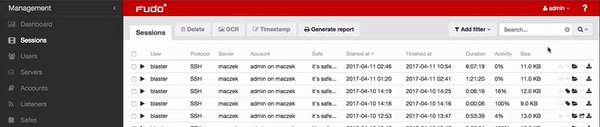
Warning
OCR is a CPU intensive process and may have negative impact on system’s performance.
- Select language used for processing recorded sessions.
- In the Move session data to external storage after, define the number of days after which the session data will moved to external storage device.
- In the Delete session data after field, define the number of days after which the session data will be deleted.
- In the Permissions section, add users allowed to manage this object.
- In the Server section, assign the account to a server by selecting it from the Server drop-down list.
- From the Replace secret with drop down list in the Credentials, select desired option.
other account
- From the Account drop-down list, select account object, whose credentials will be used to authenticate user when establishing connection with monitored server.
Note
The list contains only objects to which you have been given access permissions.
key
- Click the i icon and select the key type.
- Click the i icon and browse the file system to find the key definition file.
password
- Provide account password.
- Repeat account password.
Note
Two-fold authentication
With two-fold authentication enabled, user is being prompted twice for login credentials. Once for authenticating against Wheel Fudo PAM and once again for accessing target system.
To enable two-fold authentication, select password from the Replace secret with drop-down list and leave the password and login fields empty.
password from external repository
- Select external repository.
Note
Authentication by the server
With the Authentication against server option enabled, Wheel Fudo PAM does not verify the correctness of user credentials. Login information is forwarded to the target host, which verifies whether the user is allowed to access it. Verification status is returned to Fudo, which establishes monitored connection. To enable this authentication scenario, select the Authenticate against server option in the Credentials section (available only for SSH servers and RDP hosts with the Enhanced RDP Security (TLS) + NLA security option selected).
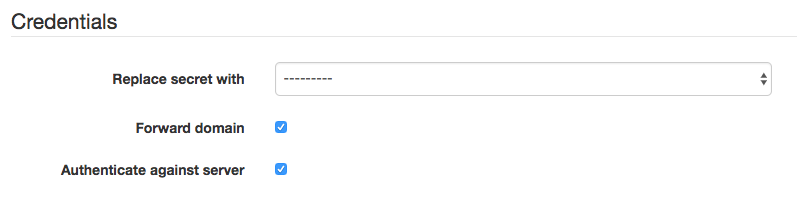
- Select Forward domain option to have the domain name included in the string identifying the user.
- Click .
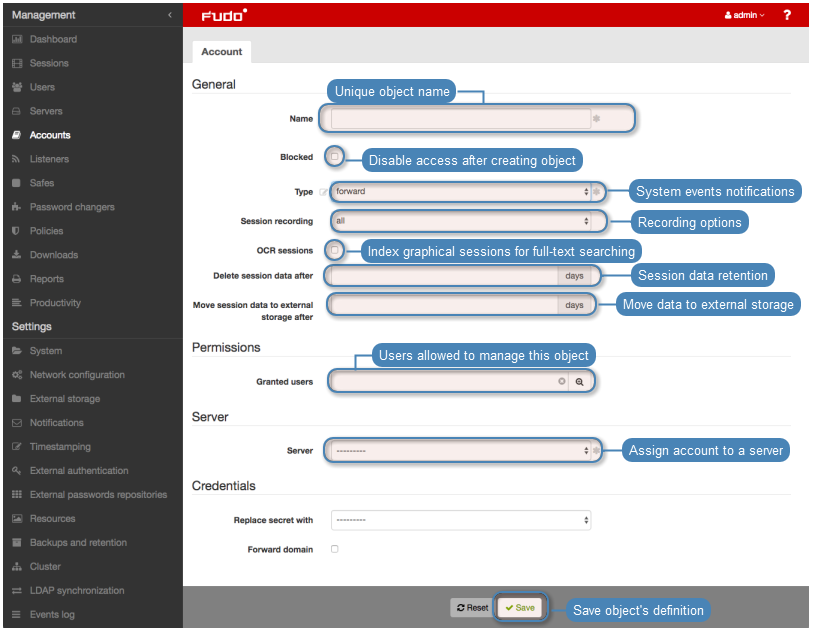
Related topics: