Telnet 5250 server¶
Adding an Telent 5250 server
Note
- A server object can be linked to only one anonymous account.
- A server object can be linked to only one forward account.
- In case of Telnet connections over forward and regular accounts, users are asked to provide their login credentials twice. First time to authenticate against Wheel Fudo PAM and then to connect to the target host.
- Select > .
- Click .
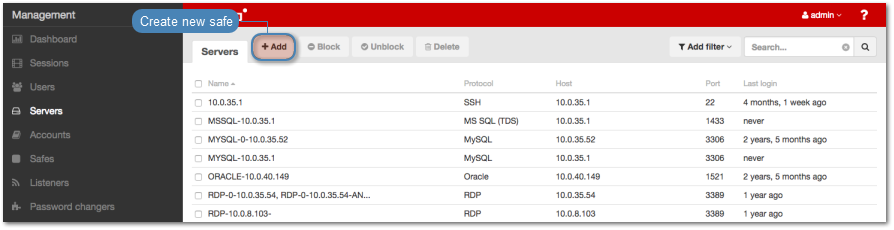
- Enter server’s unique name.
- Select Blocked option to disable access to server after it’s created.
- Select
Telnet 5250from the Protocol drop-down list.
- Select the Enable SSLv2 support to support SSL v2 encrypted connections.
- Select the Enable SSLv3 support to support SSL v3 encrypted connections.
- Enter optional description, which will help identifying this server object.
- In the Permissions section, add users allowed to manage this object.
- In the Destination host section, enter server’s IP address and port number.
- From the Bind address drop-down list, select Wheel Fudo PAM IP address used for communicating with this server.
Note
The Bind address drop-down list elements are IP address defined in the Network configuration menu. Refer to Network interfaces configuration for more information on managing physical interfaces.
- Select the Use TLS options to connect to monitored server over TLS.
- Click the i icon to fetch server’s certificate, or the i icon to upload a certificate.
- Click .
Related topics: