Creating a regular account¶
- Select > .
- Click .
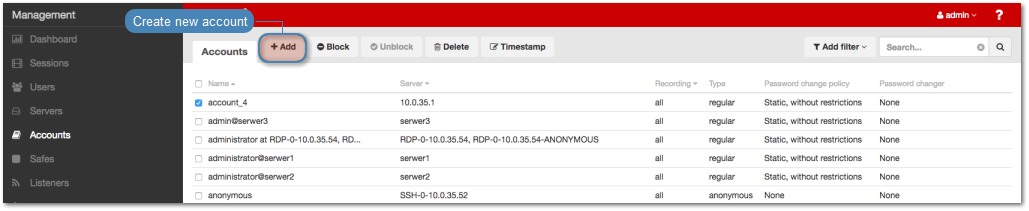
- Define object’s name.
- Select Blocked option to disable account after it’s created.
- Select
regularfrom the Type drop-down list. - Select desired session recording option.
all- Wheel Fudo PAM records network traffic allowing for future session playback, using the built in session player, as well as converting session material to a selection of video file formats.raw- Wheel Fudo PAM keeps records of the data exchanged between the user and the monitored server. The raw data can be downloaded later on but the session cannot be played back using the built in session player.none- Wheel Fudo PAM only takes note of the fact that the give session took place but does not record the data exchanged between the user and the server.
- Select the OCR sessions option to fully index RDP and VNC sessions contents.
- Select language used for processing recorded sessions.
- In the Delete session data after field, define the number of days after which the session data will be deleted.
- In the Permissions section, add users allowed to manage this object.
- In the Server section, assign account to a specific server by selecting it from the Server drop-down list.
- In the Credentials section, enter privileged account domain.
- Type in login to the privileged account.
- From the Replace secret with drop down list, select desired option.
with passwords
- Provide account password.
- Repeat account password.
with key
- Click the key type selection icon and select the key type.
- Click the upload icon and browse the file system to find the key definition file.
- Click the i icon and select the key type.
- Click the i icon and browse the file system to find the key definition file.
- Select the defined password changing policy from the Password change policy drop-down list.
- In the Password changer section, from the Password changer drop-down list select password changer specific for given account.
Unix Account over SSH
- Enter privileged user name.
- Enter privileged user password.
Windows Account over WMI
- Enter privileged user name.
- Enter privileged user password.
MySQL User Account on Unix Server over SSH
- Provide SSH user name.
- Provide SSH account password.
- Enter SSH server address.
- Provide SSH service port.
- Enter privileged user name.
- Enter privileged user password.
Cisco Account over Telnet
- Provide privileged mode password.
- Enter privileged user name.
- Enter privileged user password.
Cisco Enable Password over Telnet
- Provide privileged mode password.
- Enter privileged user name.
- Enter privileged user password.
Cisco Account over SSH
- Provide privileged mode password.
- Enter privileged user name.
- Enter privileged user password.
Cisco Enable Password poprzez SSH
- Provide privileged mode password.
- Enter privileged user name.
- Enter privileged user password.
LDAP
- Enter privileged user name.
- Enter privileged user password.
- Wprowadź parametr bazowy LDAP (LDAP base).
- Wgraj certyfikat CA serwera LDAP.
Note
Privileged user account is used for changing the password when system detects that password has been changed in an unauthorized way.
- Click .
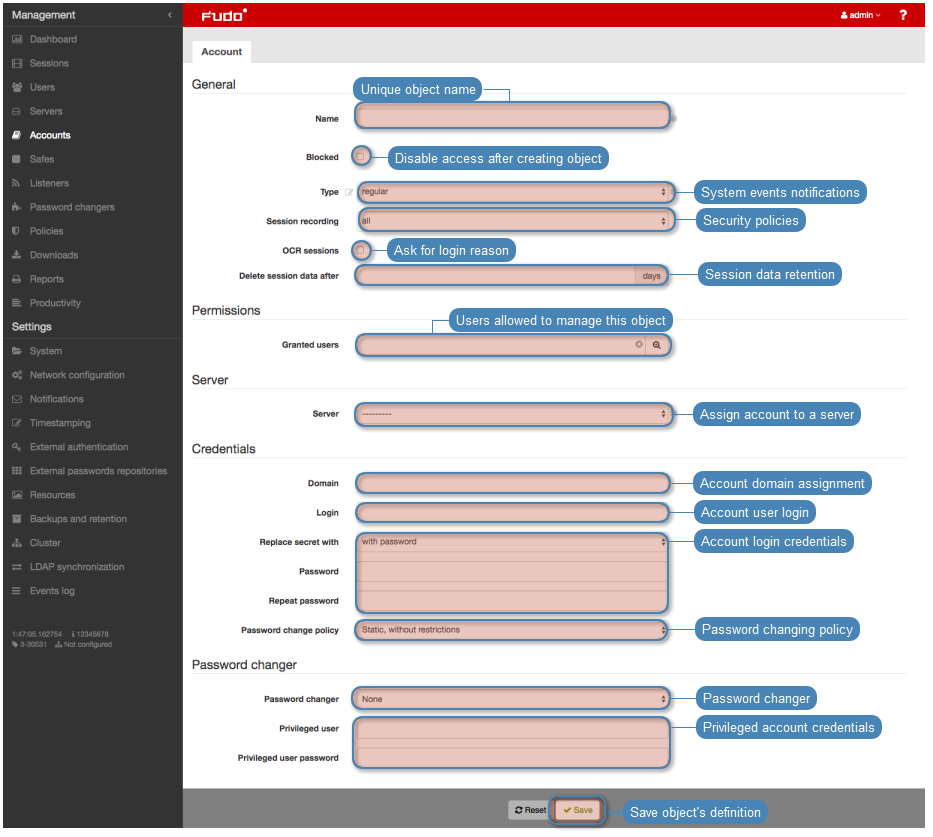
Related topics: