Connecting over SSH on Microsoft Windows 7 and 10¶
Note
To automatically initiate SSH connections you must install PuTTY and configure association between client the app and the SSH protocol. To do the latter it is advised to install WinSCP, which will perform necessary configuration changes. Both programs must be in their 32-bit versions.
Download and install WinSCP.
https://winscp.net/download/WinSCP-5.19.2-Setup.exe
Note
Verify the checksum value to make sure that the integrity of the binary file has not been compromised.
Download and install PuTTY.
https://winscp.net/download/putty-0.75-installer.msi
Note
- Install PuTTY in the default installation location:
C:\Program Files (x86)\PuTTY\. - During installation select default features set.
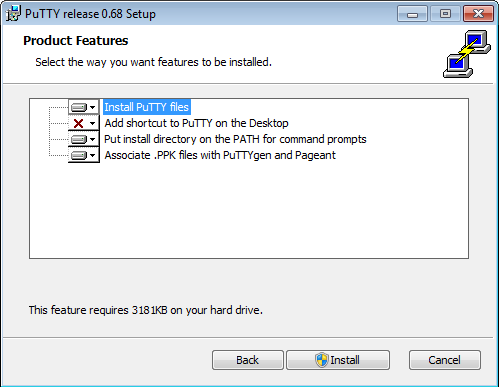
- Log in to the Access Gateway.
- Find desired account and server, hover your mouse over to show more options.
- Select the button.
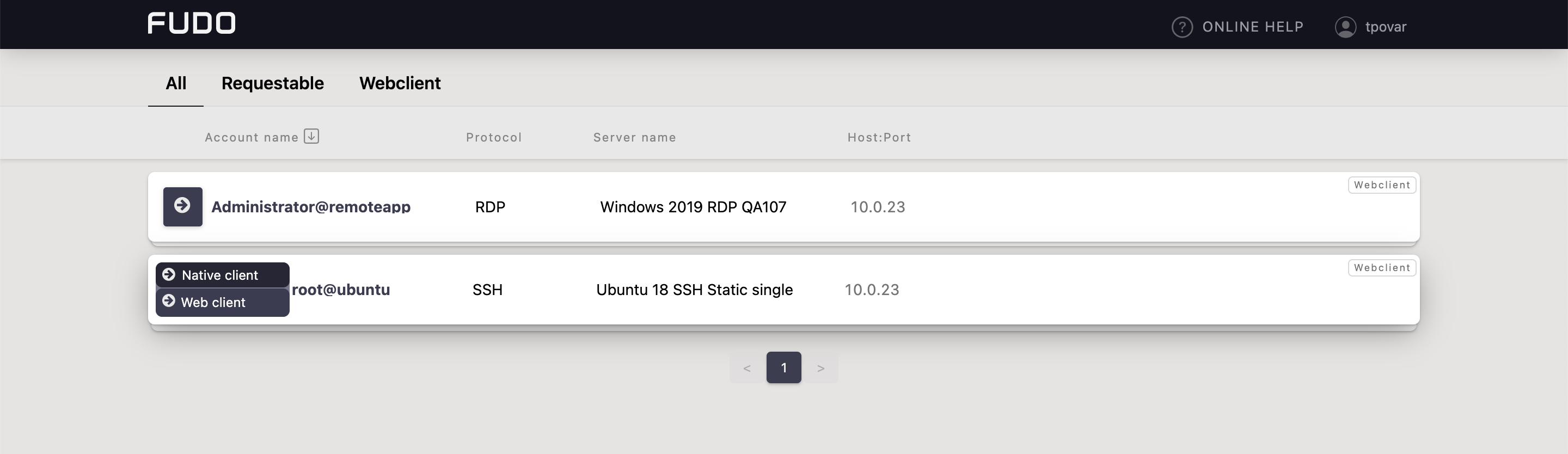
- Choose the listener, via which you want to connect.
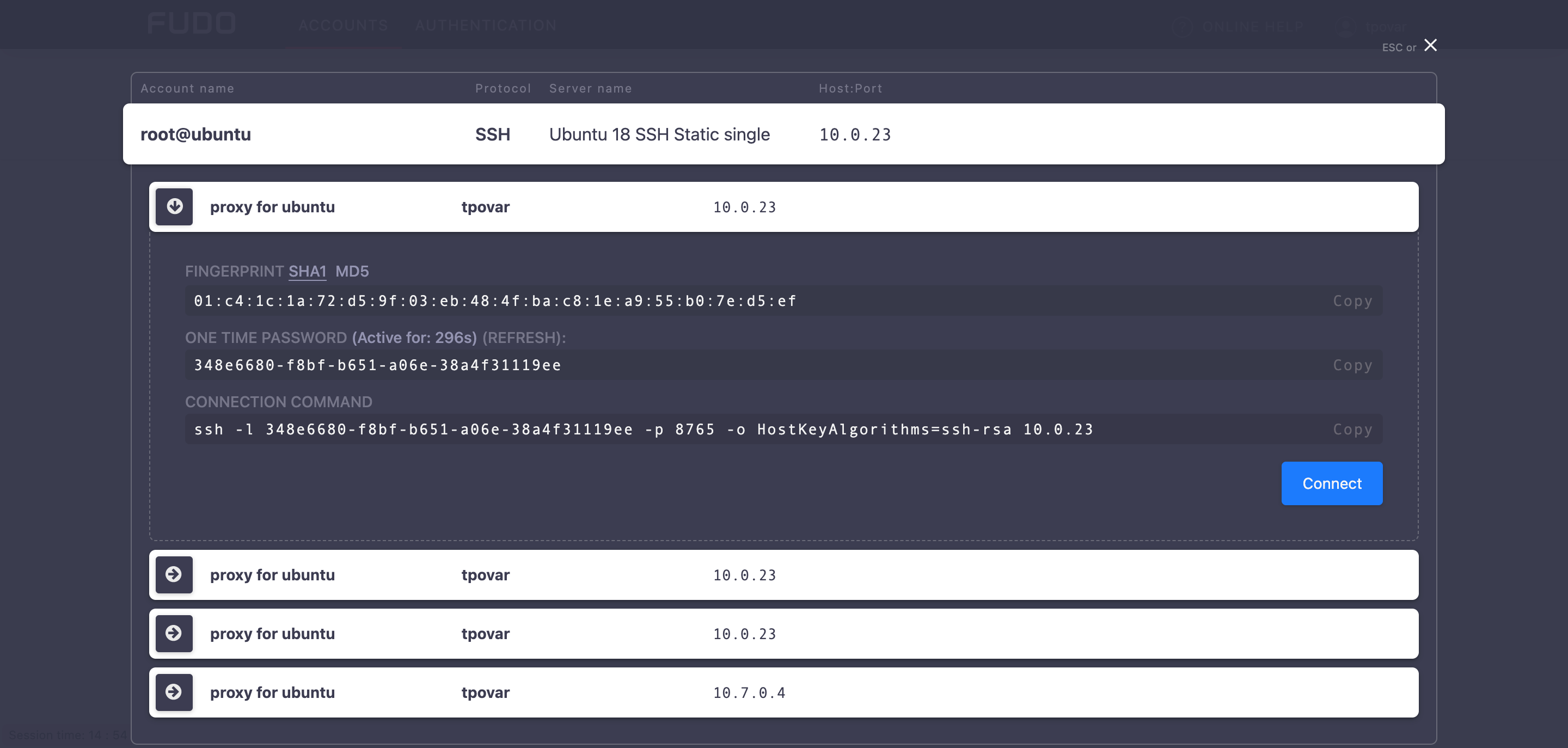
- Click to launch client application appropriate for selected listener with connection parameters forwarded.
- In the Launch application select WinSCP:SFTP,FTP,WebDAV and SCP and click Open.
- The connection has been established.
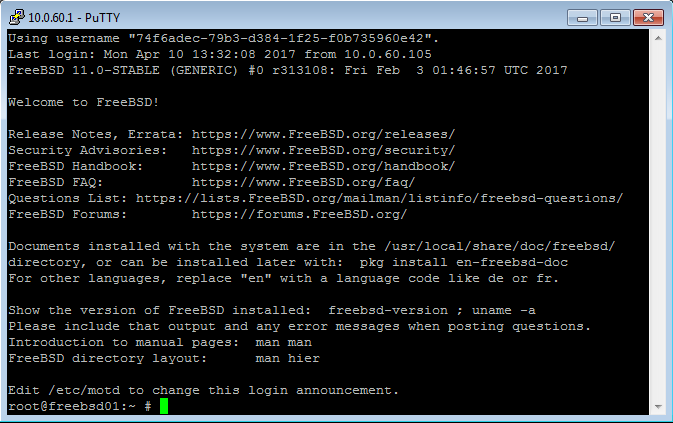
Related topics: