Connecting via the access request¶
A user can send a request for access to the resources via the portal.
In order to send a request, hover your mouse over the particular account.
Click the button. In the opened window choose a type of request, define its time, and send the request.
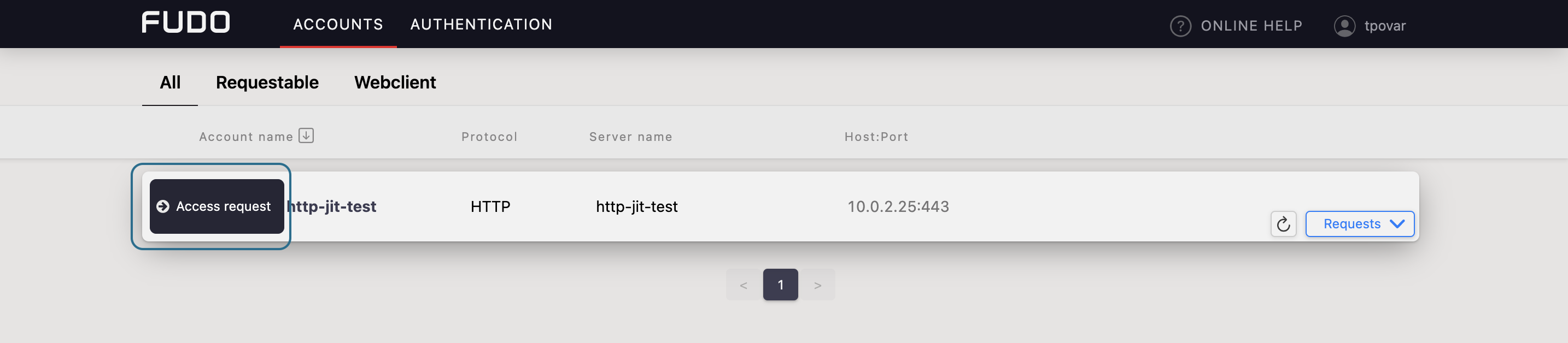
Two types of requests are available: immediate and scheduled.
Immediate requests can be set from now up to the next 24 hours.
When a user sends an immediate request, its access time starts when the request is accepted. Then, the user has 24 hours to start their session. When the user starts the session, the system counts the session time, which the user had requested, and terminates connection when the requested session time is over. If the user does not use the access and does not connect for 24 hours after access is granted, the access becomes expired.

For the scheduled type of requests, the user chooses a start date and an end date, which means access will be granted for a whole day from the start date till the end date.
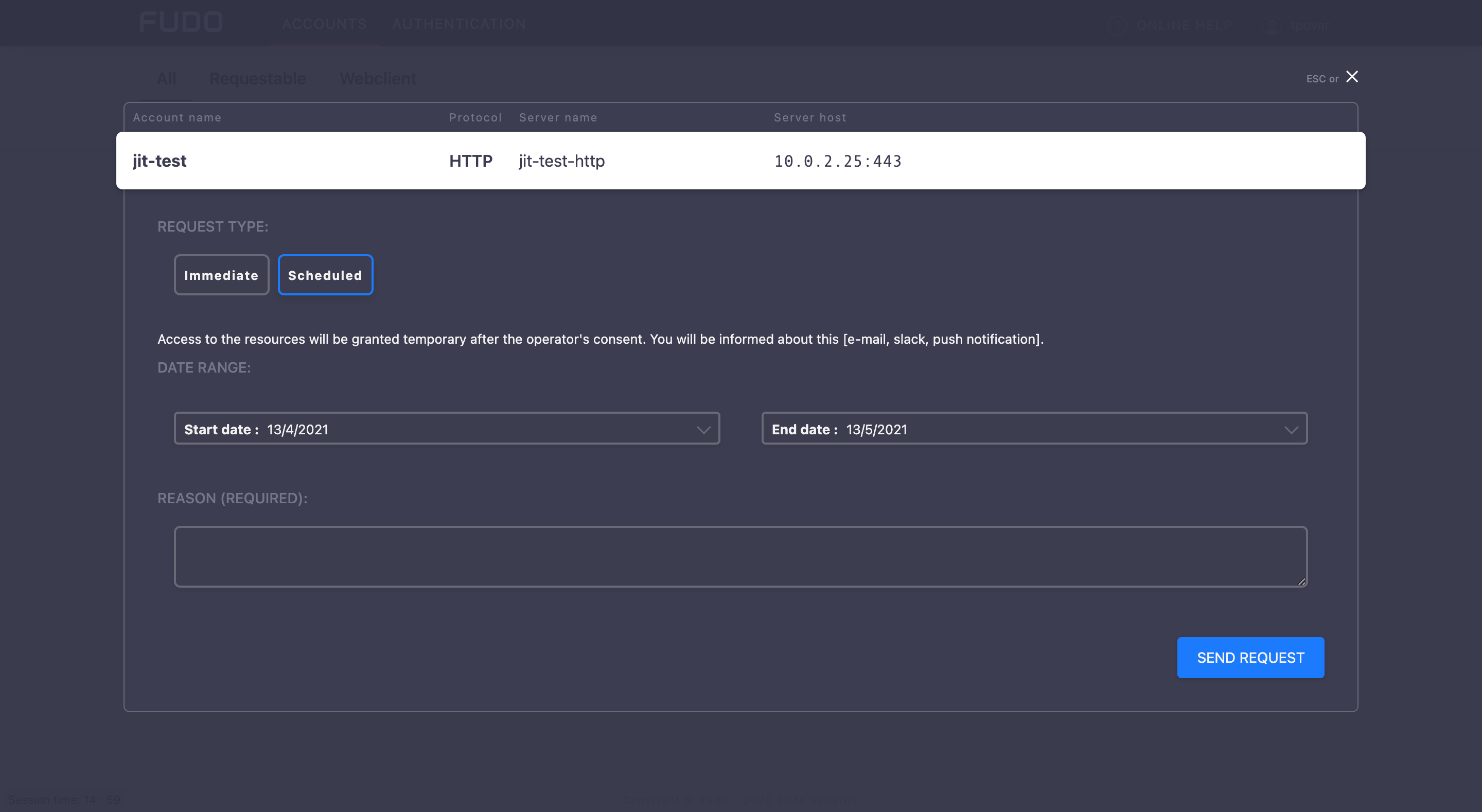
For both types of requests, the Reason field is required in order to activate the sending.
The requests history, as well as the status of the pending requests, is available under the drop-down list having a mouse over the account.
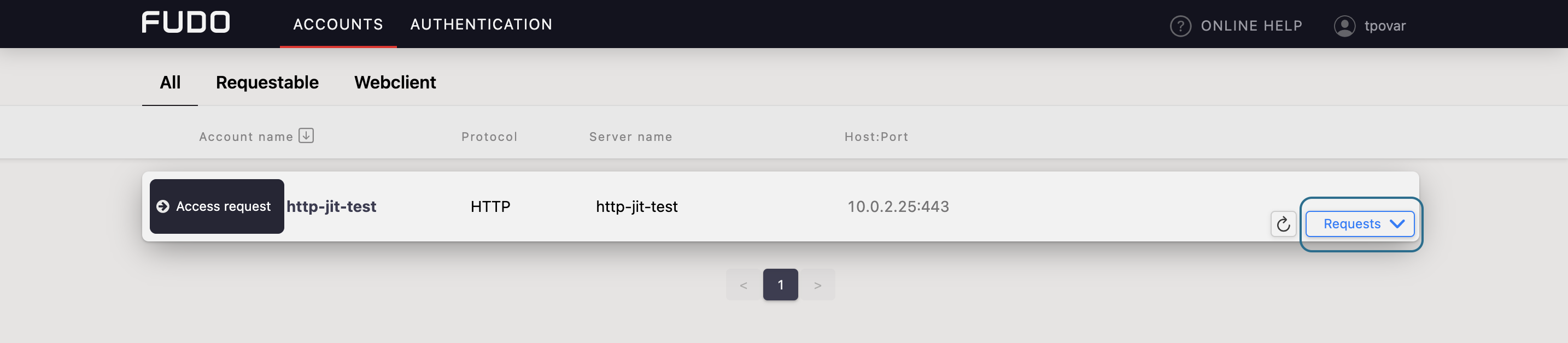
Here also the user can observe the process of voting, including a number of required votes and how much is left for access to be granted.
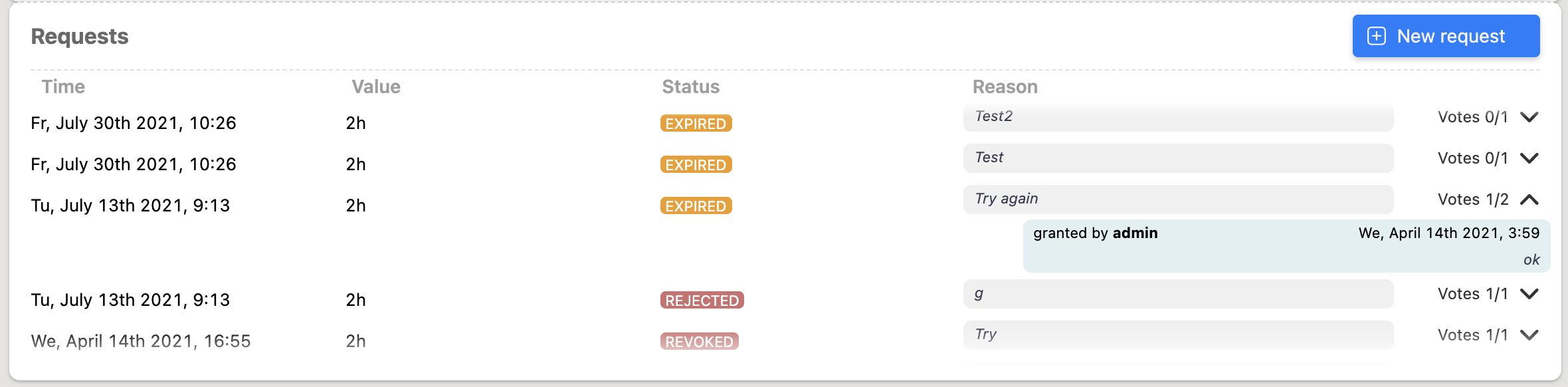
When the access has been already granted, the user can send another request from the requests history bar by selecting the button.