Password¶
Last update: 08.01.2025
Change Password¶
To change password, follow these steps:
- From the upper-right corner, expand the User Drop-down, and navigate to Settings.
- From the left menu choose Security.
- In the Password section click .
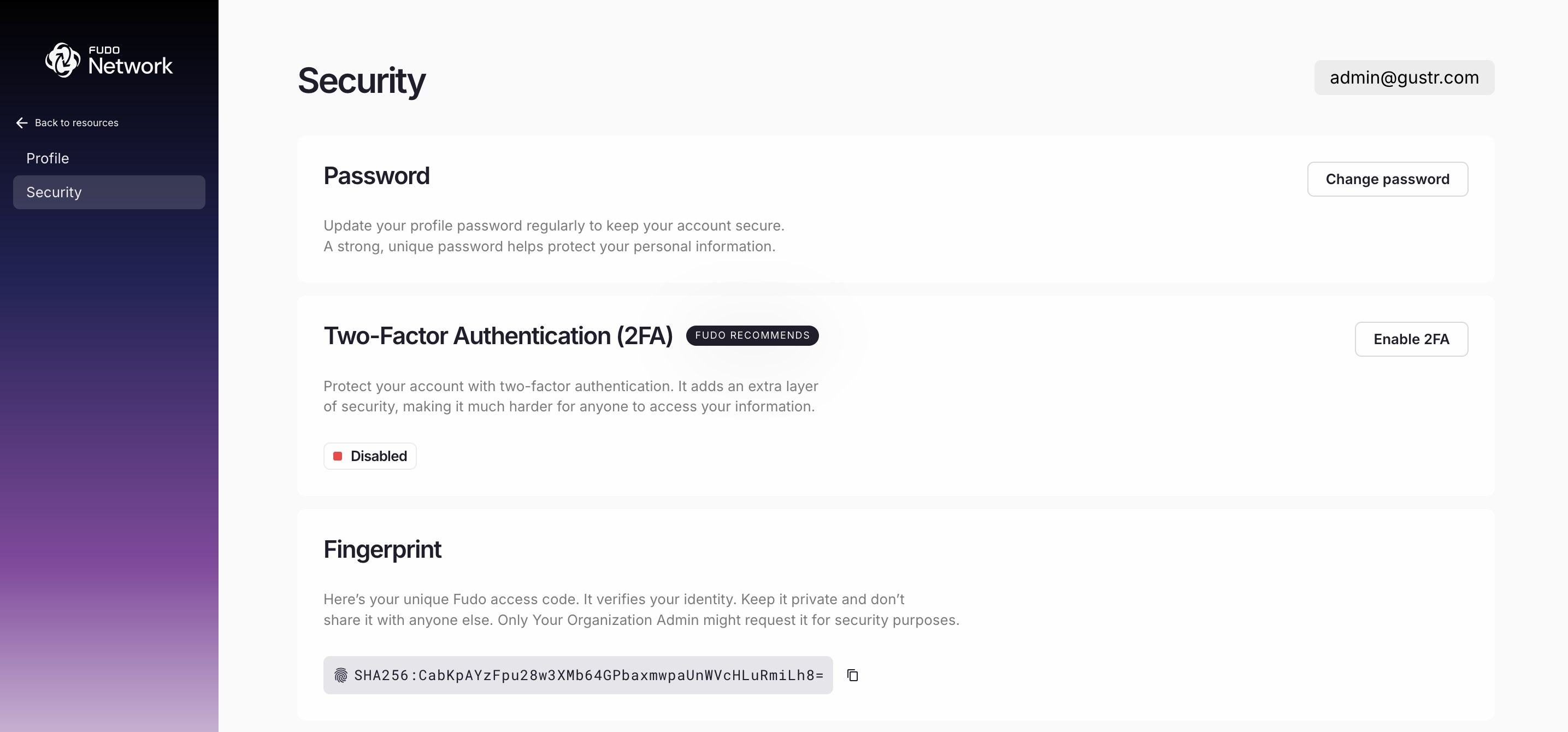
In the Change password window first enter your current password, then create a new password that meets the following criteria:
- At least one lowercase character,
- At least one uppercase character,
- At least one number,
- At least one special character,
- Minimum length of 14 characters.
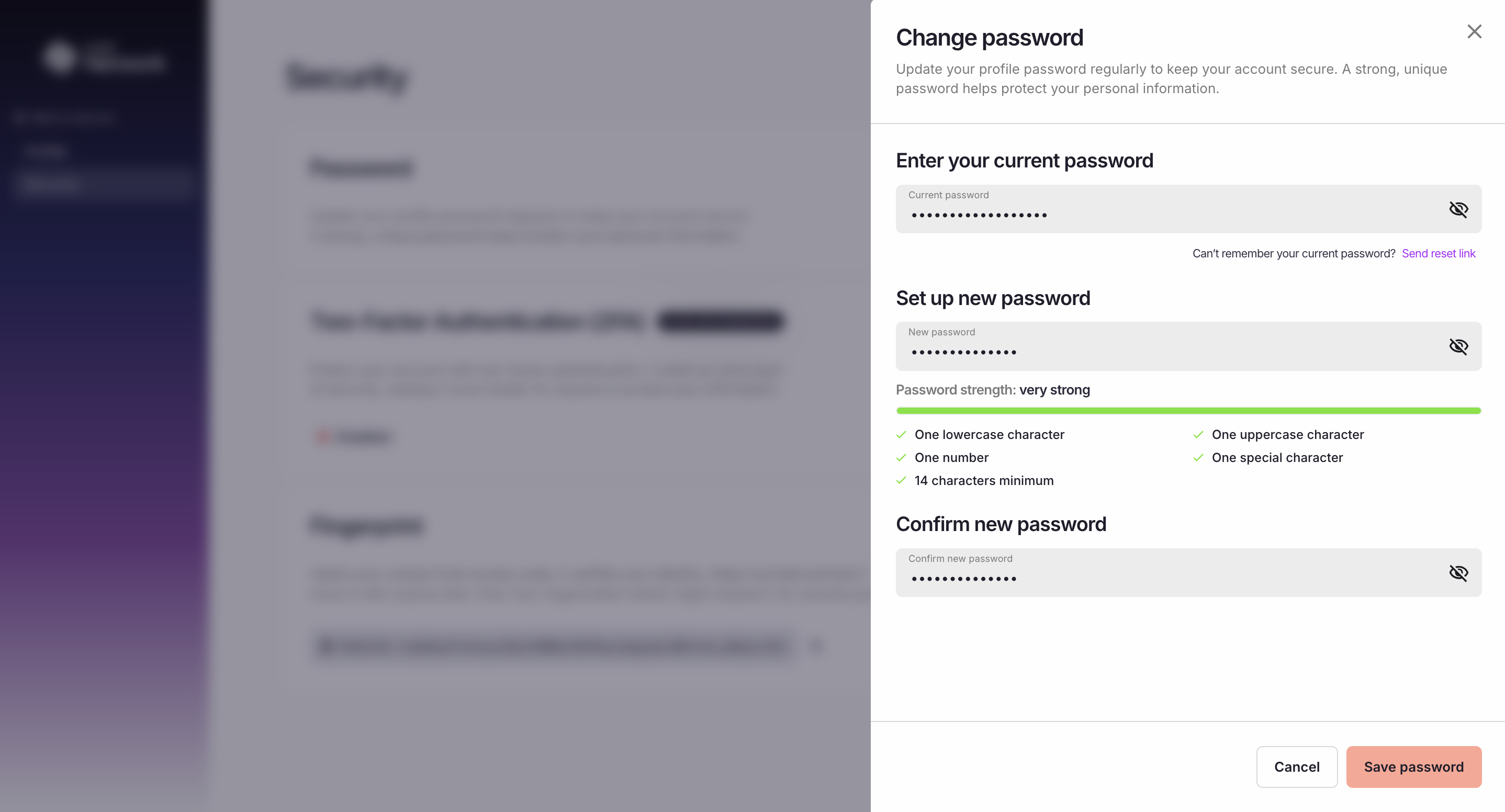
- Click .
Reset Password¶
A password reset can be performed if the original password is no longer available.
Navigate to the login page of Fudo Network in your browser.
On the login screen, locate and click the “Forgot Password” link.
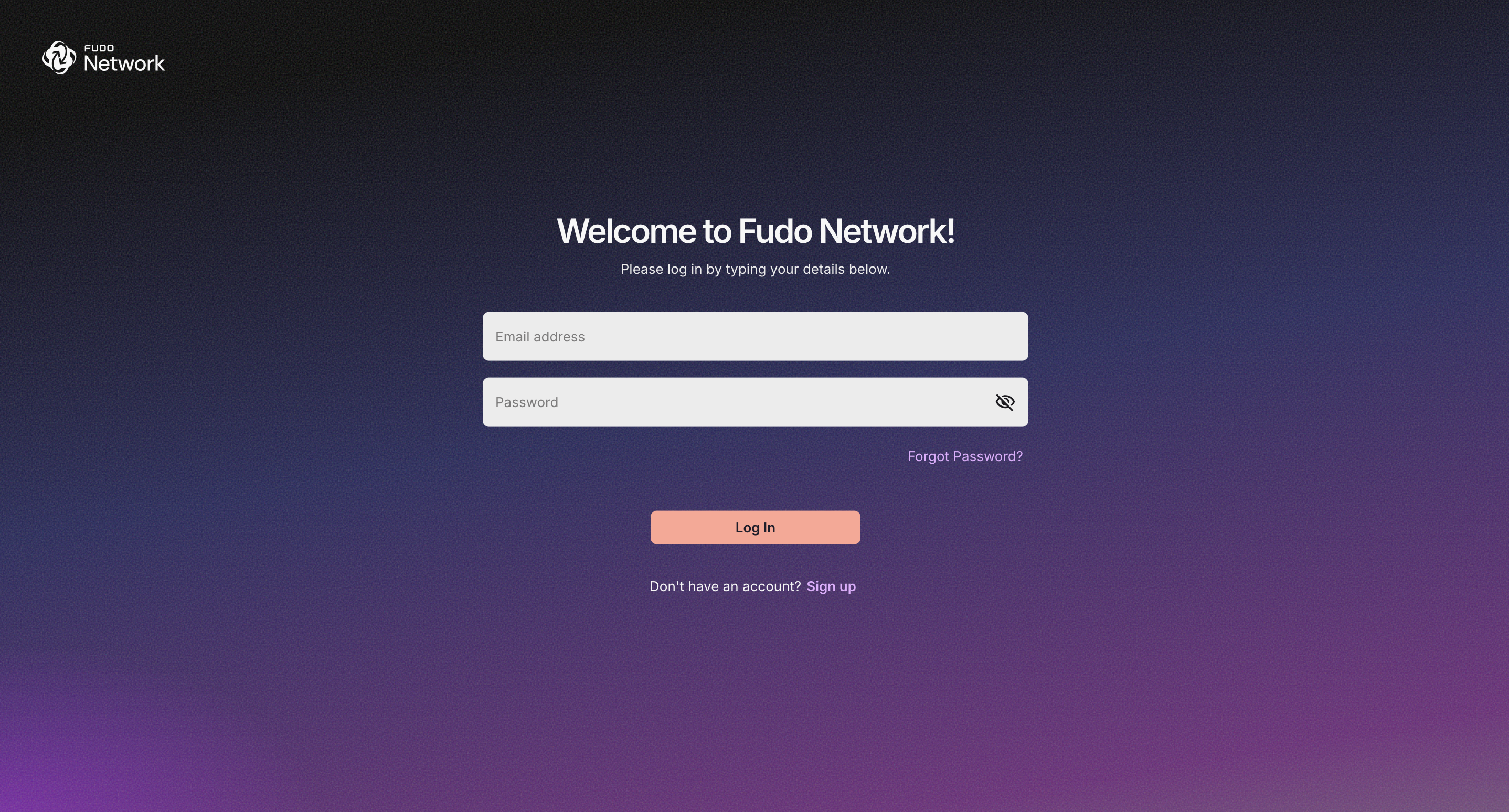
On the password recovery page, enter the email address associated with your account and submit the request.
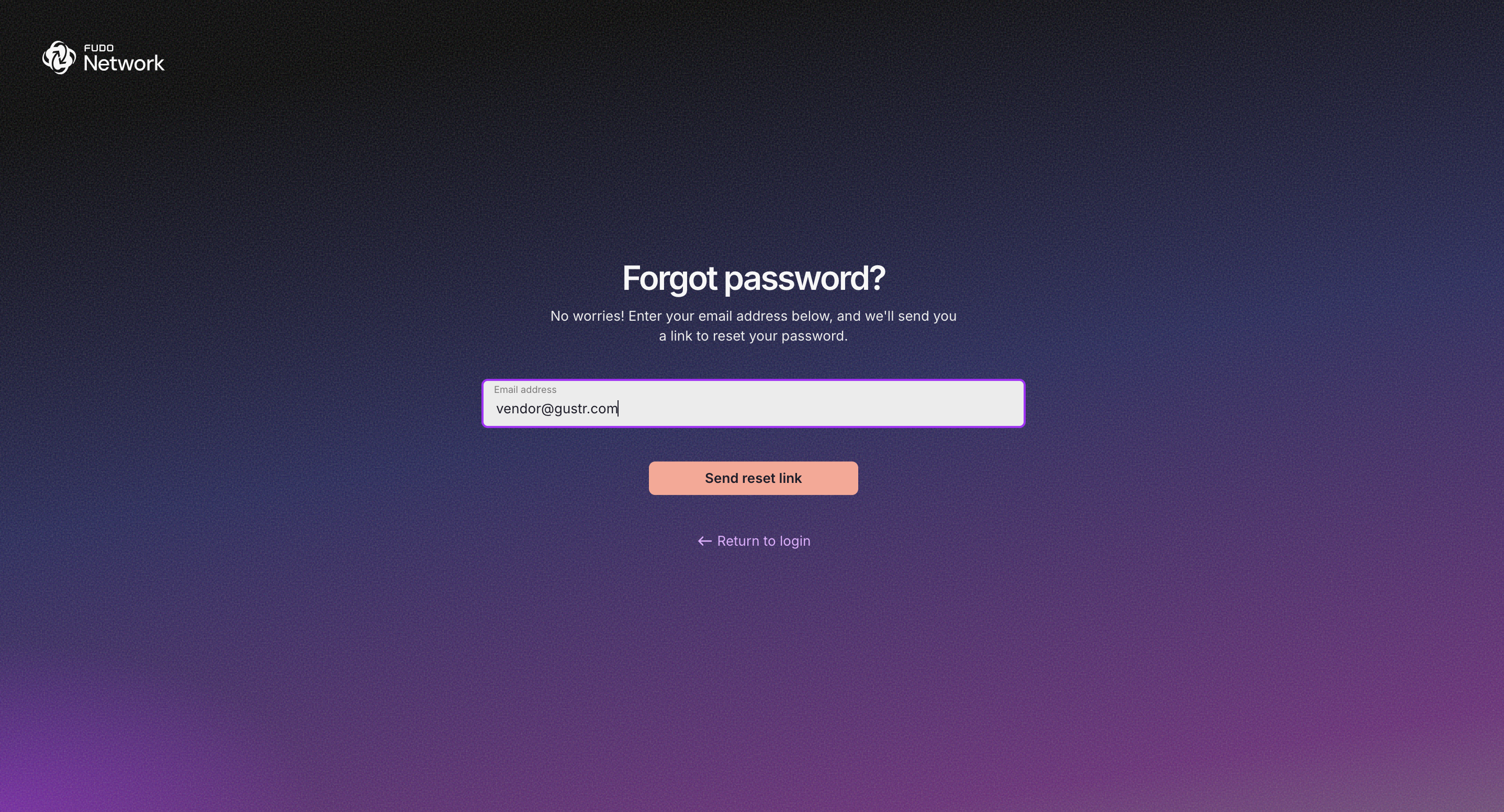
An email will be sent to your registered address containing a password reset link.
Note
If the email does not arrive, use the “Send link again” option to request a new password reset email.
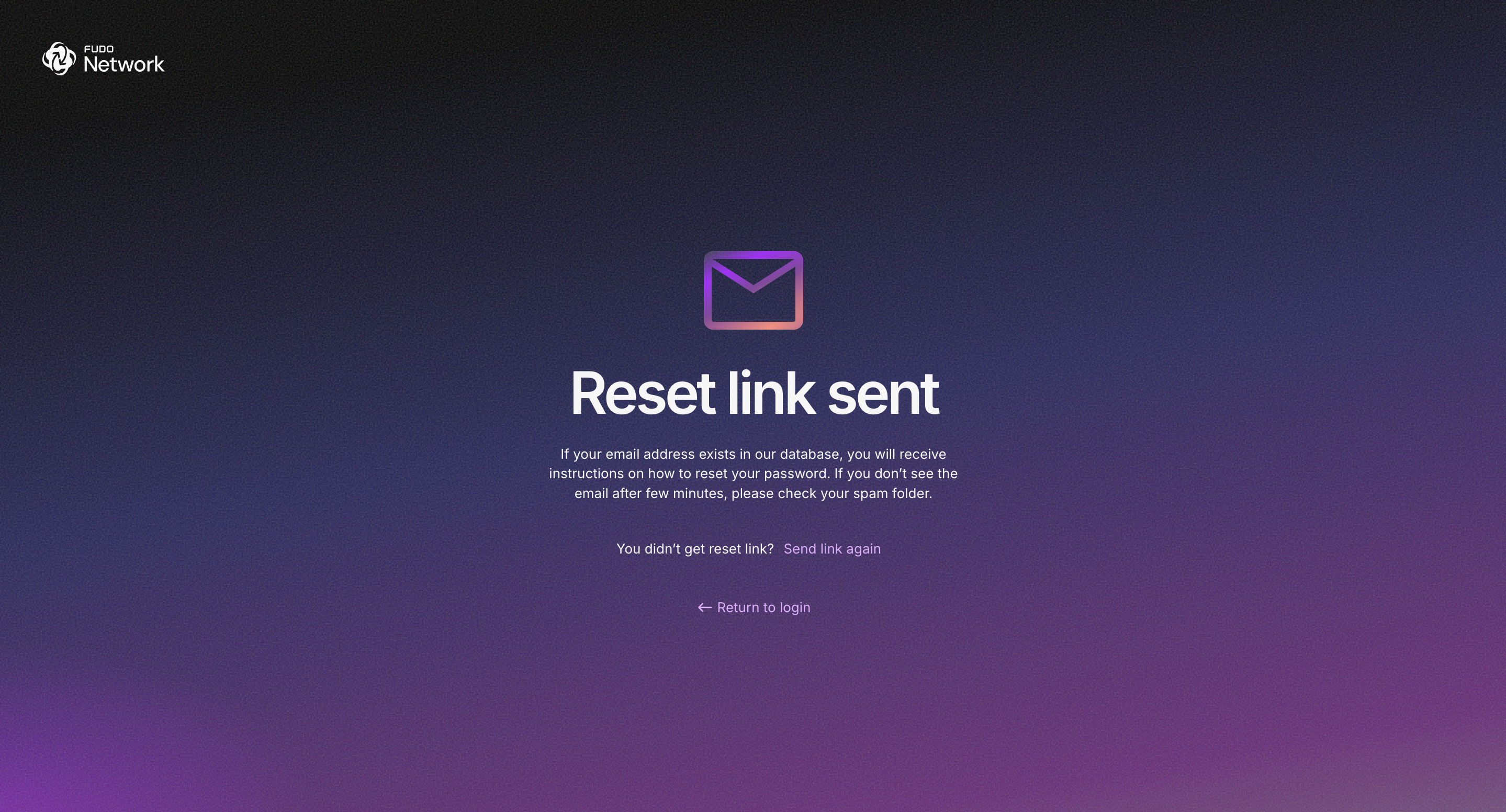
After clicking the link provided in the email, you will be redirected to a page to create a new password. Enter a strong and unique password that meets all the conditions specified on the screen, then confirm it.
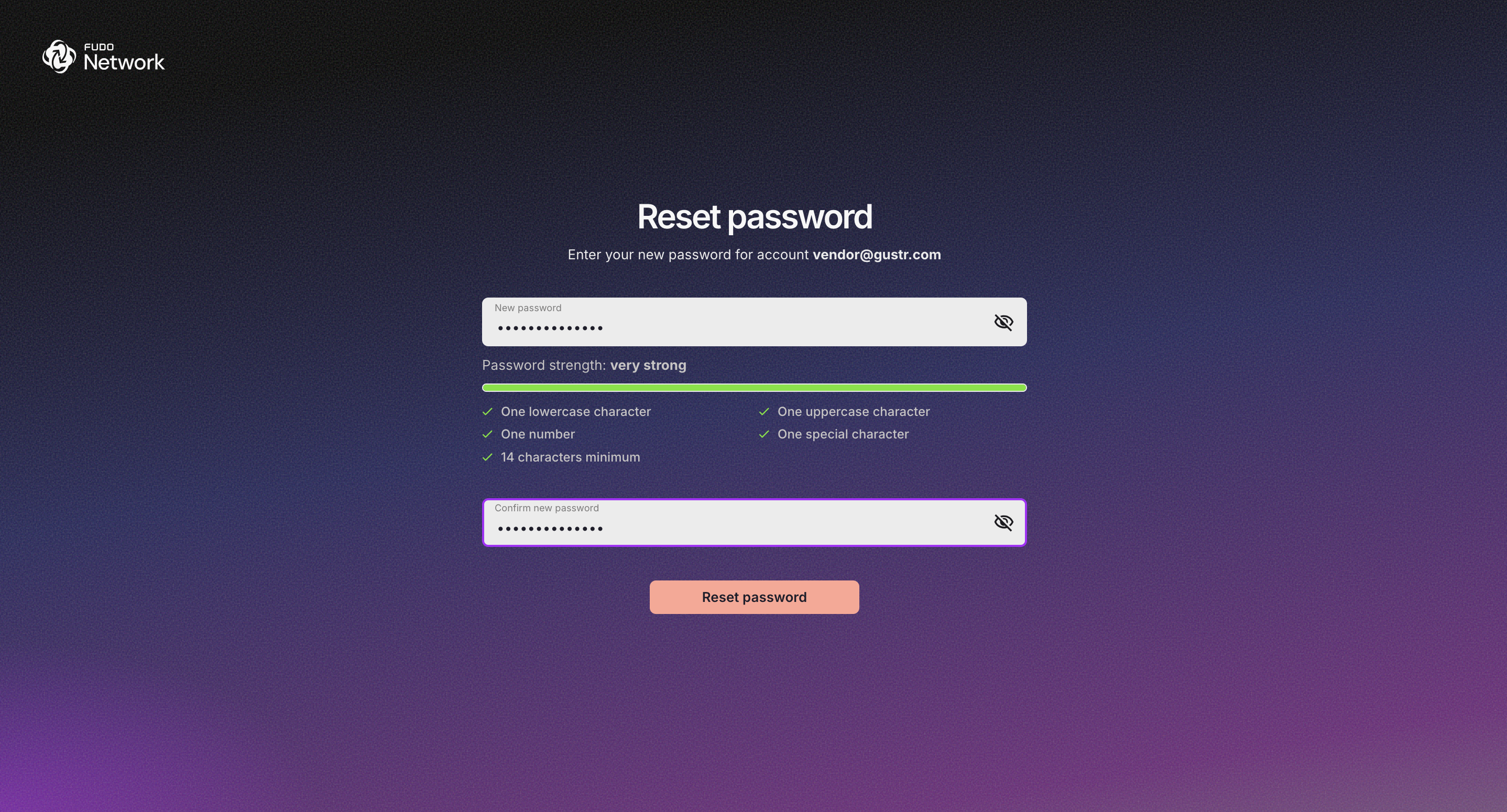
Submit the new password. A confirmation message will indicate that your password has been successfully reset.
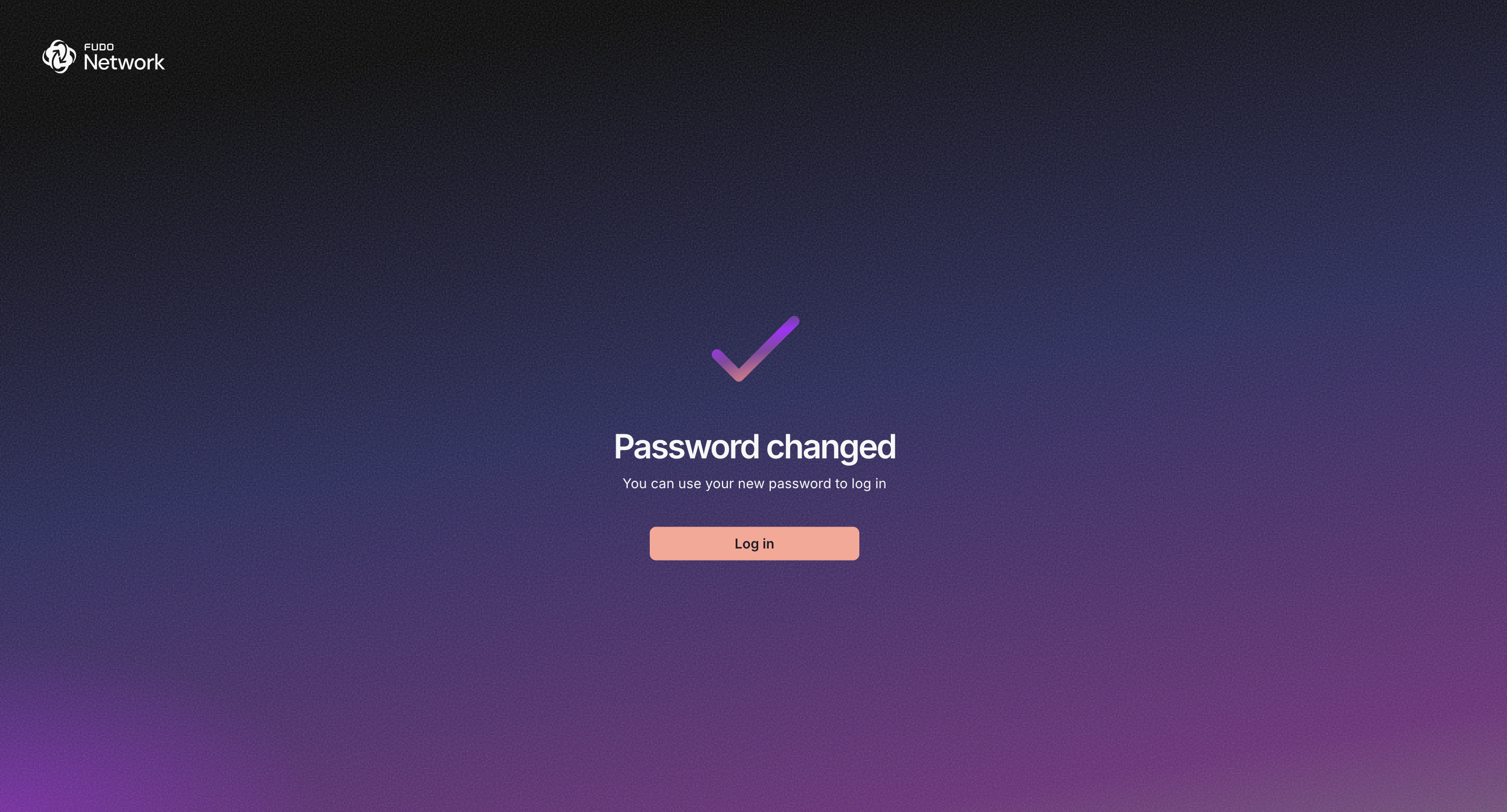
Click to navigate to the login page and sign in with your newly created password.
Note
After resetting your password, please contact the administrator to mark your account as Trusted for resource access.
Related topics: