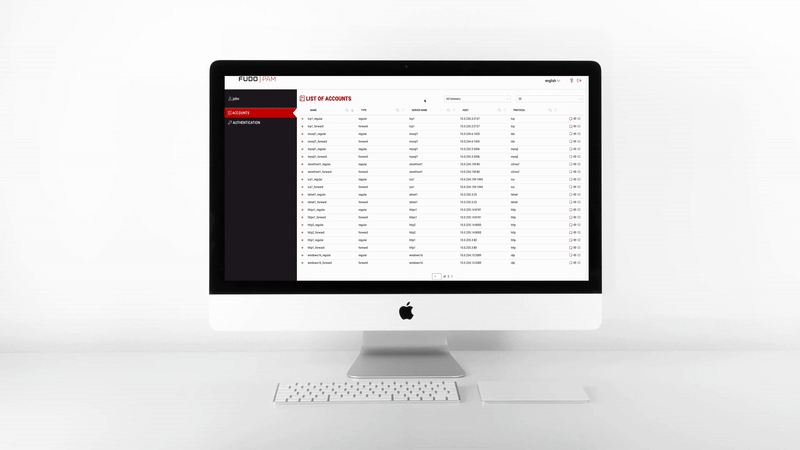Creating an anonymous account¶
- Select > .
- Click .
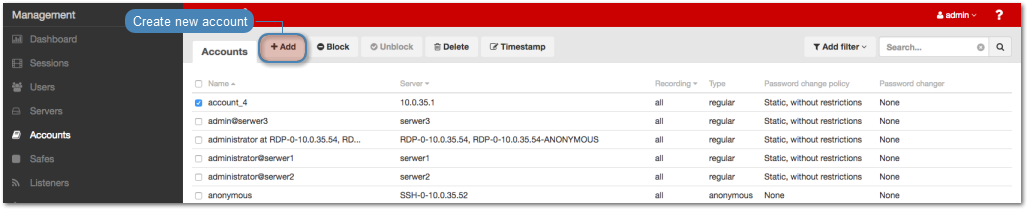
- Define object’s name.
- Select Blocked option to disable account after it’s created.
Select
anonymousfrom the Type drop-down list.Select desired session recording option.
all- Fudo PAM saves session metadata (basic session information), records raw network traffic (RAW file) and stores session data in internal file format (FBS). The latter enables session playback using the built-in session player, as well as exporting sessions to a selection of video file formats.raw- Fudo PAM saves session metadata (basic session information) and records raw network traffic (RAW file). The raw data can be downloaded but it cannot be played back in graphical form using the built-in session player (session player only depicts the networks packet exchange between the client and the target host).none- Fudo PAM saves only session metadata (basic session information).
- Select the OCR sessions option to fully index RDP and VNC sessions contents.
Note
Indexing sessions enables full-text content searching.
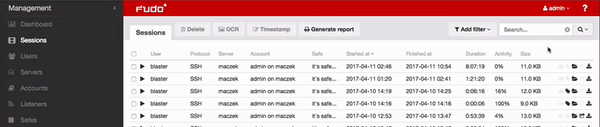
Warning
OCR is a CPU intensive process and may have negative impact on system’s performance.
- Select language used for processing recorded sessions.
- In the Notes field, enter a message to User Portal users.
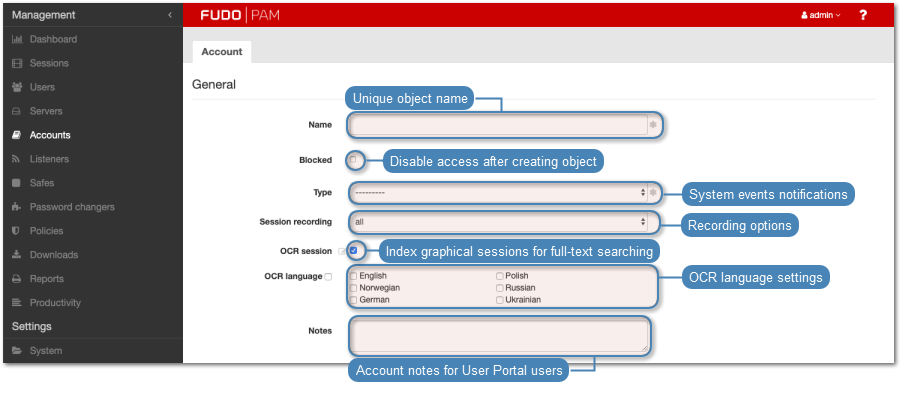
In the Data retention section, define automatic data removal settings.
- Select Override global retention settings option to set different retention values for connections established using this account.
- Change the global parameter value or uncheck the Delete session data option to exclude sessions from retention mechanism.
- In the Move session data to external storage after, define the number of days after which the session data will moved to external storage device.
In the Delete session data after field, define the number of days after which the session data will be deleted.
In the Permissions section, add users allowed to manage this object.
In the Server section, assign account to a specific server by selecting it from the Server drop-down list.
- Click .
Related topics: