Creating a Citrix listener¶
- Select > .
- Click .
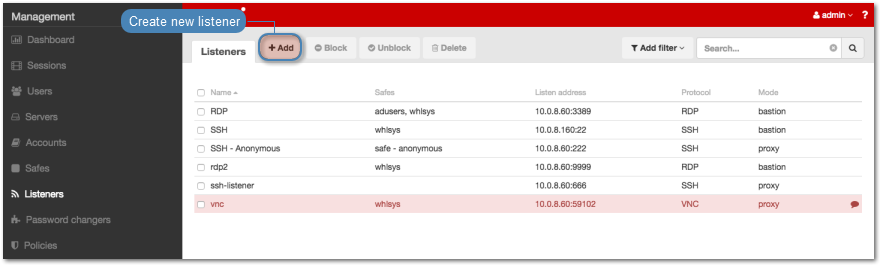
- Select
Citrix StoreFront (HTTP)from the Protocol drop-down list. - In the Permissions section, add users allowed to manage this object.
- In the Connection section, select desired connection mode.
gateway
Note
User connects to the target host by providing its actual IP address. Wheel Fudo PAM moderates the connection with the remote host using own IP address. This option requires deploying Wheel Fudo PAM in the bridge mode.
- Select
gatewayfrom the Mode drop-down list. - Select the network interface used for handling connections over this listener.
proxy
Note
- User connects to the target host by providing Wheel Fudo PAM IP address and port number which unambiguously identifies target host.
- Proxy mode is not supported by dynamically added hosts.
- Select
proxyfrom the Mode drop-down list. - Select the the IP address from the Local address drop-down list and enter port number.
transparent
Note
User connects to the target host by providing its actual IP address. Wheel Fudo PAM moderates the connection with the remote host using user’s IP address. This option requires deploying Wheel Fudo PAM in the bridge mode.
- Select
transparentfrom the Mode drop-down list. - Select the network interface used for handling connections over this listener.
- Select Use TLS option to enable encryption.
- Upload or generate TLS certificate.
Note
In case of TLS encrypted connections, Fudo returns an .ica configuration file to the Citrix client, which has the FQDN server address (Address) set to the common name defined in the TLS certificate.
- Click Save. .
Related topics: