HTTP listener¶
determines server connection mode (proxy, gateway, transparent, bastion) as well as its specifics.
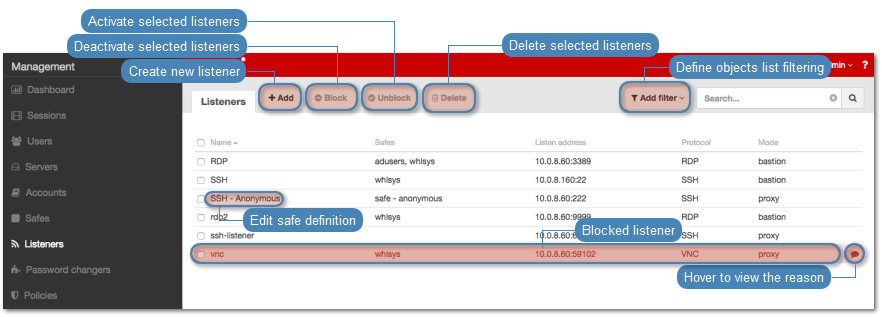
Adding a listener
- Select > .
- Click .
- Select
HTTPfrom the Protocol drop-down list. - In the Permissions section, add users allowed to manage this object.
- In the Connection section, select desired connection mode.
gateway
Note
User connects to the target host by providing its actual IP address. Wheel Fudo PAM moderates the connection with the remote host using own IP address. This option requires deploying Wheel Fudo PAM in the bridge mode.
- Select
gatewayfrom the Mode drop-down list. - Select the network interface used for handling connections over this listener.
proxy
Note
User connects to the target host by providing Wheel Fudo PAM IP address and port number which unambiguously identifies target host.
- Select
gatewayfrom the Mode drop-down list. - Select the the IP address from the Local address drop-down list and enter port number.
transparent
Note
User connects to the target host by providing its actual IP address. Wheel Fudo PAM moderates the connection with the remote host using user’s IP address. This option requires deploying Wheel Fudo PAM in the bridge mode.
- Select
transparentfrom the Mode drop-down list. - Select the network interface used for handling connections over this listener.
- Select the Use TLS option to enable encryption.
- Select the Enable SSLv2 support to support SSL v2 encrypted connections.
- Select the Enable SSLv3 support to support SSL v3 encrypted connections.
- Click the i icon to generate server’s certificate, or the i icon to upload a certificate.
- Click .
Modifying a listener
- Select > .
- Find and click desired listener to access its configuration parameters.
- Modify configuration values as needed.
Note
Unsaved changes are marked with an icon.
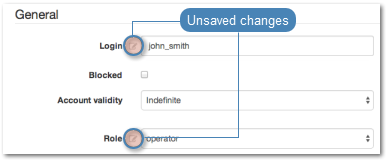
- Click .
Blocking and unblocking a listener
Blocking a listener disables access for users using it to connect to servers.
Warning
Blocking a listener will terminate current connections with server which uses it.
- Select > .
- Find and select desired listener.
- Click to block access to given resource or to allow using given object to connect to selected servers.
- Provide descriptive reason for blocking given resource and click .
Deleting a server definition
Warning
Deleting a listener will terminate current connections with server which uses it.
- Select > .
- Find and select desired listener.
- Click .
- Confirm deleting selected objects.
Related topics: